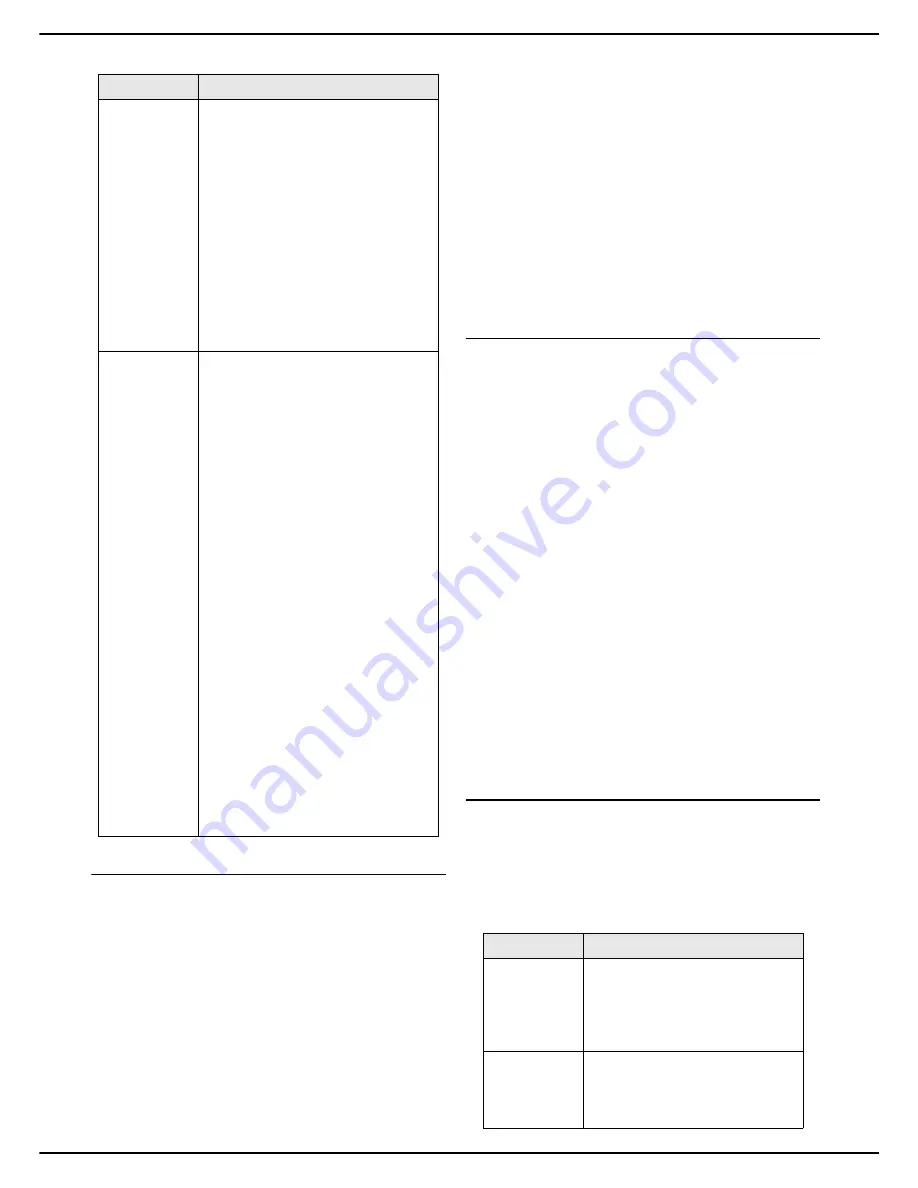
MF 5990dn - Agoris M943dn
- 19 -
3 -
Getting to know the machine
Logging in on the machine
Depending on the machine configuration, access to
functions may require logging in with a user code or by
fingerprint reading. This information is defined in your
user account by the machine administrator.
For your login information and user rights attributed to
you, consult your machine administrator.
When a function (e.g.: copy, scan, etc.) or access to a
function requires authorisation, a login screen is
displayed.
To login in under your user account:
•
enter your 4-figure user code using the virtual key-
board or the keypad.
•
if you have recorded your fingerprint in your user ac-
count (see Personalising your user account /
fingerprint), place your reference finger on the finger-
print reader and slide it slowly downwards.
When identification is successful, the machine allows you
to access the function requested or performs the action in
progress.
If identification fails, the machine displays an explanatory
message (insufficient rights, unknown account, etc.). In
this case, consult your machine administrator to check the
validity of your identification.
Logging in or out of your user account
When the use of or access to a function requires rights,
the machine displays the identification screen. If the
machine is unused for a certain time, defined by the
security level in your user account, you are automatically
logged out.
However, you may manually force the connection or
disconnection from your user account.
To
login
manually:
1
Press
MENU
.
2
Press
[OTHER COMMANDS]
>
AUTHENTICATION
>
LOGIN
.
>
The machine displays the identification screen.
To
log out
manually:
1
Press
MENU
.
2
Press
[OTHER COMMANDS]
>
AUTHENTICATION
>
LOG OFF
.
>
The machine disconnects you from your user ac-
count.
Personalising your user account /
fingerprint
Your user account is created by the machine
administrator, who will inform you of your 4-figure user
code.
You can personalise some information:
Setting
Description
NO
Multiple Scan
deactivated
.
The machine operates a single
scanning operation.
Before sending, the machine checks
for the presence of paper in the
document feeder.
If a document is detected, the scan
is launched from the autofeed
scanner.
If no document is present in the
document feeder, the scan is
launched from the flatbed scanner.
Once the scan is complete, the
machine sends the document.
YES
Multiple Scan
activated
.
The machine allows you to repeat
the scanning operations, and scan
several groups of documents.
Before sending, the machine checks
for the presence of paper in the
document feeder.
If a document is detected, the scan
is launched from the autofeed
scanner.
If no document is present in the
document feeder, the scan is
launched from the flatbed scanner.
Once the scan is complete, a
message is displayed asking you to
accept or refuse scanning of
additional pages.
1
Recover the previously
scanned document.
2
Place the next document in the
scanner of your choice.
3
Accept the additional scan.
4
Once the document scan is
complete, refuse the scanning
of additional pages.
The machine then sends the
scanned document.
Information
Description
Code
The 4-figure code for your user
account. This code is
unique
and
personal.
Note
: only the administrator can
modify the user code.
Name
This information is
optional
, and
may be useful to rapidly identify
your work, especially in the print
queue.
Содержание Agoris M943dn
Страница 1: ...TELECOM User Manual MF5990dn Agoris M943dn...
















































