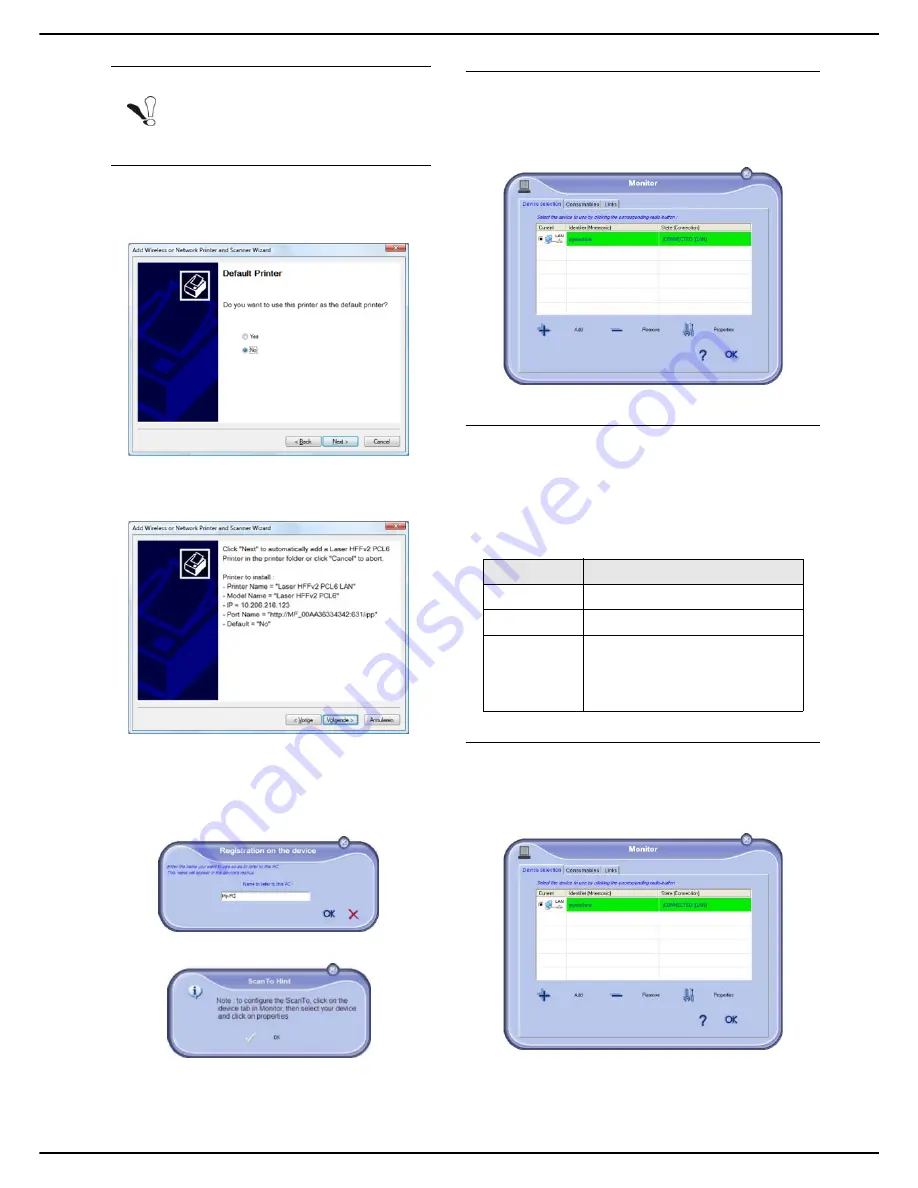
- 80 -
MF 5990dn - Agoris M943dn
12 -
PC Functions
4
Select your multifunction machine and click on
Next
.
5
To define the multifunction machine as the default
printer, click on
Yes
then click on
Next
.
6
The following window shows the list of the various
properties of the printer to be installed. Click on
Next
.
7
The window indicating that the installation proce-
dure was successful appears. Click on
Finish
.
8
Enter the name for your PC and click on
OK
. The
multifunction machine will use this name to identify
your PC.
9
Click on
OK
.
10
The window indicating that the installation proce-
dure was successful appears. Click on
OK
.
Selecting the current peripheral
Only one peripheral can be connected at a time.
You can select the current peripheral by clicking on the
radio button corresponding to the peripheral.
Connection status
The status of the connection between the current
peripheral and the PC is indicated by a colour code.
The following table indicates the possible connections
statuses:
Peripheral parameters
1
Select a peripheral by clicking on the correspond-
ing line in the list and click on
Properties
to config-
ure the scanning settings to apply to this peripheral
when you use the
Scan to
function.
Note
Only peripherals found on the same local
sub-network as the PC are automatically
detected and displayed.
Colour
Status
Yellow
Connection in progress.
Green
Connection established.
Red
The PC cannot connect to the
peripheral.
Check the connection between
the peripheral and the PC.
Содержание Agoris M943dn
Страница 1: ...TELECOM User Manual MF5990dn Agoris M943dn...






























