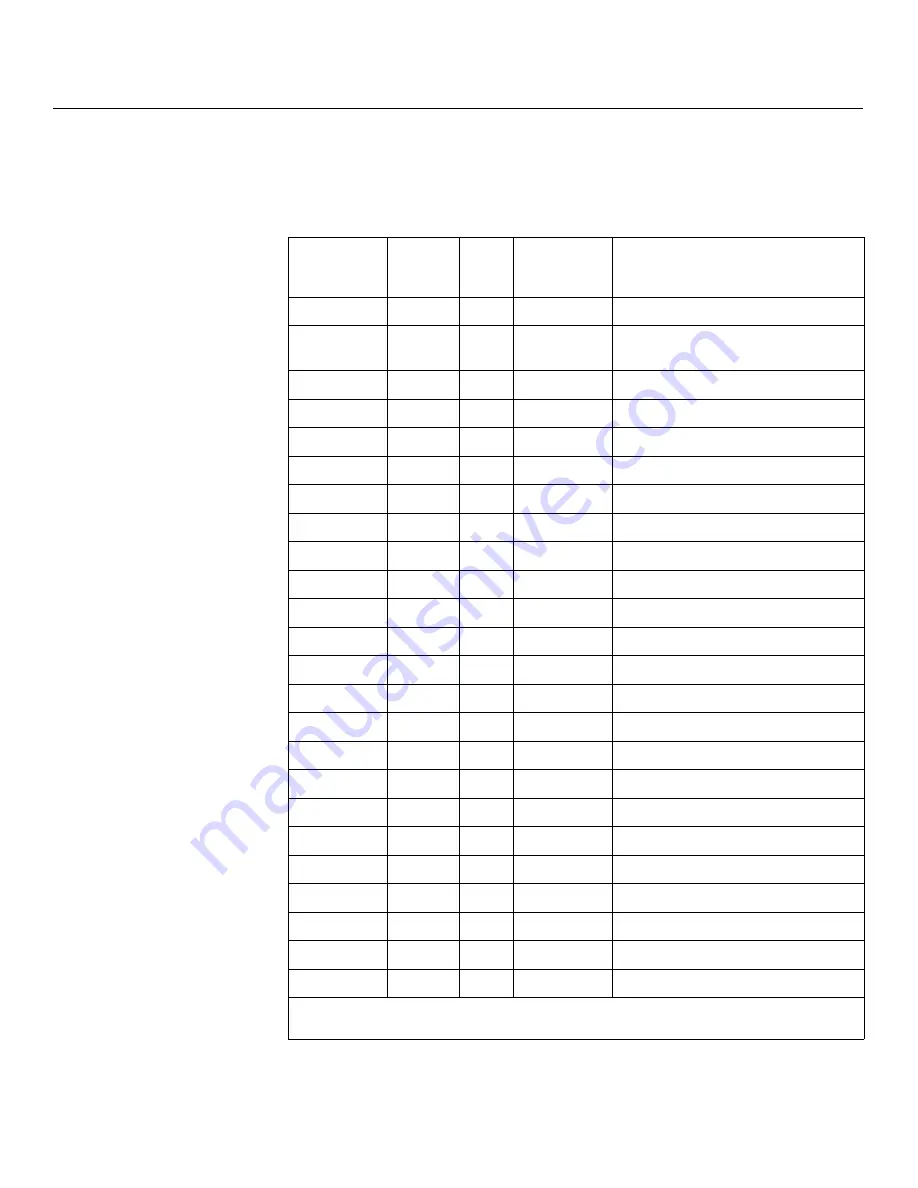
External Control
122
D-73d Series Installation/Operation Manual
IR Command List
(Extended Mode)
Table 6-3 lists the Extended-mode NEC control codes for the Dimension Digital
Controller. To use the remote control unit in extended mode, set the address code to
88999
(refer to
Remote Control
on page 91).
➤
Table 6-3. NEC Control Codes for the Dimension Digital Controller
(Extended Mode)
Remote
Control
Button Name
Address
Data
NEC Data
From Remote
(Note)
Description
ON
8209
65
0x201141BE
Sets the sleep timer to Off
OFF
(standby)
8209
66
0x201142BD
Sets the sleep timer to 30 minutes
16:9
8209
67
0x201143BC
Sets the sleep timer to 60 minutes
4:3
8209
68
0x201144BB
Sets the sleep timer to 90 minutes
LETBOX
8209
69
0x201145BA
Sets the sleep timer to 2 hours
V-WIDE
8209
70
0x201146B9
Sets the sleep timer to 4 hours
CINEMA
8209
71
0x201147B8
Composite video input 1
V-CINE
8209
72
0x201148B7
Component video input
NATIVE
8209
73
0x201149B6
HD1 video input
1
8209
74
0x20114AB5
HD2 video input
2
8209
75
0x20114BB4
HDMI1 video input
3
8209
76
0x20114CB3
HDMI2 video input
4
8209
77
0x20114DB2
HDMI3 video input
5
8209
78
0x20114EB1
HDMI4 video input
6
8209
79
0x20114FB0
HDMI5 video input
7
8209
80
0x201150AF
HDMI6 video input
8
8209
81
0x201151AE
HDMI7 video input
9
8209
82
0x201152AD
HDMI8 video input
0
8209
83
0x201153AC
DisplayPort video input
ISF DAY
8209
84
0x201154AB
Composite video input 2
ISF NIGHT
8209
85
0x201155AA
SCART video input
SCREEN 1
8209
86
0x201156A9
Composite video input 3
CUST 1
8209
87
0x201157A8
3D Mode = Off
CUST 2
8209
88
0x201158A7
Auto Cinema aspect ratio
Note:
These codes assume that the default address of 8209 is used. If you change it to
something other than 8209, you will need to modify these codes accordingly.
Содержание D-73d Ultra
Страница 2: ......
Страница 14: ...Table of Contents xiv D 73d Series Installation Operation Manual...
Страница 22: ...Introduction 6 D 73d Series Installation Operation Manual Notes...
Страница 36: ...System Overview 20 D 73d Series Installation Operation Manual Notes...
Страница 114: ...Operation 98 D 73d Series Installation Operation Manual Notes...
Страница 150: ...Specifications 134 D 73d Series Installation Operation Manual Notes...
Страница 151: ......
Страница 152: ...Runco International 800 23RUNCO Fax 503 748 8161 www runco com 020 1082 02 Rev A March 2014...





























