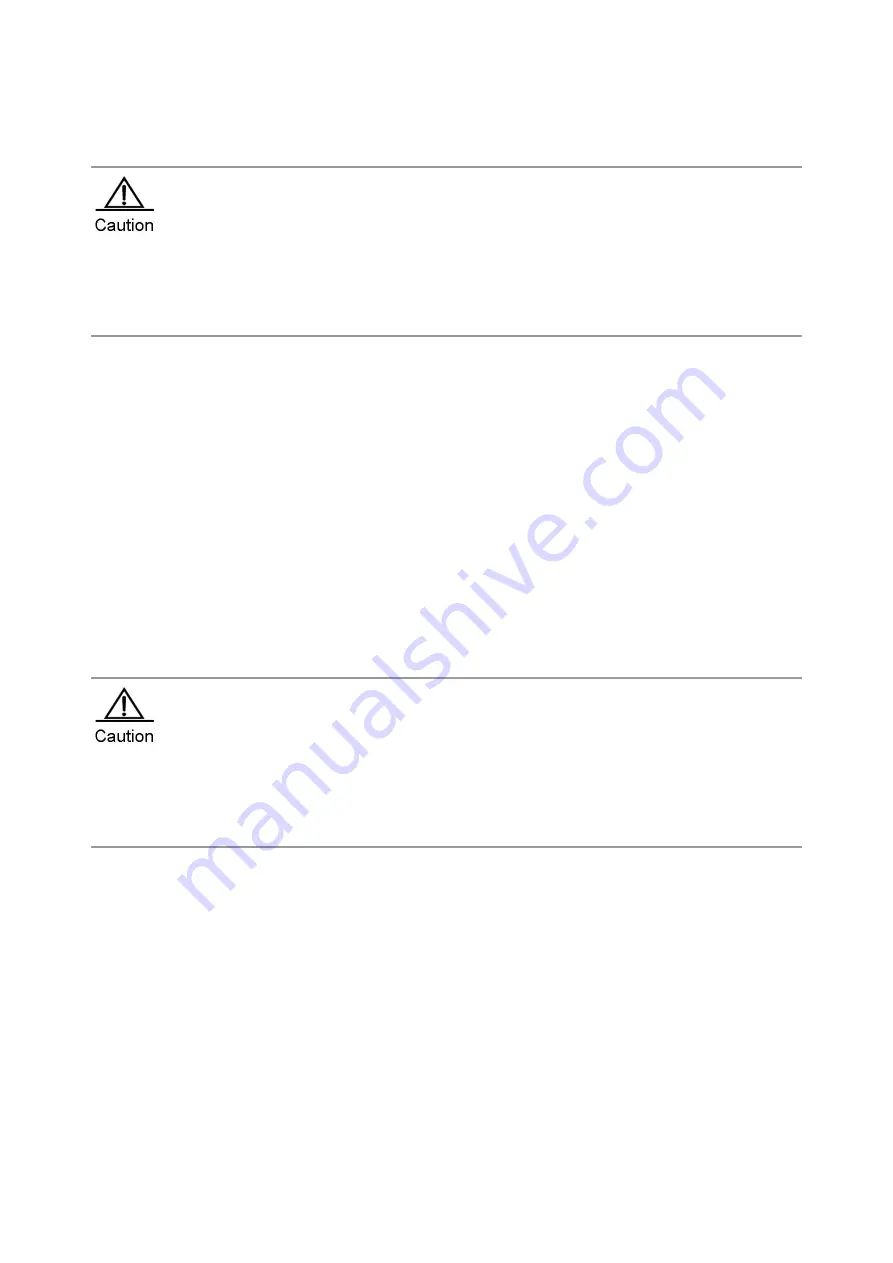
Hardware Installation and Reference Guide
Router Installation
6)
Repeat steps 3 through 5 till you have installed all of the functional modules.
Before installing router modules, mark sure all power supply connected to the router is switched off.
Otherwise, electric shock or device damage may occur. In Steps 3 and 4 be careful and insert the module
gently and smoothly. If you find the line card hard to drive, never drive it hard. Instead remove it and check
the line card interface board is flush with the edge of the opening of the router slot. If it is, continue the
operation. Otherwise the module may be damaged.
Removing Line Card
1)
Switch off the router.
2)
Place the router in such a way that its rear panel faces you.
3)
Unplug the interface cable of the module to be removed.
4)
Remove the fastening screws at either side of the interface board of the functional module with a flathead
screwdriver.
5)
Turn the spanner of the cable clip module clockwise with your hands till it is separate from the host cabinet. Pull
the module outward till it is completely separate from the host.
6)
Repeat steps 4 through 5 till you have removed all of the functional modules that you wish to remove.
When removing a functional module, make sure that:
When you have removed the module and are not going to install another one, install an empty barrier in
time to protect it against dust and ensure ventilation.
When removing the control module, keep a distance from the aisle of the workshop to prevent the
removed module from being knocked off or accident caused by collision.
Troubleshooting
If you find the router fails to operate after you have installed functional modules, check the points listed below.
The interface cable of each module matches.
Observe the interface indicator of each module. Decide whether the module is operating normally.
In privileged EXEC mode, view interface information. Check each functional module has accepted configuration
and is operating normally.






















