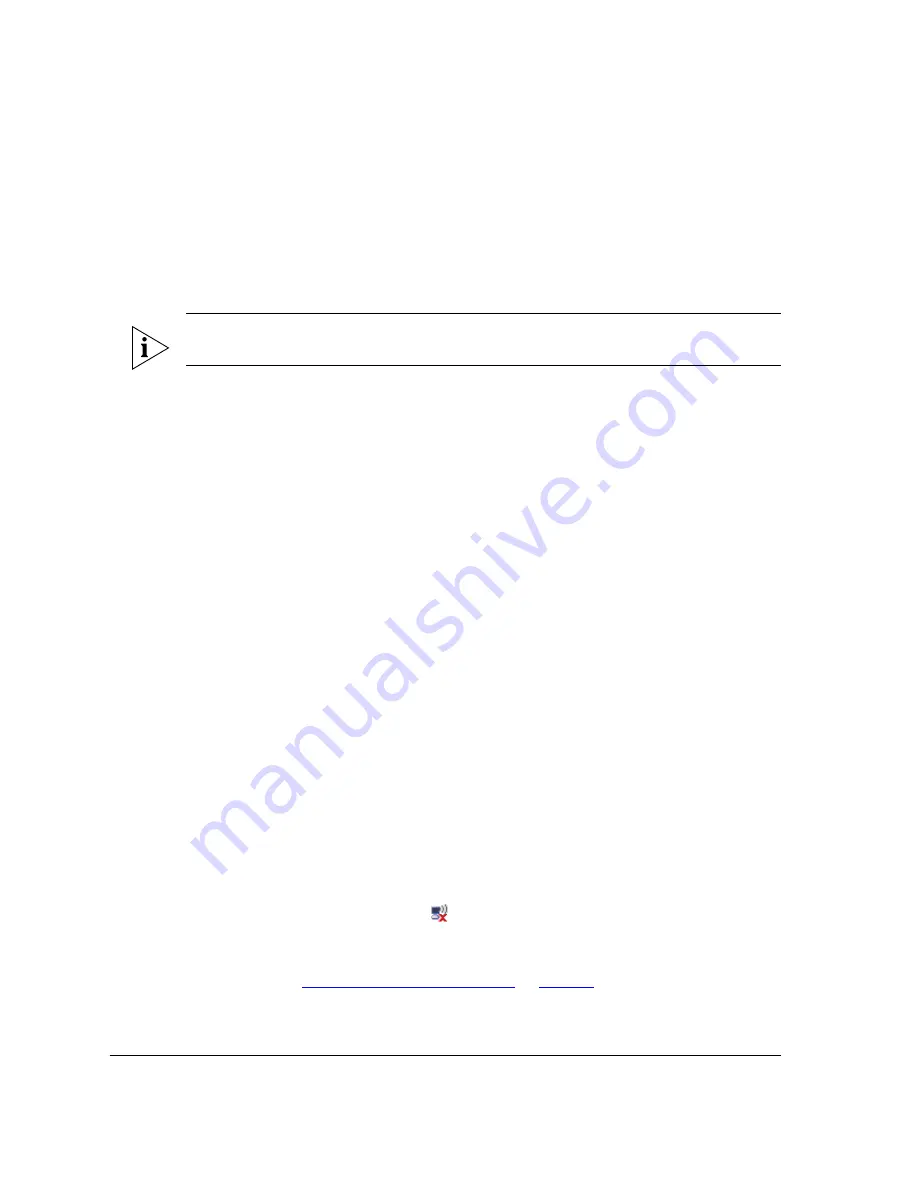
32
Verifying Access Point Operation
Connect the Access Point to the Network
5
Verifying Access Point Operation
Before mounting the unit, Ruckus Wireless strongly recommends that you verify that the
AP is operating correctly. To do this, you will need to connect the AP to your live network
temporarily and make sure that the network connection works and that wireless clients are
able to associate with the AP and connect to your network and the Internet.
NOTE:
The network and power connections that you will be making in this step are
temporary. You can perform these verification tasks indoor.
Connect the Access Point to the Network
If the AP is using PoE
1.
Connect the Ethernet cable from the
Data In
port on the PoE injector to your network’s
router or switch.
2.
Connect the PoE injector to an AC power source.
If the AP is using AC power
1.
Connect the Ethernet cable from the
PoE IN
port on the AP to your network’s router
or switch.
2.
Connect the AC cable to an AC power source.
You have completed connecting the AP to your live network. Perform the tasks described
in the following sections to verify that the AP is operating normally.
Check the LEDs
Perform a spot-check using the LEDs to verify that the AP is operating normally. If the AP
is operating normally and no wireless clients are associated with it:
■
The
Power LED
is green.
■
The
Status LED
shows slow blinking amber. This indicates that there are no wireless
clients connected to the AP’s WLAN service.
Associate a Wireless Client with the Access Point
1.
In the system tray, right-click the
(Wireless Network Connection) icon, and then
click
View Available Wireless Networks
.
2.
In the list of available wireless network, click the network with the same SSID as you
configured in
“Configure Wireless # Settings”
on
page 28
. For example, if you set the
SSID to
Ruckus Wireless AP
, click the wireless network named
Ruckus Wireless AP
.
3.
Click
Connect
.
Содержание ZoneFlex 7762
Страница 2: ......
Страница 50: ...46 Mounting the Access Point Step 3 Mount the Access Point Figure 29 Omni mounting...
Страница 56: ...52 What to Do Next Read Related Documentation...
















































