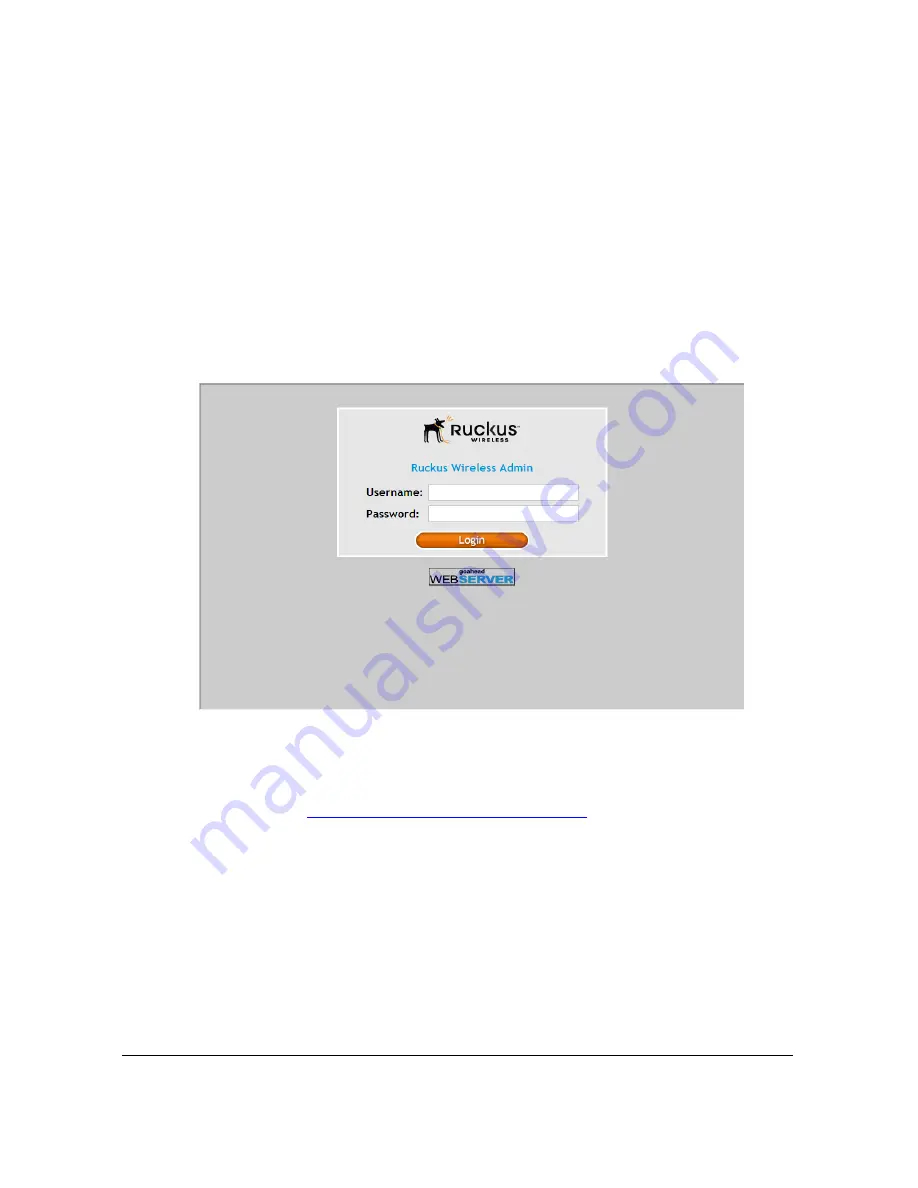
25
Configuring the Access Point
Configuring for Standalone Operation or for Management by FlexMaster
Step 3: Log In to the Access Point’s Web Interface
1.
On the administrative computer, open a Web browser window.
2.
In the address or location bar, type the following address:
https://192.168.0.1
3.
Press
<Enter>
on the keyboard to connect to the AP’s Web interface. A security alert
message appears.
4.
Click
Yes
or
OK
(depending on the browser) to continue. The AP’s login page appears.
Figure 15.
The ZoneFlex Access Point login page
5.
In
User name
, type
super
.
6.
In
Password
, type
sp-admin
.
7.
Click
Log In
. The Web interface appears, displaying the Device page.
8.
Continue to
“Step 4: Configure the Wireless Settings”
below.
Содержание ZoneFlex 7762
Страница 2: ......
Страница 50: ...46 Mounting the Access Point Step 3 Mount the Access Point Figure 29 Omni mounting...
Страница 56: ...52 What to Do Next Read Related Documentation...






























