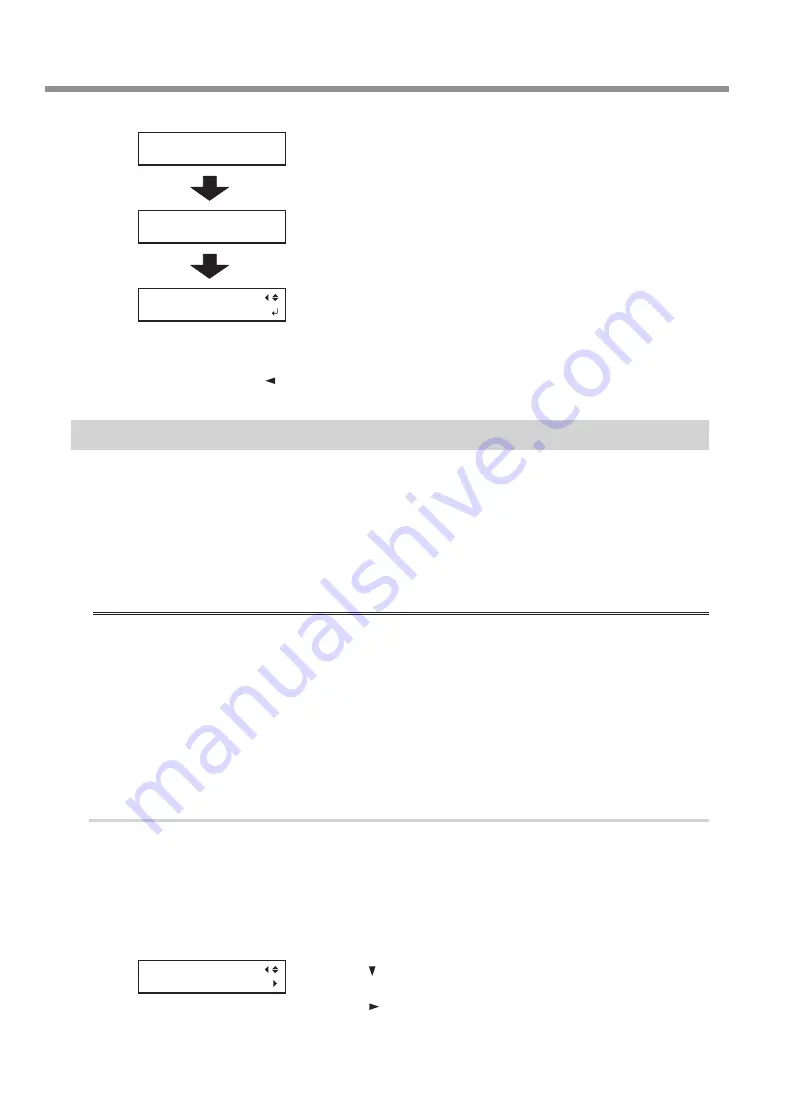
When Dot Drop-out Cannot be Cleared Up
66
Chapter 3 Maintenance
Chapter 3 Maintenance
When the screen shown on the left appears, insert an ink
cartridge in slots 5 and 6.
Close the ink cartridge cover and the front cover.
Press [MENU], then [ ] to go back to the original screen.
Cleaning All Print Heads
In this operation, all ink within the printer is discharged and the interior is cleaned. Ink is refilled after
cleaning.
This operation requires six unused SOL INK cleaning cartridges (four for cleaning and two for refilling ink).
Have these on hand before you start.
* The effect on white ink and gloss ink is the same as
P. 65, "When Dot Drop-Out Cannot Be Cleared Up for White or
. If you want to perform maintenance only on white ink and gloss ink, see page 66.
Important notes on this procedure
All ink is discharged in this operation. Perform this operation when all procedures such as "Normal,"
"Medium," "Powerful," and "Manual" cleaning, and measures to improve ink emission flaws (such as
dot drop-out) do not improve the symptoms.
P. 54, "Maintenance That Should Be Performed Daily"
P. 58, "Medium and Powerful Cleaning"
Be sure to use SOL INK cleaning cartridges. Use of any other type may result in breakdown.
Fill the machine with ink as soon as possible after cleaning is finished. Allowing the machine to stand
without ink may damage the print heads.
Procedure
Discard the discharged fluid.
Perform operations starting from
P. 55, "Disposing of Discharged Fluid"
1.
-
to dispose of the discharged
fluid. The following operations will discharge large amounts of fluid. If you do not empty the drain bottle,
the discharged fluid may overflow.
Press [MENU].
Press [ ] several times until the screen shown on the left
appears.
Press [ ].
SET CARTRIDGE
123456
RENEWING INK...
>>>>>
MENU
INK RENEWAL
MENU
SUB MENU
5, 6 flashes






























