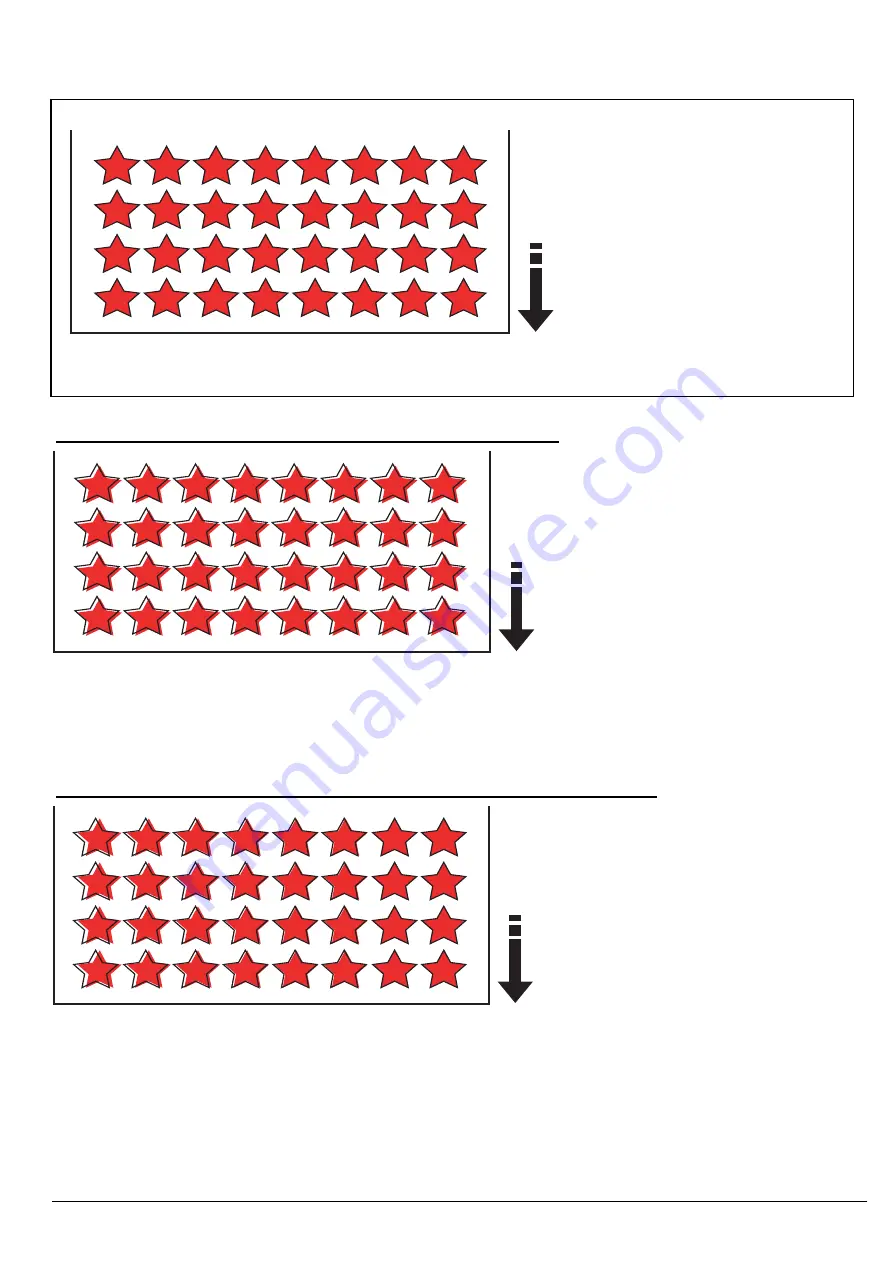
6-7 Print & Cut Misalignment
6-4
Ideal Conditions
The above illustration shows the ideal print and cut conditions where the red stars signify the printed image and the black lines signify the cut
path. Since the actions to be taken are different depending on the conditions of shifting, check how cutting is shifted first and take
appropriate actions. Most of the actions can be done by users.
Symptom 1 : Cut is Shifted in the Same Direction for the Same Amount
Possible Causes
Print & Cut adjustment is not correctly done.
Actions
1. Perform [ADJUST BI-DIR] in the User menu.
2. Perform [PRINT-CUT ADJ.] in the User menu.
Possible Causes
1. Expansion/Contraction of the Encoder Scale
2. There is some setting value other than 0 set in [CUTTING MENU]>[CALIBRATION]>[SCAN SETTING].
3. Expansion/Contraction of the media
Actions
1. Enable [CUTTING MENU]>[AUTO ENV.MATCH] in the User menu.
2. Set 0 in [CUTTING MENU]>[CALIBRATION]>[SCAN SETTING] in the User menu.
3. Perform [ADJUST BI-DIR] in the User menu.
4. Perform [PRINT-CUT ADJ.] in the User menu.
5. Use the crop marks.
Symptom 2 : Cut is OK at Right Side but is Getting Shifted as It Goes to the Left Side
Содержание VersaCamm VP-300
Страница 39: ...2 4 2 MAIN BOARD_Arrangement Diagram Soldering Side ...
Страница 50: ...2 15 2 SERVO BOARD_Arrangement Diagram Soldering Side ...
Страница 58: ...2 23 2 2 5 SUB BOARD It indicates the version of the Board SUB BOARD_Arrangement Diagram Component Side ...
Страница 102: ...3 39 Move the Head Carriage by hand to the lock position HEADCARRIAGE Fix the I S Cover SCREW I SCOVER HOOK 20 21 ...
Страница 222: ...7 2 7 Unpacking Manual etc CD ROM etc ...































