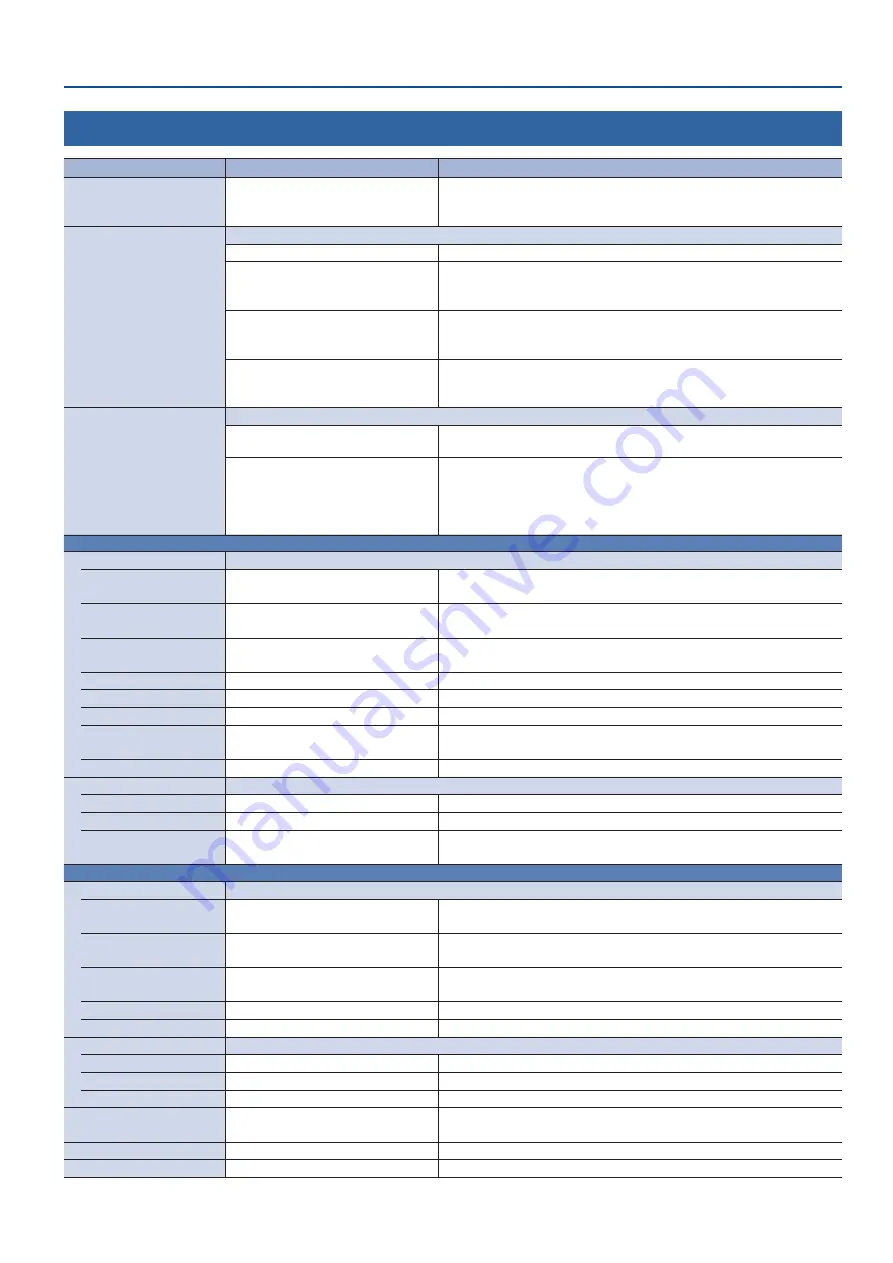
47
Menu List
6: PinP
Menu item
Value
(bold text: default value)
Explanation
PinP SOURCE
HDMI 1
–4, STILL 1–4
Specifies the video source of the inset screen.
When the [MODE] button is lit up yellow, you can select HDMI 1–4 with the
[1/5]–[4/8] buttons.
PinP TYPE
Specifies the type of PinP compositing.
PinP
Composites the inset screen on top of the background video.
LUMINANCE-WHITE KEY
A combination of PinP and luminance key (white).
Makes the white portions of the inset screen transparent, and composites the
image with the background.
LUMINANCE-BLACK KEY
A combination of PinP and luminance key (black).
Makes the black portions of the inset screen transparent, and composites the
image with the background.
CHROMA KEY
A combination of PinP and chroma key.
Makes the specified key color portions of the inset screen transparent, and
composites the image with the background.
PinP TARGET
Specifies how the unit operates when you press the [PinP] button.
PVW PGM
Turns PinP composition on/off. When turns on, displays the inset screen on both
the preview output and the final output.
PVW
Turns the inset screen preview output on/off. When turns on, displays the inset
screen in only the preview output. Use this to check the composited result before
final output.
Switching the video with the [AUTO] and [CUT] buttons or the video fader turns
PinP compositing on, and the composited result is sent to final output.
When PinP TYPE = PinP
WINDOW
Adjusts the inset screen.
POSITION H
-50.0–
-40 0
–50.0%
Adjusts the horizontal position of the inset screen.
You can also adjust this by turning the [CONTROL 1] knob. (*6)
POSITION V
-50.0–
-40 0
–50.0%
Adjusts the vertical position of the inset screen.
You can also adjust this by turning the [CONTROL 2] knob. (*6)
SIZE
10.0–
35 0
–100.0%
Adjusts the size (zoom) of the inset screen.
You can adjust this by turning the [CONTROL 1] knob while pressing it. (*6)
CROPPING H
0.0–
100 0%
Adjusts the horizontal size of the inset screen.
CROPPING V
0.0–
100 0%
Adjusts the vertical size of the inset screen.
SHAPE
RECTANGLE
, CIRCLE, DIAMOND
Specifies the shape of the inset screen.
BORDER COLOR
WHITE
, YELLOW, CYAN, GREEN,
MAGENTA, RED, BLUE, BLACK, SOFTEDGE
Specifies the color of the border for the inset screen.
If this is set to “SOFTEDGE,” the edge of the inset screen is blurred.
BORDER WIDTH
0–
1
–14
Adjusts the width of the border for the inset screen.
VIEW
Adjusts the video that is shown in the inset screen.
POSITION H
-50.0–
0 0
–50.0%
Adjusts the horizontal position at which the inset screen is shown.
POSITION V
-50.0–
0 0
–50.0%
Adjusts the vertical position at which the inset screen is shown.
ZOOM
100
–400%
Adjusts the zoom of the video shown in the inset screen.
You can adjust this by turning the [CONTROL 2] knob while pressing it. (*6)
When PinP TYPE = LUMINANCE-WHITE KEY or LUMINANCE-BLACK KEY
WINDOW
Adjusts the inset screen.
POSITION H
-50.0–
-40 0
–50.0%
Adjusts the horizontal position of the inset screen.
You can also adjust this by turning the [CONTROL 1] knob. (*6)
POSITION V
-50.0–
-40 0
–50.0%
Adjusts the vertical position of the inset screen.
You can also adjust this by turning the [CONTROL 2] knob. (*6)
SIZE
10.0–
35 0
–100.0%
Adjusts the size (zoom) of the inset screen.
You can adjust this by turning the [CONTROL 1] knob while pressing it. (*6)
CROPPING H
0.0–
100 0%
Adjusts the horizontal size of the inset screen.
CROPPING V
0.0–
100 0%
Adjusts the vertical size of the inset screen.
VIEW
Adjusts the video that is shown in the inset screen.
POSITION H
-50.0–
0 0
–50.0%
Adjusts the horizontal position at which the inset screen is shown.
POSITION V
-50.0–
0 0
–50.0%
Adjusts the vertical position at which the inset screen is shown.
ZOOM
100
–400%
Adjusts the zoom of the video shown in the inset screen.
KEY LEVEL
0–
64
–255
Adjusts the degree of extraction (transparency) for the key.
You can adjust this by turning the [CONTROL 2] knob while pressing it. (*6)
KEY GAIN
0
–255
Adjusts the degree of edge blur (semi-transmissive region) for the key.
MIX LEVEL
0–
255
Adjusts the key’s overall density (output level).
(*6) When both split and PinP compositing are on, you can operate the effect selected in the SYSTEM menu item “CONTROL KNOB PRIORITY.”






























