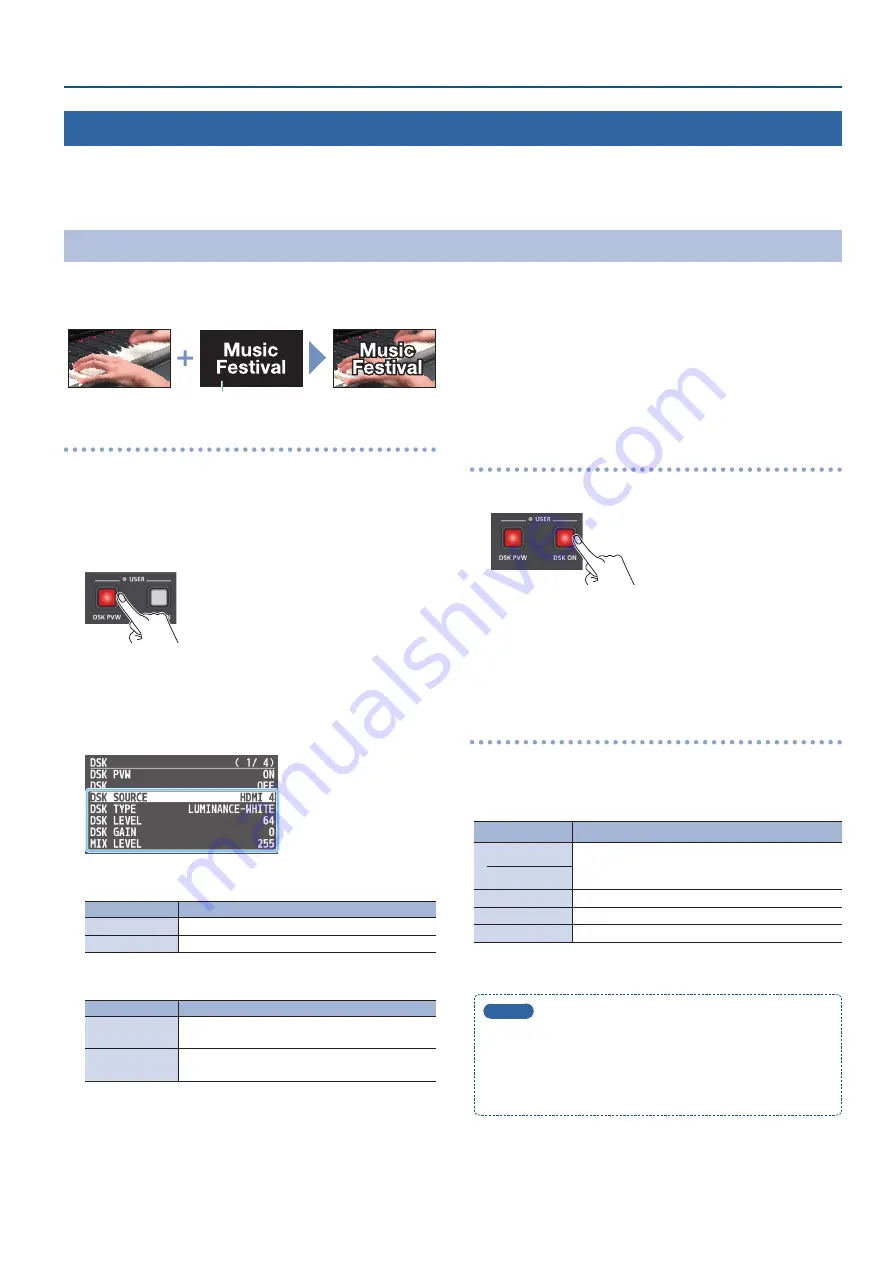
29
Video Composition Operations
Compositing Video with Downstream Keyer (DSK)
This process performs key compositing on text or video downstream (DSK compositing) of a video that was already composited upstream. You can
switch between background video while still displaying the text or video.
With DSK composition, you can use luminance key with either a black or a white background, or a chroma key with either a blue or green background.
Compositing a Logo or Image (Luminance Key)
Here’s how you can cut out a logo or image by turning its black or white portion transparent, and then superimpose it on the background video.
Black or white
Background video
Logo or image to
be overlaid
Adjusting the depth of compositing
1
Preview output the background video.
At the PVW section of the multi-view, check the video to be made
the background.
2
Press the [DSK PVW] button to turn on the preview
output (lit).
A preview of the composition results is displayed in the PVW
section of the multi-view.
At this stage, the final output has not yet been changed.
3
[MENU] button
0
“DSK”
0
select the menu item shown
below, and press the [VALUE] knob.
7
DSK SOURCE
Select the source of the logo or image that you want to superimpose.
Value
Explanation
HDMI 1–4
Input video from the INPUT 1–4 connectors
STILL 1–4
A still image loaded into the unit (p. 20)
7
DSK TYPE
Choose “LUMINANCE-WHITE” or “LUMINANCE-BLACK.”
Value
Explanation
LUMINANCE-
WHITE
Makes white portions transparent according to
brightness.
LUMINANCE-
BLACK
Makes black portions transparent according to
brightness.
7
DSK LEVEL
Adjusts the degree of extraction for the key.
7
DSK GAIN
Adjusts the degree of edge blur for the key.
7
MIX LEVEL
Adjusts the key’s overall density (output level).
4
Use the [VALUE] knob to change the value.
Configure the settings for each menu item while checking the
composited result.
5
Press the [MENU] button several times to close the menu.
Compositing using DSK
1
Press the [DSK ON] button to turn on DSK compositing (lit).
The composition results is sent to final output.
2
To turn off DSK compositing, press the [DSK ON] button
once again.
Modifying the logo or image
You can fill-in the superimposed logo or image, or add an edge to it.
Make these settings.
Use the [MENU] button
0
“DSK” to make the settings for the following
menu items.
Menu item
Explanation
FILL TYPE
If this is “MATTE,” the superimposed logo or video is
filled-in with the specified color. The fill-in color is
specified by “MATTE COLOR.”
MATTE COLOR
EDGE TYPE
Specifies the type of edge.
EDGE COLOR
Specifies the color of the edge.
EDGE WIDTH
Specifies the width of the edge.
MEMO
5
Set the fade-in/out time for logos and images from the [MENU]
button
0
“TRANSITION”
0
“DSK TIME.”
5
You can assign different functions to control with the [DSK
PVW] and [DSK ON] buttons (p. 41). If the USER indicator is not
lit, the buttons function as [DSK PVW] and [DSK ON] buttons.






























