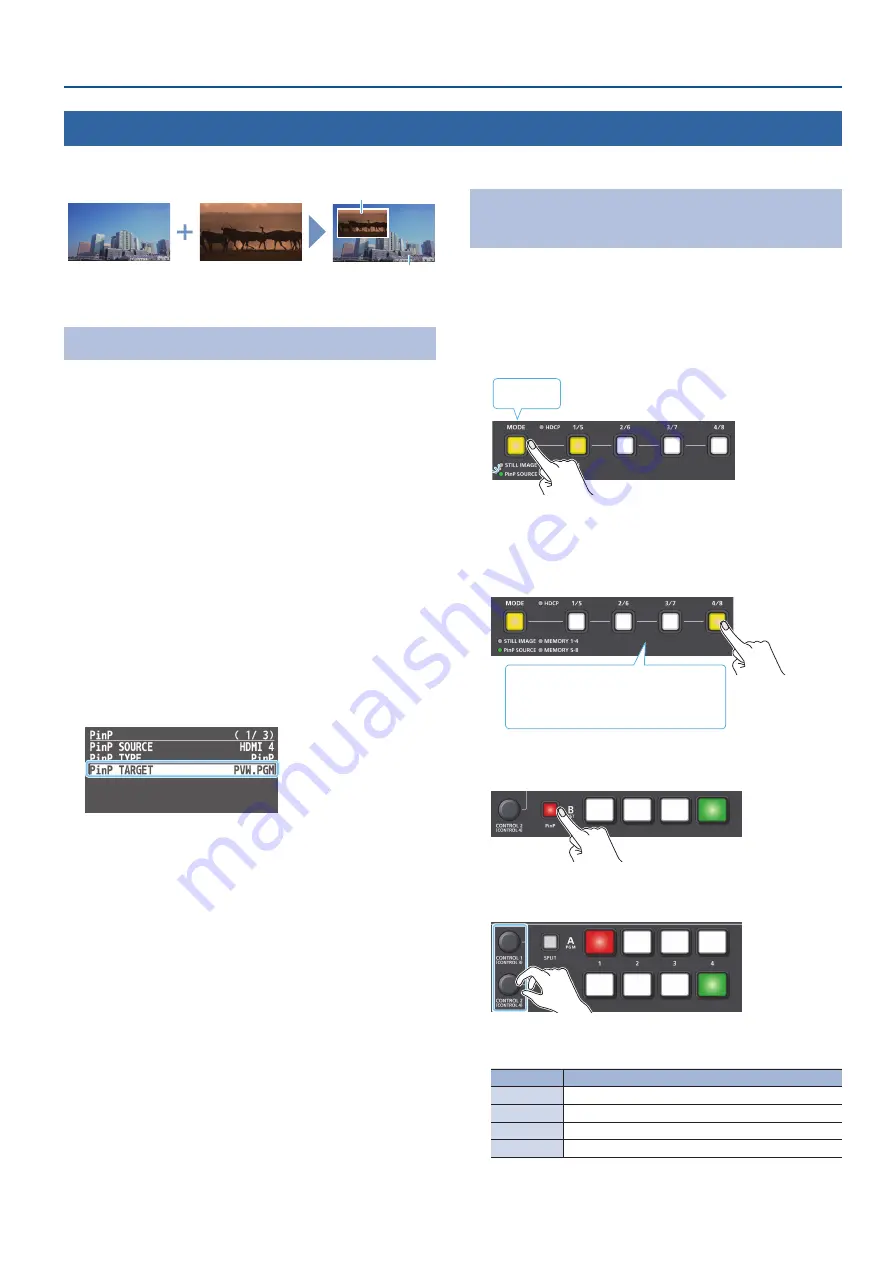
25
Video Composition Operations
Compositing Video with Picture-in-Picture (PinP)
Here’s how to composite an inset screen (a small separate screen) onto the background video.
Inset screen
Background video
Setting the Operation Mode
There are two operation modes for PinP compositing, “PVW.PGM
mode” and “PVW mode.” The timing at which the inset screen is
output depends on the mode.
PVW.PGM mode
(factory settings)
Press the [PinP] button to turn PinP compositing on/off. When PinP
compositing is on, the inset screen is sent to final output immediately.
The inset screen is displayed on both the preview output and the
final output.
PVW mode
Turn the inset screen preview output on/off with the [PinP] button.
Turning this on displays the inset screen only on the preview output.
You can check the composited result before final output.
Switching the video with the [AUTO] and [CUT] buttons or the video
fader turns PinP compositing on, and the composited result is sent to
final output.
1
[MENU] button
0
“PinP”
0
select “PinP TARGET,” and
press the [VALUE] knob.
2
Turn the [VALUE] knob to select “PVW.PGM” or “PGM.”
3
Press the [MENU] button several times to close the menu.
Sending the Inset Screen to Final Output
Immediately
Here are the steps when selecting “PVW.PGM mode” in the operation
mode settings.
For more details on the operation modes, see “Setting the Operation
1
Press the [MODE] button several times to select “PinP
SOURCE.”
Lit yellow
The [1/5]–[4/8] buttons function as the video select button (HDMI
1–4) for the inset screen.
2
Press a [1/5]–[4/8] button to select the video you want to
make the inset screen.
Yellow: Inset screen video
White:
Video input available
Unlit:
Video input unavailable
3
Press the [PinP] button to turn on PinP compositing (lit).
The inset screen is displayed on the preview output/final output.
4
Use the [CONTROL 1] [CONTROL 2] knobs to adjust the
inset screen.
If you turn a knob while pressing it, these knobs function as
[CONTROL 3] [CONTROL 4] knobs.
Knob
Explanation
[CONTROL 1]
Adjusts the horizontal position of the inset screen.
[CONTROL 2]
Adjusts the vertical position of the inset screen.
[CONTROL 3]
Adjusts the size (zoom) of the inset screen.
[CONTROL 4]
Adjusts the zoom of the video shown in the inset screen.
5
To turn off PinP compositing, press the [PinP] button
once again.






























