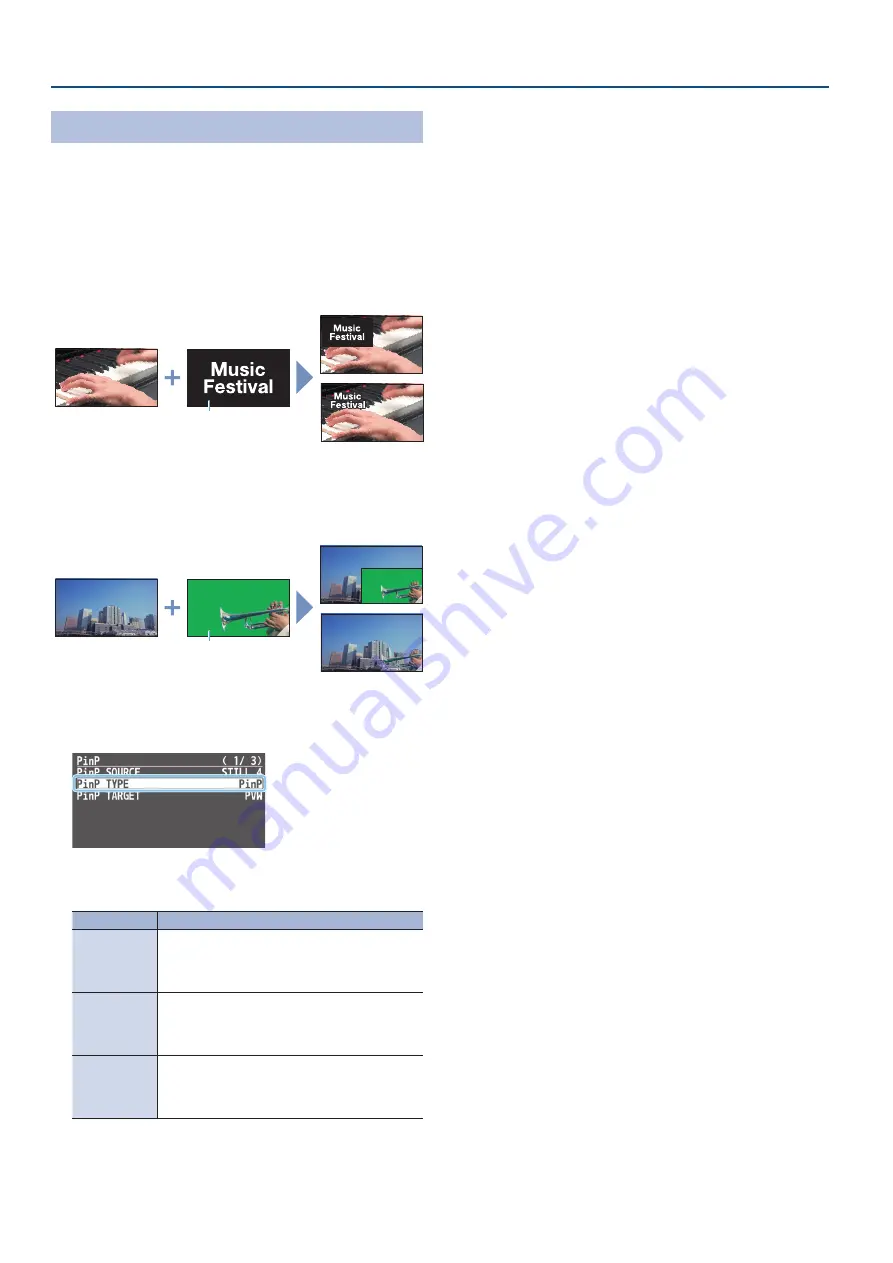
28
Video Composition Operations
Key Compositing the Inset Screen
This process makes part of the inset screen transparent, and
composites the image with the background video.
You can use luminance key with either a black or a white background,
or a chroma key with either a blue or green background.
Luminance key
You can cut out a logo or image by turning its black or white portion
transparent, and then superimpose it on the background video.
Black or white
Background video
Inset screen video
PinP only
PinP + key
Chroma key
You can cut out a video by turning its blue or green portion
transparent, and then superimpose it on the background video.
PinP only
PinP + key
Blue or green
Background video
Inset screen video
1
[MENU] button
0
”PinP”
0
select “PinP TYPE,” and press
the [VALUE] knob.
2
Use the [VALUE] knob to select the type of PinP
compositing, and press the [VALUE] knob.
Value
Explanation
LUMINANCE-
WHITE KEY
A combination of PinP and luminance key (white).
Makes the white portions of the inset screen
transparent, and composites the image with the
background.
LUMINANCE-
BLACK KEY
A combination of PinP and luminance key (black).
Makes the black portions of the inset screen
transparent, and composites the image with the
background.
CHROMA KEY
A combination of PinP and chroma key.
Makes the blue or green portions of the inset screen
transparent, and composites the image with the
background.
3
Select the menu item and adjust the intensity of the effect.
* For details on the menu items, refer to “6: PinP” (p. 47).
4
Press the [MENU] button several times to close the menu.






























