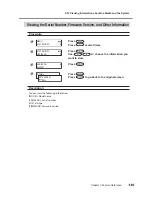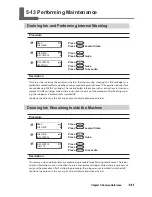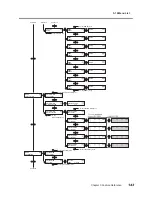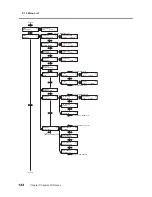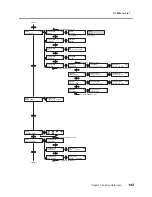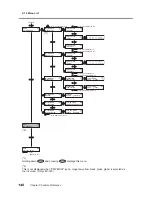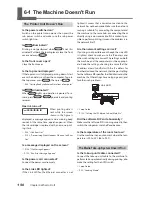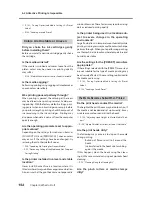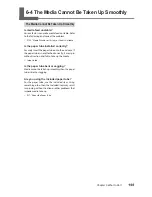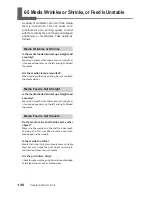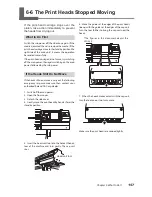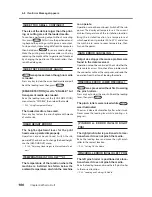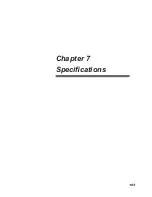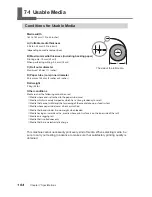Chapter 6 What to Do If
151
Chapter 6 What to Do If
Printed Results Are Coarse or Contain Horizontal Stripes
Do the print heads show dot drop-out?
Carry out a printing test and make sure no dot drop-
out occurs. If dot drop-out is present, perform head
cleaning.
P. 45, "Printing Tests and Cleaning"
P. 67, "When Head Cleaning Is Not Effective"
P. 84, "Adjustment of White Ink"
Is the head height appropriate?
Printing when the [HEAD HEIGHT] menu item is set
to "HIGH" is coarser than when set to "LOW." Keep this
set to "LOW" except when changing it is necessary,
such as when you're using thick media.
P. 106, "Adjusting Head Height to Match Media Thick-
ness"
Have you carried out feed correction?
Large misalignment in the amount of feed of the
media may result in printing that seems coarse or con-
tains horizontal stripes. Either make the setting on the
computer to match the type of media you're using, or
make the setting for correction on the printer.
P. 111, "Performing Feed Correction to Alleviate Horizontal
Bands and the Like"
Did the media become slack during feed
correction?
Slackness of the media during feed correction makes
accurate correction impossible. Carry out feed correc-
tion with the media pulled taut.
P. 111, "Performing Feed Correction to Alleviate Horizontal
Bands and the Like"
After feed correction, was the media pulled
back?
Never pull the media back after carrying out feed
correction. Doing so may cause the correction results
not to be applied properly and result in horizontal
stripes.
P. 111, "Performing Feed Correction to Alleviate Horizontal
Bands and the Like"
Have you carried out bidirectional correc-
tion?
When you are performing bidirectional printing,
use the [ADJUST BI-DIR] menu item to carry out
correction. The optimal adjustment value may vary,
depending mainly on the thickness of the media.
Set or select an adjustment value that is suited to
the media.
P. 107, "Correcting for Misalignment in Bidirectional
Printing"
P. 108, "Correcting for Misalignment in Bidirectional
Printing More Precisely"
Is the print mode suitable?
Try a higher-quality print mode. Depending on the
media, uneven colors may occur in high-quality print
modes, and the results are also greatly affected by
the settings of the software RIP (such as the selected
color profile). Make settings suited to the media
you're using.
Is the printer installed in a level and stable
location?
Never install the machine in a location where it is
tilted or where it may wobble or experience vibration.
Also make sure that the print heads are not exposed
to moving air. These factors may lead to missing dots
or reduced printing quality.
Is the printer installed in a location out of
direct sunlight?
Never install in a location exposed to direct sunlight.
Doing so may result in dot drop-out or other prob-
lems with reduced printing quality, or may even result
in malfunction.
Is the media loaded and set up correctly?
If the media is not loaded and set up correctly,
media feed may not be smooth, or printing may be
adversely affected.
P. 156, "Media Wrinkles or Shrinks, or Feed Is Unstable"
Are the settings for the [PRESET] menu item
appropriate?
If the settings selected with the [PRESET] menu item
are not suitable for the type of media, printing may
be adversely affected. Choose settings optimized to
the media you're using.
6-2 Attractive Printing Is Impossible
Содержание LEC-300A
Страница 24: ...22 ...
Страница 25: ...Chapter 1 Introduction 23 ...
Страница 32: ...30 ...
Страница 33: ...Chapter 2 Basic Operation 31 ...
Страница 56: ...54 ...
Страница 57: ...Chapter 3 Operation of the Me dia Take up System 55 ...
Страница 65: ...Chapter 4 Maintenance and Adjustment 63 ...
Страница 91: ...Chapter 5 Feature Reference 89 ...
Страница 151: ...Chapter 6 What to Do If 149 ...
Страница 164: ...162 ...
Страница 165: ...Chapter 7 Specifications 163 ...
Страница 173: ...171 ...
Страница 174: ...172 ...
Страница 175: ...173 ...
Страница 176: ...174 ...
Страница 177: ...175 ...
Страница 178: ...176 ...
Страница 179: ......
Страница 180: ...R1 091026 ...