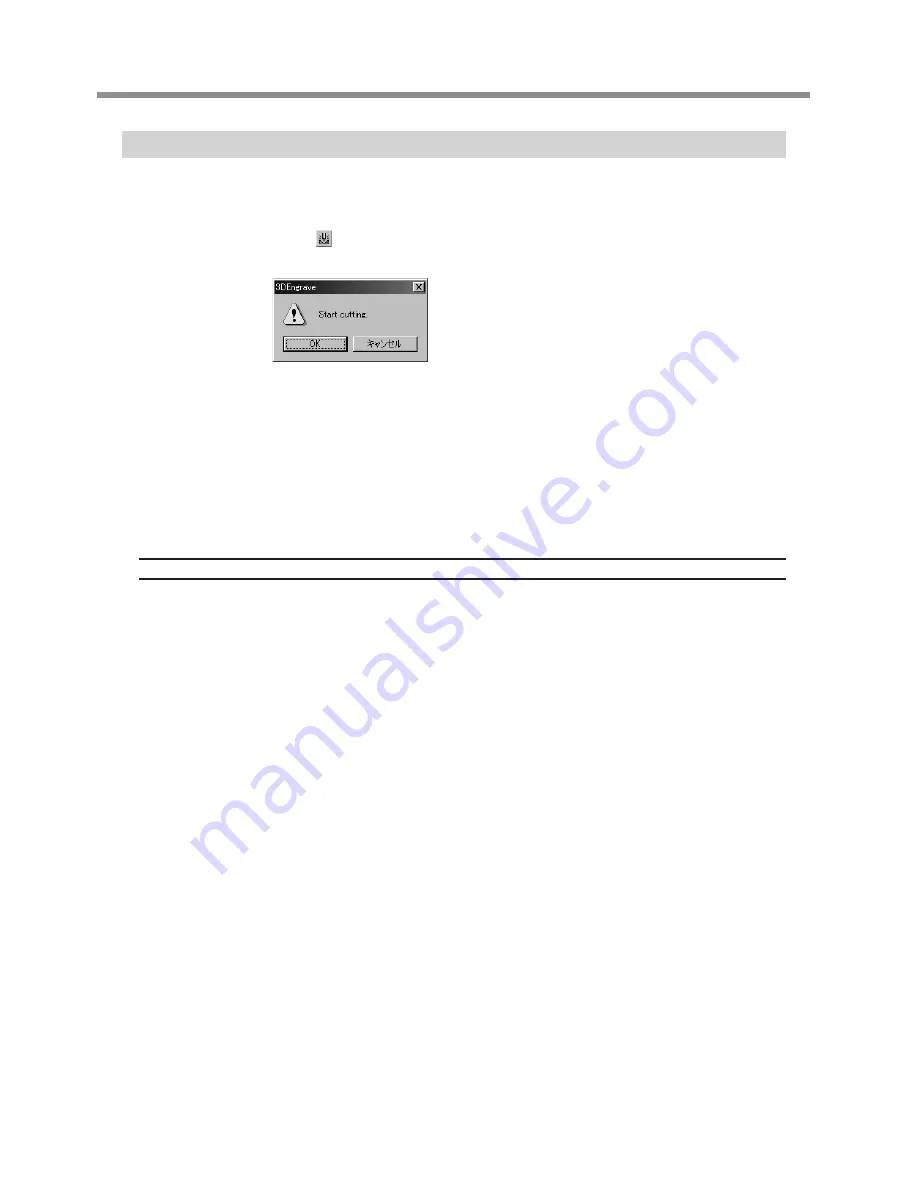
Performing Cutting
Now let's try cutting a relief. If the View light on the EGX-20 is illuminated, press the View button to make the View light go
dark.
At the toolbar, click .
Alternatively, go to the [File] menu and select [Output].
A dialog box with the prompt "Start
cutting." appears. Click [OK].
Cutting starts.
When cutting ends, the spindle unit rises
all the way to the top and stops at that
position.
If you carried out draft cutting, then go back to "Generating the Tool Path" on page 36 and perform finish-
ing. Be sure not to remove the material at this time.
When finishing cutting ends, remove the material. Pressing the View button moves the carriage to the right
edge and moves the table to the front, allowing you to detach the material from the adhesive sheet.
Use a toothbrush or the like to carefully brush away any buildup of cuttings on the material or the adhe-
sive sheet.
Also, use a vacuum cleaner to carefully clean away any cuttings remaining on the EGX-20.
Emergency Stop
If some problem occurs while cutting is in progress and you want to stop the EGX-20, follow the steps below.
Press the power button on the switch panel.
If there is a printer icon on the taskbar in Windows, double-click the icon.
The progress of printing is displayed. Delete the document.
38
4 Creating a Relief (3D Cutting Mode)
Содержание EGX-20
Страница 51: ......



























