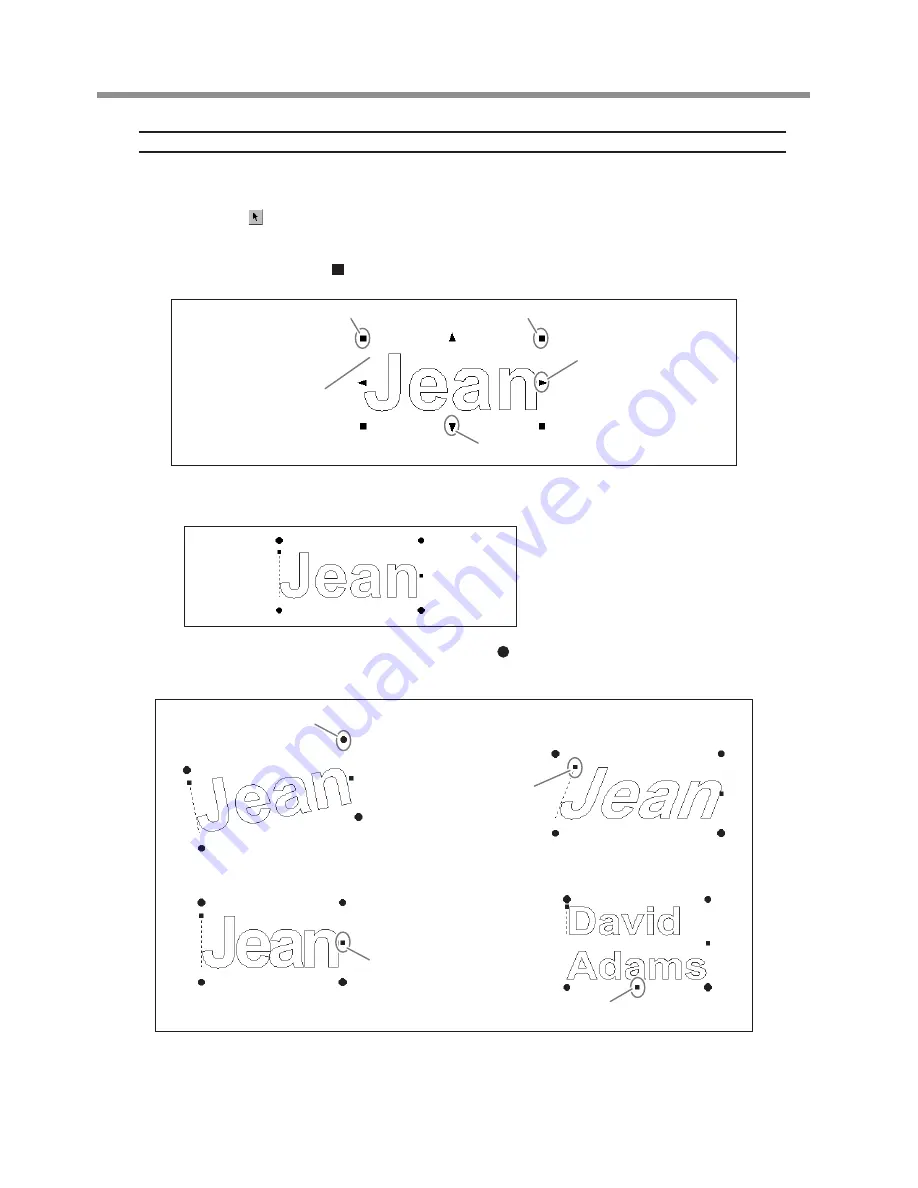
Working with Text Strings
You can resize and deform a text string by manipulating the points displayed around the string.
Resizing and Moving
At the toolbar, click , then click the text string.
Points appear around the text string.
You can change the size of the text string by lining up the pointer with a point and dragging.
You can change the size while keeping the vertical/horizontal aspect unchanged by holding down the [Shift] key on the
keyboard as you drag the point ( ).
You can move a text string by placing the pointer inside the area bounded by the points and dragging.
Rotating Text, Italic Text, and Changing the Character Pitch
When a text string is displayed with
points, clicking the text string changes
the appearance of the points.
You can rotate a text string by lining up the pointer with a point ( ) and dragging.
You can also make a text string italic, or change the character or line pitch.
To hide points, click in the area outside the points.
When there are two or more lines of text strings, this
point is displayed. Drag it to change the line pitch.
You can change the size by dragging.
You can change
the horizontal size
by dragging.
You can change the vertical
size by dragging.
To move, place the pointer
in the area inside the points
and drag.
Drag to rotate.
Drag to make italic.
Drag to change the
text pitch.
22
3 Creating a Nameplate (Engraving Mode)
Содержание EGX-20
Страница 51: ......






























