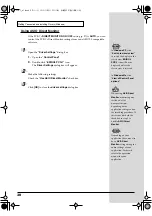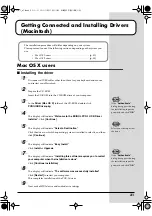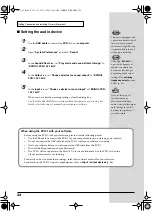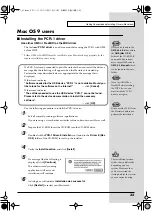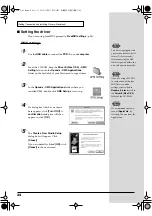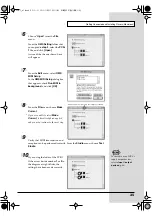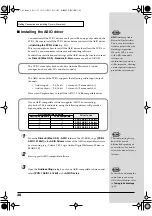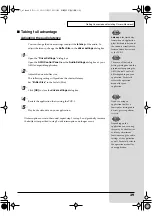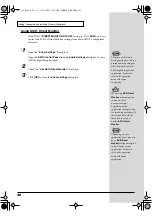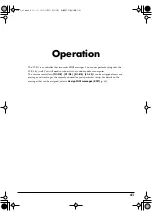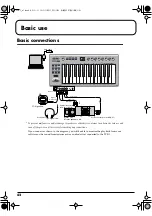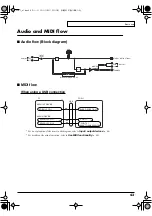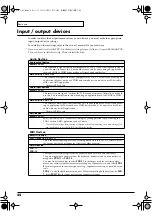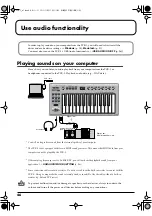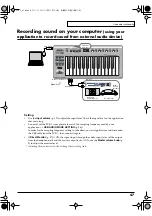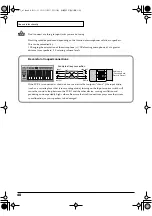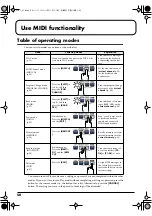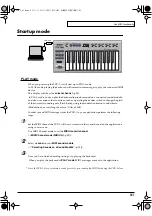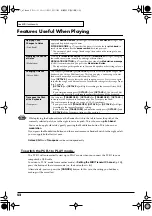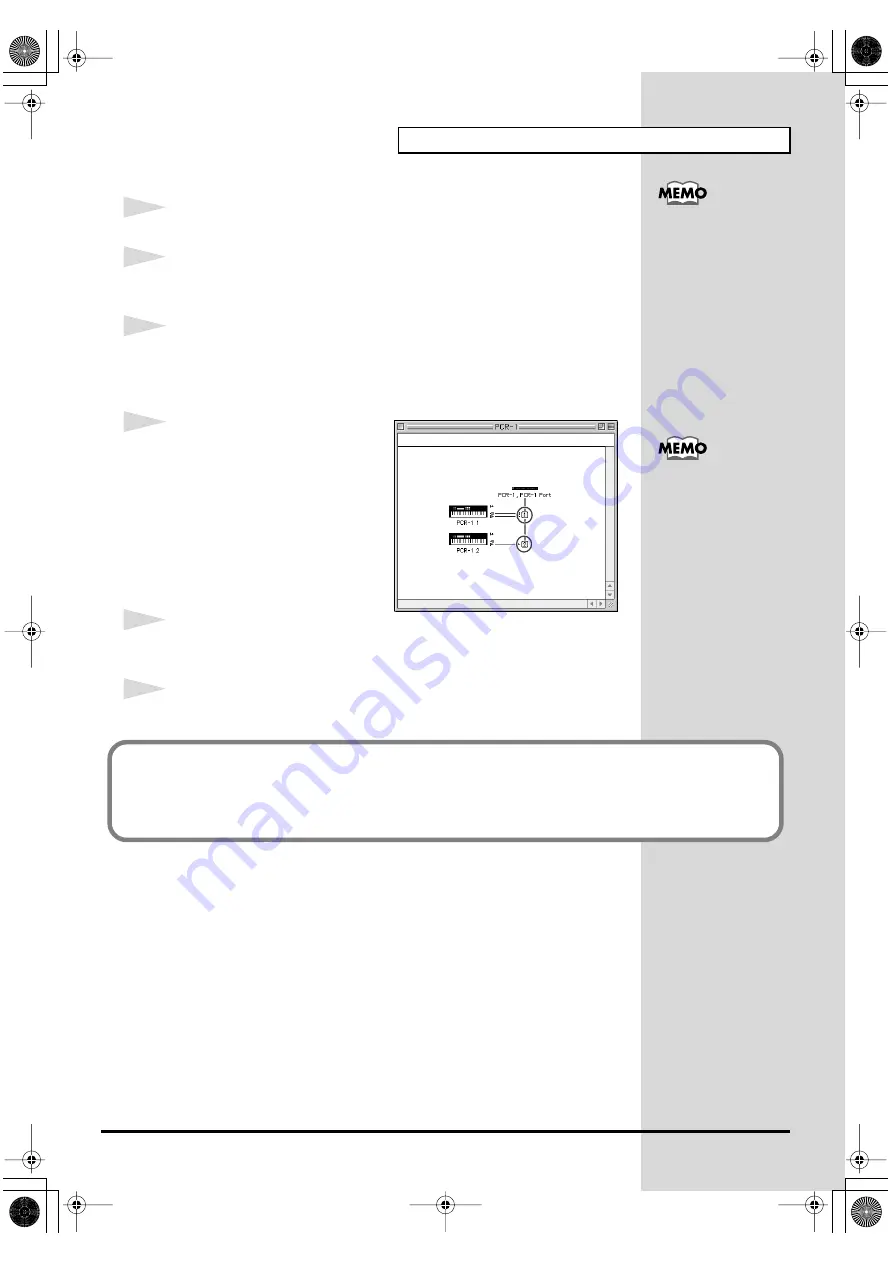
37
Getting Connected and Installing Drivers (Macintosh)
5
From the
File
menu, choose
Open
.
6
Select
PCR-1
from the
FreeMIDI Setting
folder you copied in
step 3
, and
click
[Open]
.
7
Verify that MIDI transmission and reception occur correctly.
From the
MIDI
menu, choose
Check Connections
.
fig.FreeMIDI_40
8
Try moving the fader of the PCR-1.
If the number
1
or
2
in the diagram
at right blinks, the settings have
been made correctly.
9
Once again choose the
MIDI
menu command
Check Connections
to end
the test.
10
From the
File
menu, choose
Quit
to exit
FreeMIDI Setup
.
If you are unable to select
Open
, make settings as
follows.
1.
From the
File
menu,
choose
FreeMIDI
Preference
.
2.
Uncheck
“Use OMS
when available.”
3.
Close FreeMIDI.
4.
Return to step 4 and
continue the procedure.
For details on the PCR-1’s
input/output devices,
refer to
This completes installation of the driver.
Next, make MIDI device settings in your sequencer or other software.
For details on how to make these settings, refer to the owner’s manual for your software.
For details on the PCR-1’s input/output devices, refer to
PCR-1_e1.book 37 ページ 2003年11月20日 木曜日 午後3時22分
Содержание Edirol PCR-1
Страница 98: ...98 MEMO PCR 1_e1 book 98...