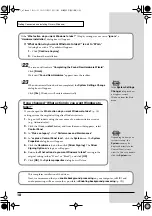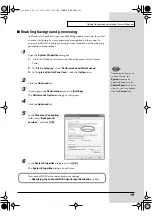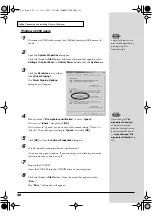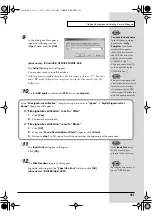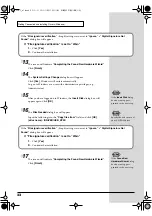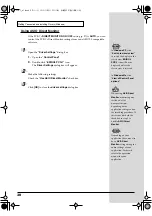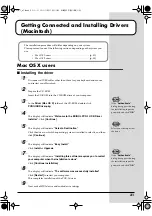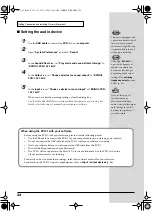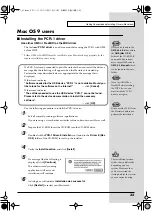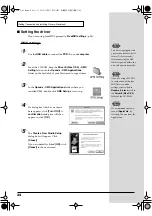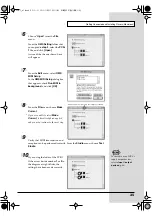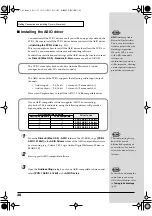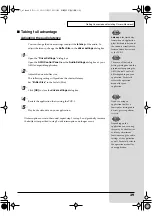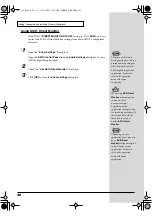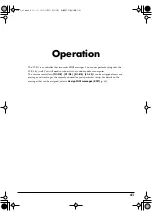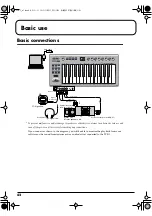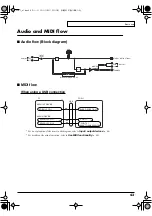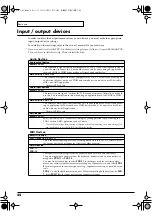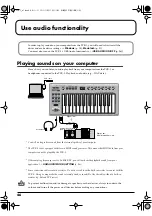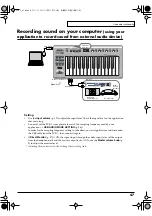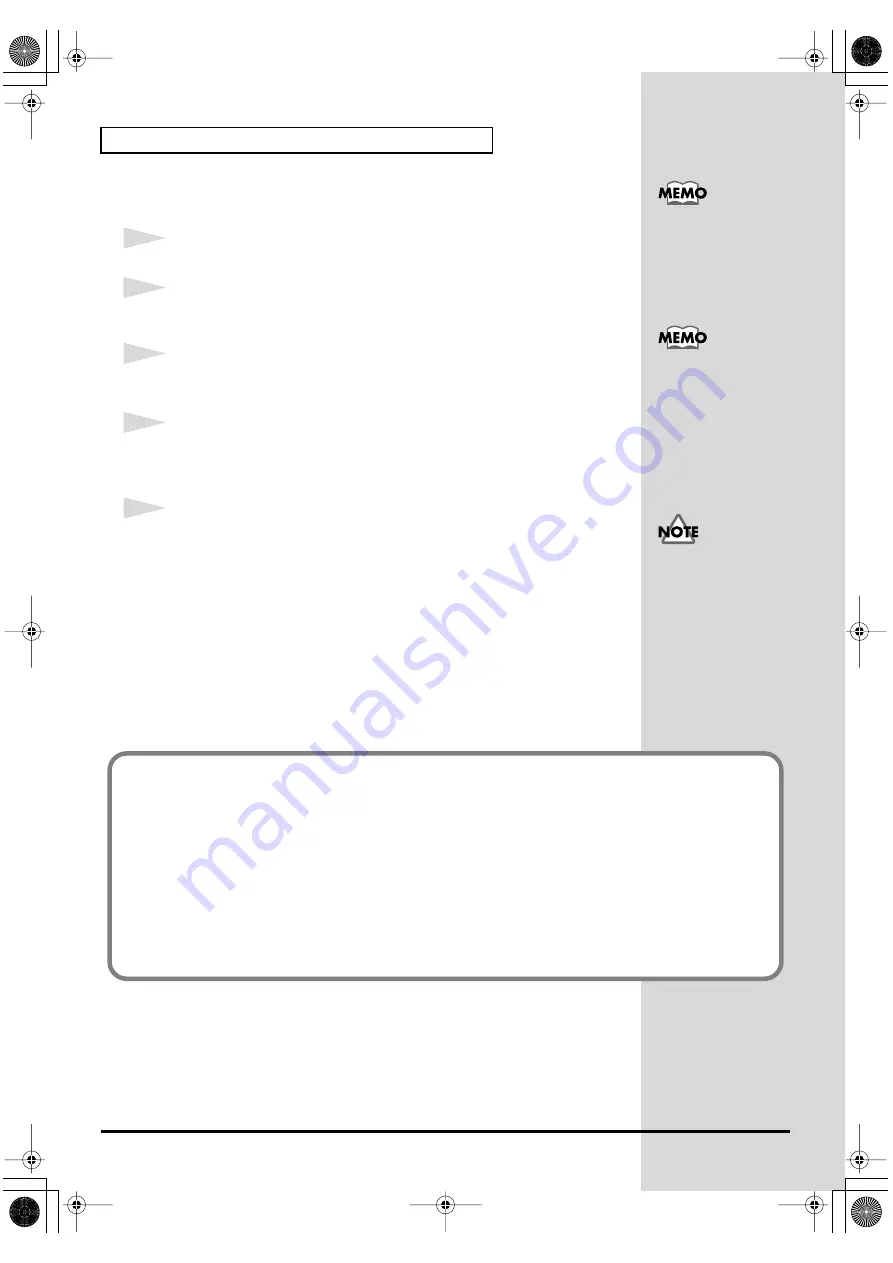
32
Getting Connected and Installing Drivers (Macintosh)
■
Setting the audio device
1
Use the
USB cable
to connect the
PCR-1
to your
computer
.
2
Open
“System Preferences”
and click
“Sound”
.
3
In the
Sound Effects
tab, set
“Play alerts and sound effects through”
to
“EDIROL PCR-1 44.1 kHz”
.
4
In the
Output
tab, set
“Choose a device for sound output”
to
“EDIROL
PCR-1 44.1 kHz”
.
5
In the
Input
tab, set
“Choose a device for sound input”
to
“EDIROL PCR-
1 44.1 kHz”
.
When you have finished making settings, close the dialog box.
* You'll need to make MIDI device settings within the sequencer you're using. For
details, refer to the owner's manual for your sequencer software.
This unit is equipped with
a protection circuit. A brief
interval (a few seconds)
after connecting USB cable
is required before the unit
will operate normally.
Although
“44.1 kHz”
is
used for the purpose of
explanation within this
document, this changes
depending on the actual
setting of the
sampling
frequency select
on your
Once set this way, all
sounds from your
Macintosh (including
audio alerts) will be output
only through the PCR-1,
not from the speakers of
your Macintosh.
When using the PCR-1 with your software
Before using the PCR-1 with your software, please note the following points.
• Use the USB cable to connect the PCR-1 to your computer before you start up your software.
• Do not disconnect the USB cable from the PCR-1 while your software is running.
• Quit your software before you disconnect the USB cable from the PCR-1.
• Turn off the Sleep function of your Macintosh.
• The PCR-1 will not operate in the Mac OS X Classic environment. Use the PCR-1 when the
Classic environment is not running.
For details on how to make these settings, refer to the owner’s manual for your software.
For details on the PCR-1’s input/output devices, refer to
PCR-1_e1.book 32 ページ 2003年11月20日 木曜日 午後3時22分
Содержание Edirol PCR-1
Страница 98: ...98 MEMO PCR 1_e1 book 98...