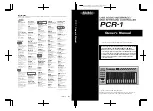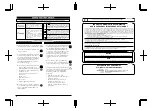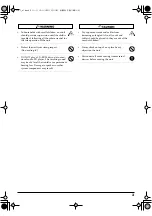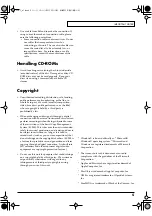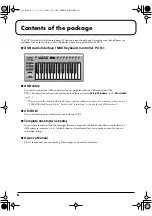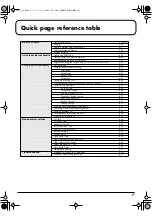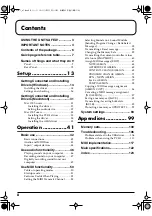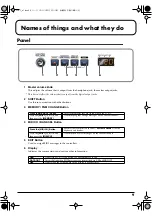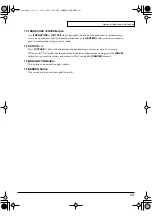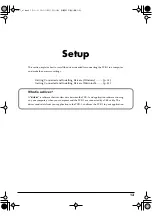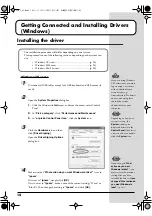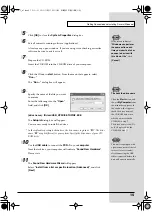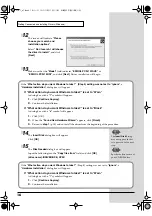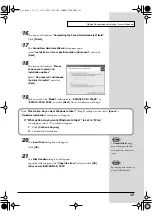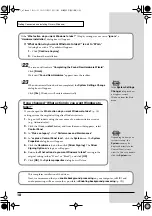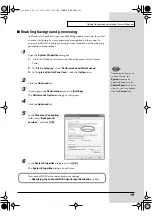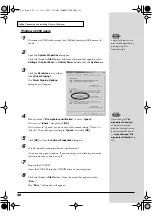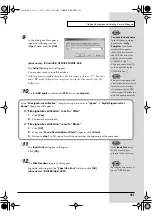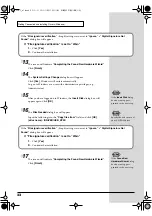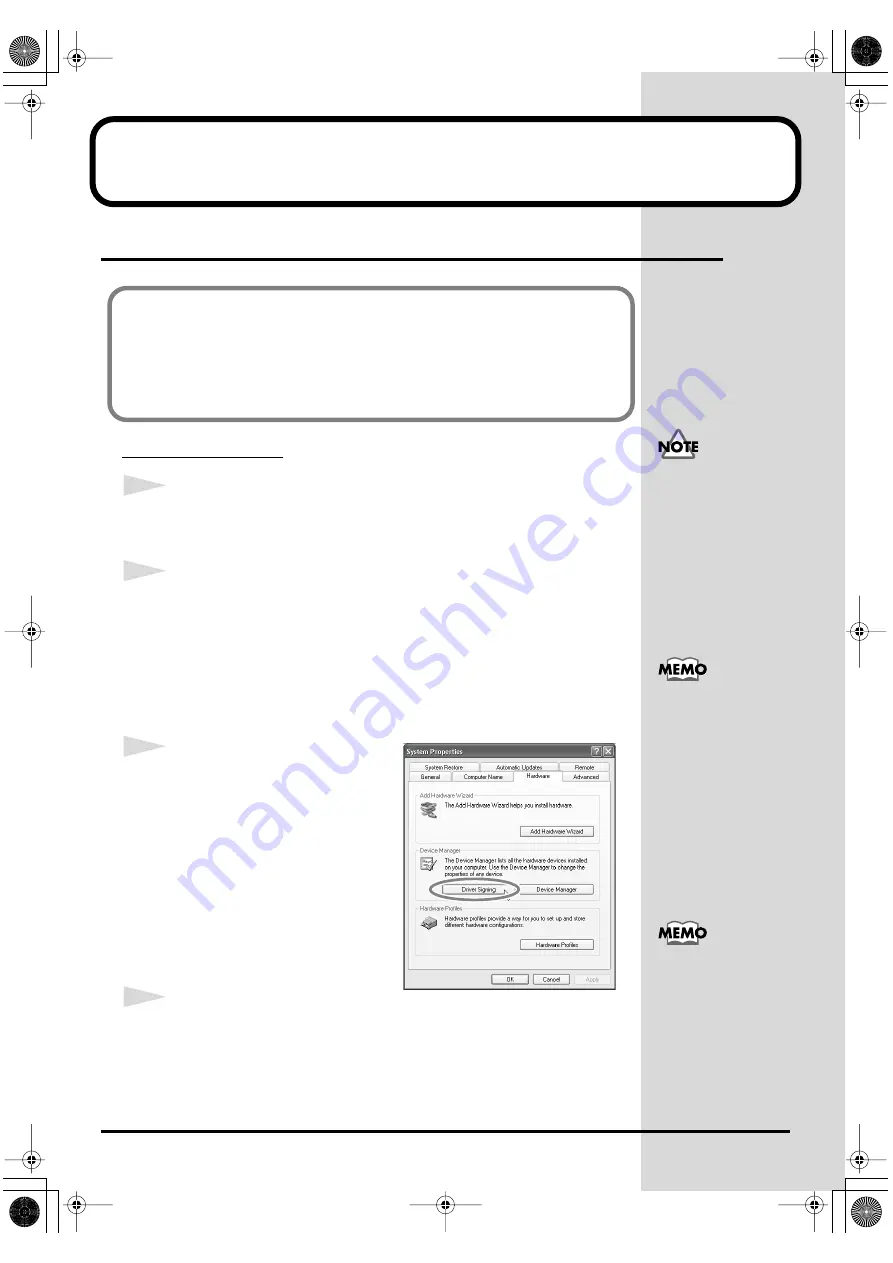
14
Getting Connected and Installing Drivers
(Windows)
Installing the driver
Windows XP users
1
Disconnect all USB cables except for a USB keyboard and USB mouse (if
used).
2
Open the
System Properties
dialog box.
1.
Click the Windows
start
menu, and from the menu, select Control
Panel.
2.
In
“Pick a category”
, click
“Performance and Maintenance”
.
3.
In
“or pick a Control Panel icon”
, click the
System
icon.
fig.2-1
3
Click the
Hardware
tab, and then
click
[Driver Signing]
.
Open the
Driver Signing Options
dialog box.
4
Make sure that
“What action do you want Windows to take?”
is set to
“Ignore”
.
If it is set to
“Ignore”
, simply click
[OK]
.
If it is not set to
“Ignore”
, make a note of the current setting (“Warn” or
“Block”). Then change the setting to
“Ignore”
and click
[OK].
The installation procedure will differ depending on your system.
Please proceed to one of the following sections, depending on the system you
use.
• Windows XP users ........................................................... (p. 14)
• Windows 2000 users......................................................... (p. 20)
• Windows Me/98 users .................................................... (p. 25)
If you are using Windows
XP Professional, you must
log on using a user name
with an administrative
account type (e.g.,
Administrator). For details
on user accounts, please
consult the system
administrator of your
computer.
Depending on how your
system is set up, the
System
icon may be
displayed directly in the
Control Panel
(the Classic
view). In this case, double-
click the
System
icon.
If you changed
“What
action do you want
Windows to take?”
, you
must restore the previous
setting after you have
installed the driver. (
PCR-1_e1.book 14 ページ 2003年11月20日 木曜日 午後3時22分
Содержание Edirol PCR-1
Страница 98: ...98 MEMO PCR 1_e1 book 98...