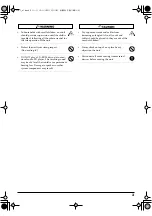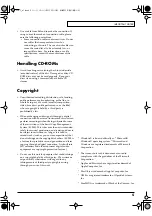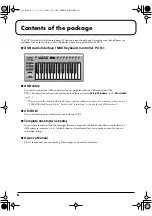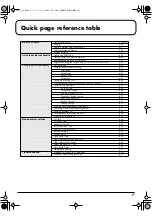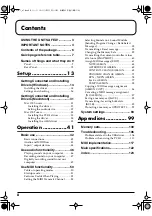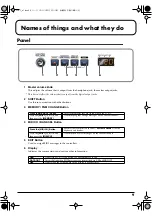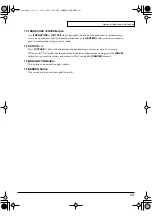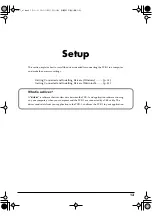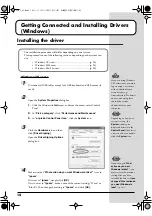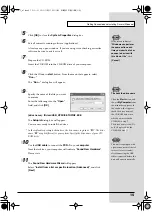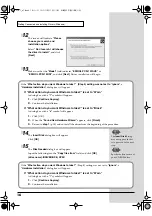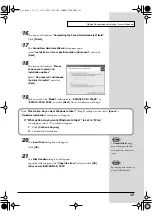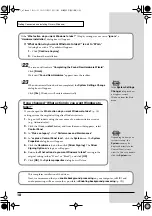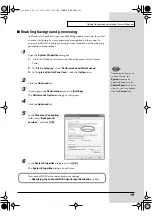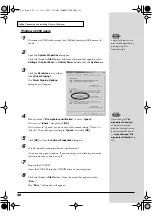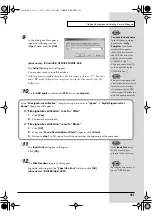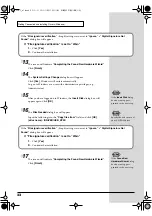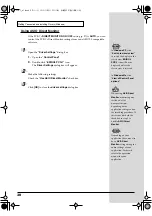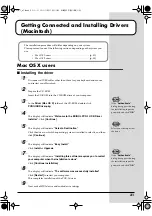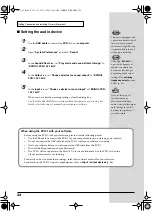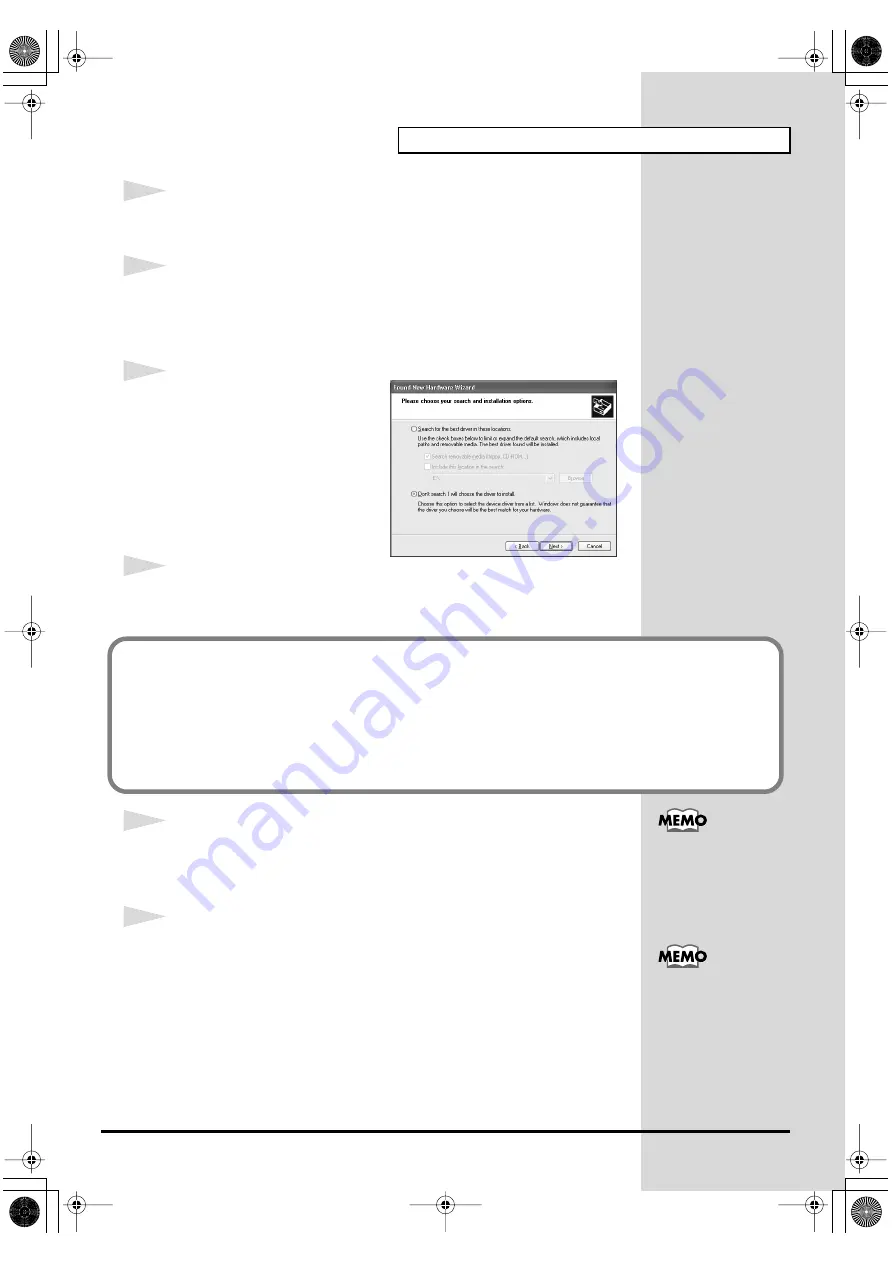
17
Getting Connected and Installing Drivers (Windows)
16
The screen will indicate
“Completing the Found New Hardware Wizard”
.
Click
[Finish]
.
17
The
Found New Hardware Wizard
will appear again.
select
“Install from a list or specific location (Advanced)”
, and click
[Next]
.
fig.2-7_20
18
The screen will indicate
“Please
choose your search and
installation options”
.
Select
“Don’t search. I will choose
the driver to install”
, and click
[Next]
.
19
Make sure that the
“Model”
field indicates
“EDIROL PCR-1 WAVE”
or
“EDIROL PCR-1 MIDI”
, and click
[Next]
. Driver installation will begin.
20
The
Insert Disk
dialog box will appear.
Click
[OK]
.
21
The
Files Needed
dialog box will appear.
Input the following into the
“Copy files from”
field, and click
[OK]
.
(drive name):\DRIVER\USB_XP2K
If the
“What action do you want Windows to take?”
(Step 4) setting was not set to
“Ignore”
, a
“Hardware Installation”
dialog box will appear.
If “What action do you want Windows to take?” is set to “Warn”
A dialog box with a
“!”
symbol will appear.
1.
Click
[Continue Anyway]
.
2.
Continue the installation.
The
Insert Disk
dialog
may not appear. In that
case, proceed to the next
step.
Specify the drive name of
your CD-ROM drive.
PCR-1_e1.book 17 ページ 2003年11月20日 木曜日 午後3時22分
Содержание Edirol PCR-1
Страница 98: ...98 MEMO PCR 1_e1 book 98...