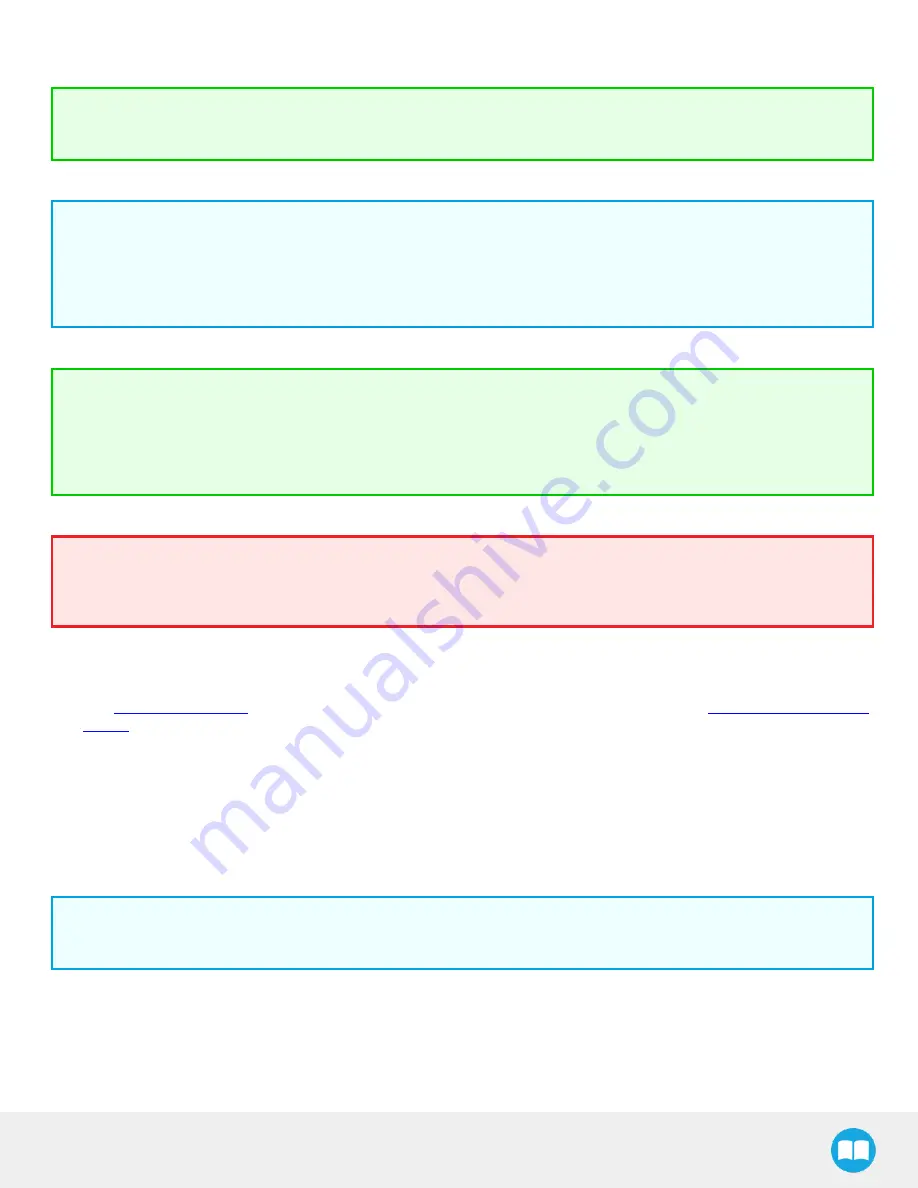
FT 300 Force Torque Sensor - Instruction Manual
39
ActiveDrive Toolbar Installation
Tip
Prior to installing the ActiveDrive toolbar, the Sensor Driver package should be installed.
Info
The URCaps package contains the ActiveDrive Toolbar. Therefore, installing the URCap package also installs the
toolbar. If you have installed the URCap, you do not need to install the ActiveDrive Toolbar. This section applies to
Robotiq’s software installation when not using the URCap. If you wish to install the URCap package, refer to the URCap
Package section.
Tip
Make sure your PolyScope version is up-to-date and that your controller is compatible with the driver package for UR
(refer to the Installation for Universal Robots section for controller compatibility). To view your PolyScope version, go to
the home page of the teach pendant and tap the About button. A window containing the Universal Robots software
version will pop up.
Warning
Verify that the Force Torque Sensor is aligned with the robot arm using the dowel pin, or at least make sure the holes are
aligned. This ensures that the Sensor’s axes are aligned with the robot’s and that the ActiveDrive will work correctly.
To install the ActiveDrive toolbar :
1
Visit
support.robotiq.com
and download the latest ActiveDrive toolbar installer (ADU-X.X.X) in the
Documentation Archives
section
.
2
Extract the files on a blank USB stick.
3
Connect the USB stick in the Universal Robots’ teach pendant or controller.
4
Installation is automatic. The pendant’s screen will show installation status.
5
Do not remove the USB stick before the installation is completed.
6
Once the installation is completed, the ActiveDrive Toolbar button will appear on the teach pendant’s screen after a short
delay.
Info
To get detailed information on how to use the ActiveDrive Toolbar, refer to the ActiveDrive Toolbar section.






























