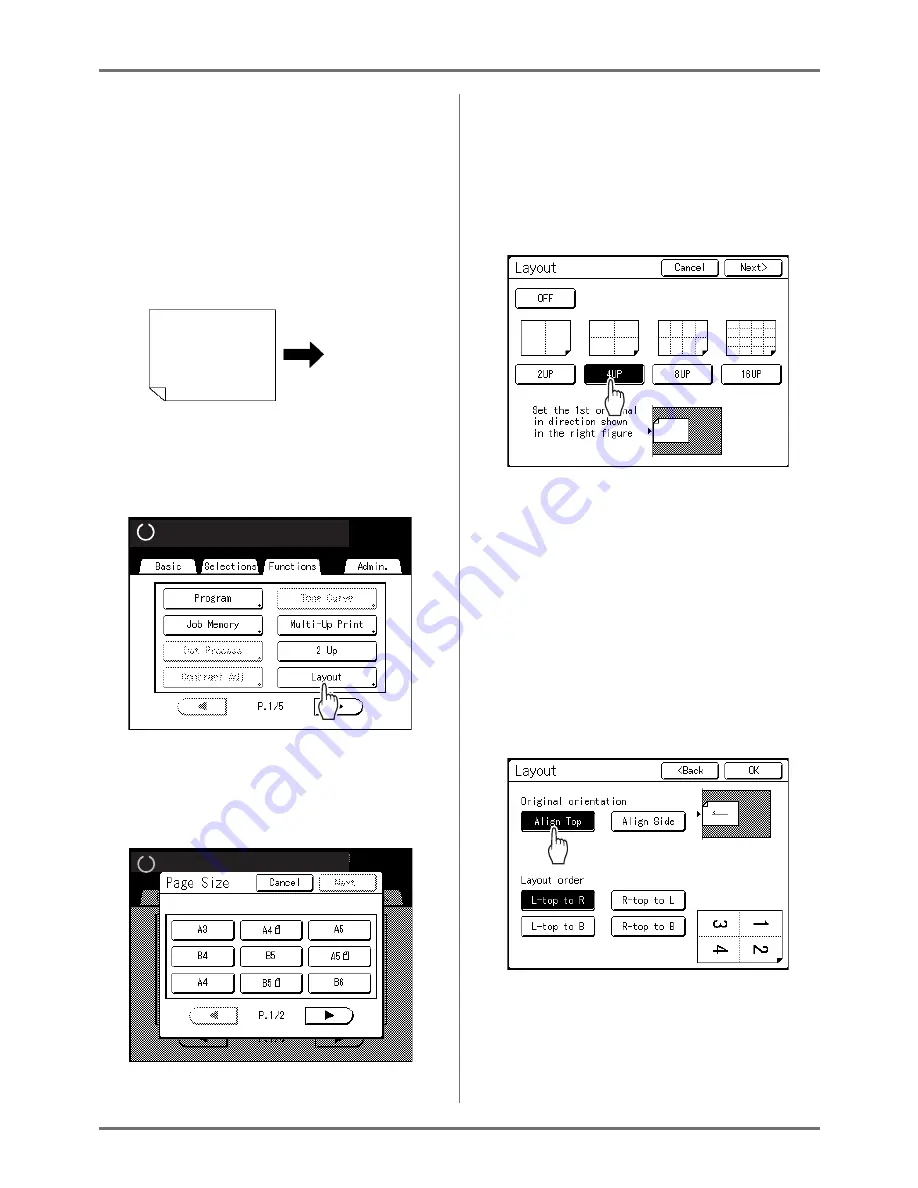
Functions for Master-Making
Laying out continuous originals on one sheet of paper [Layout]
84
1
Set the original and print paper.
Place the original on the Glass Platen or in the
optional ADF unit.
To place the original, see
)
p.43.
Important!:
• Be careful with the orientation of the original.
• Make sure to set the printing paper in the orien-
tation shown in the figure below (the long side
points in the direction of transfer).
2
Touch [Layout] on the Functions
screen.
3
Select the page size to use.
Touch the button corresponding to the size of the
original and touch
[Next>]
.
The reproduction size is automatically set and the
Layout screen is displayed.
4
Touch the button for the number of
images to set.
Touch the button for the number of images to be
laid out and touch
[Next>]
.
Important!:
• Check if the orientation of the originals has
been set in the direction determined for the set
number of images.
Note:
• To cancel the Layout setting, touch
[Cancel]
.
5
Set the orientation of characters of
the original.
Select
[Align Top]
or
[Align Side]
for the orienta-
tion of characters on the original seen from the
touch panel side.
6
Touch the layout order button to set.
7
Touch [OK].
“Layout” is set and the Functions screen appears.
Paper output direction
Ready to Make Master
Ready to Make Master
Ready to Make Master
Ready to Make Master
Содержание RZ1070
Страница 11: ...Icons Used in This Manual 11...
Страница 21: ...Before Starting to Use Originals 21...
Страница 97: ...Functions for Master Making Checking the Print Image Prior to Making Master Preview 97...
Страница 203: ...Storing Original Data and Use Method Copying Moving Stored Data 203...
Страница 241: ...Maintenance Cleaning 241...
Страница 286: ...286...






























