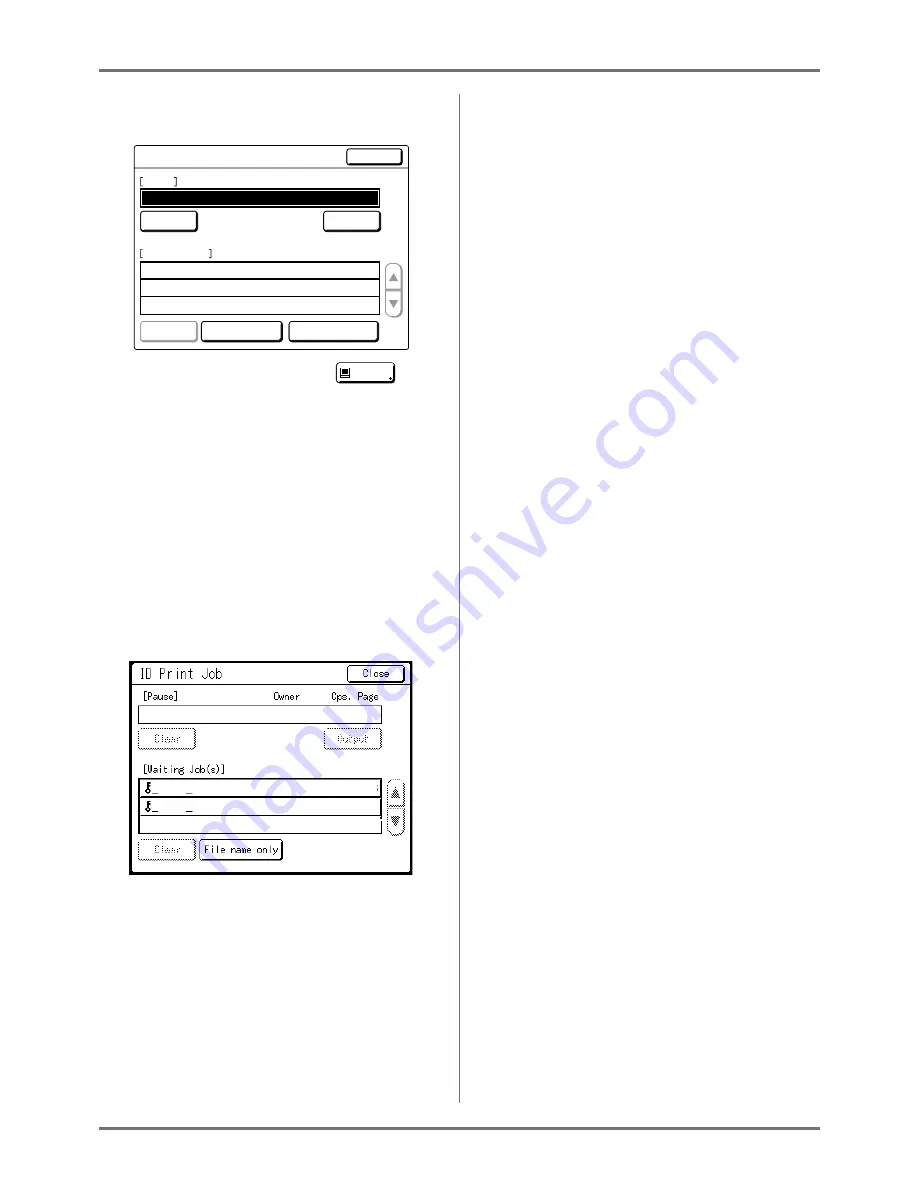
Basic Operations
Printing from a Computer Data [Direct Print] [USB Job List]
54
Tip:
Job List Screen
Once the data is received, touch
on the
Basic Screen to review current Job List. From the
Job List screen, you can initiate output for jobs
pausing for output, or cancel jobs that are
“Paused/Data-Mapping/Waiting”.
Tip:
ID Print
The data sent from the printer driver as the “ID
Print” is retrieved from the ID Print Job Screen and
printed.
Touch
[ID Print Job]
to display the Recognition
Screen, and follow the message on the screen.
The timing of the Recognition Screen differs
depending on the “User Management” setting set
by the administrator.
)
p.172
Note:
• To set the “ID Print” in the printer driver, a user
registration number (ID) is required (one or two
digits).
Contact your administrator for the PIN code or
registered USB Flash Drive, and the user regis-
tration number (ID).
Job List
Close
Clear
Clear
File name only
ID Print Job
Output
Cps. Page
Owner
Document_1.doc
RISO
100
10
Document_2.doc
RISO
200
1
Document_3.doc
RISO
50
2
Pause
Waiting Job(s)
Pause
Document_4.doc
RISO
Document_5.doc
RISO
25
3
300
1
Содержание RZ1070
Страница 11: ...Icons Used in This Manual 11...
Страница 21: ...Before Starting to Use Originals 21...
Страница 97: ...Functions for Master Making Checking the Print Image Prior to Making Master Preview 97...
Страница 203: ...Storing Original Data and Use Method Copying Moving Stored Data 203...
Страница 241: ...Maintenance Cleaning 241...
Страница 286: ...286...






























