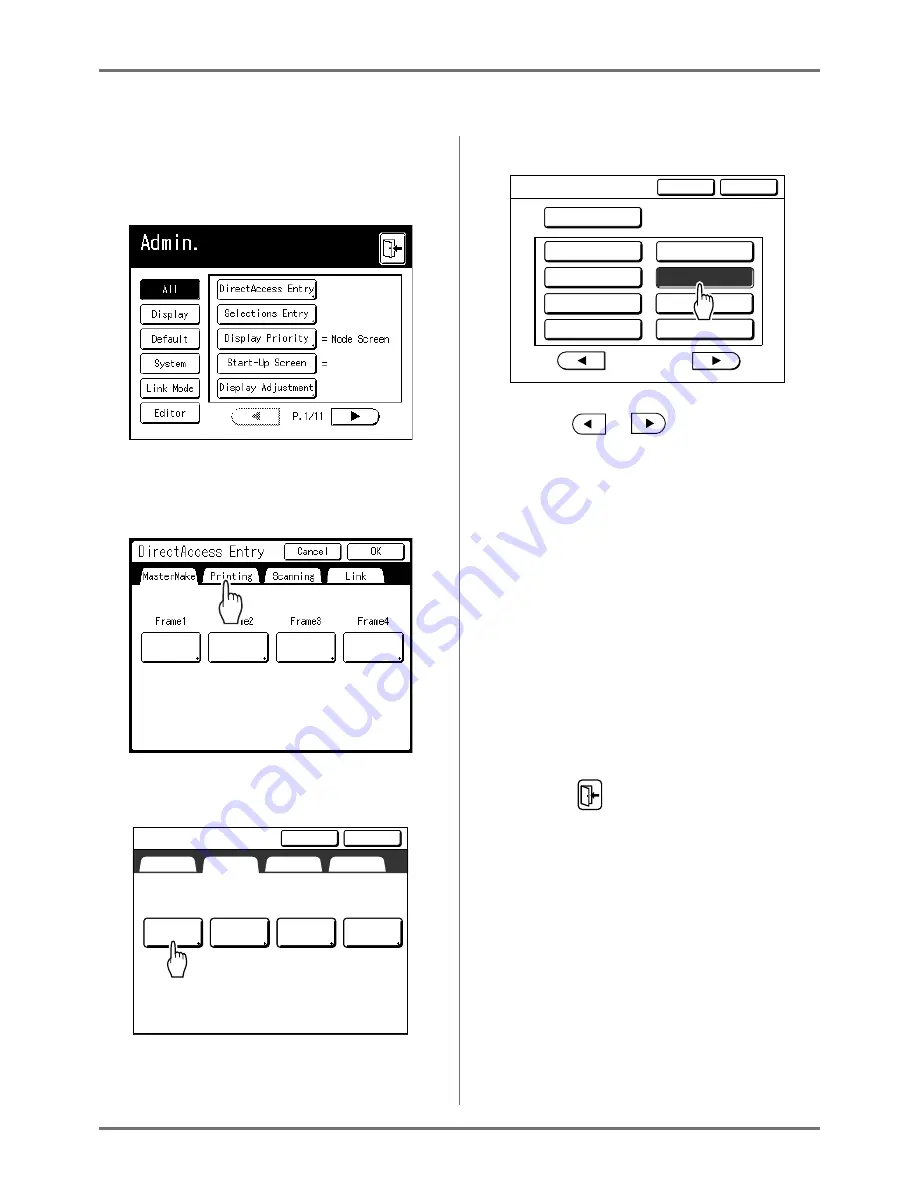
Advanced Features
Setting Up Direct Access Area and Selections Tab [DirectAccess Entry] [Selections Entry]
179
In the following steps, the registration on DirectAccess Entry and Selections Entry are explained at the same time.
1
Touch [DirectAccess Entry] or
[Selections Entry] on the Admin.
screen.
2
Select a mode tab to store new but-
tons.
3
Select a button to assign a function.
If the button has a function already assigned to it,
the newly selected function will overwrite the pre-
vious function.
4
Select a function to assign.
Note:
• Touch
or
to display more func-
tions if necessary.
• To remove a function accidentally assigned,
touch
[No Entry]
.
• Functions already assigned are grayed out and
not available for selection.
• Some functions display only when optional
devices are installed.
5
Touch [OK].
Returns to DirectAccess Entry screen or Selections
Entry screen. The selected functions are added.
To add more functions, or to replace a button with
another function, repeat steps 2-5.
6
Touch [OK].
Returns to the Admin. screen. “Direct Access”
area or “Selections” screen is updated.
7
Touch
.
Returns to the Master Making Basic Screen or
Print Basic Screen.
Rogo (RISO)
Multi-Up
D-Feed
Check
No Entry
No Entry
Frame1
Frame2
No Entry
Frame3
No Entry
Frame4
MasterMake
Printing
Scanning
Link
Cancel
OK
DirectAccess Entry
Multi-Up
D-Feed
Check
Function List
Cancel
OK
P.
No Entry
Renew Page
Idling Action
3/4
Confidential
Paper Feed Adj.
D-Feed Check
Ink Saving
Interval
Auto Page Renewal
Содержание RZ1070
Страница 11: ...Icons Used in This Manual 11...
Страница 21: ...Before Starting to Use Originals 21...
Страница 97: ...Functions for Master Making Checking the Print Image Prior to Making Master Preview 97...
Страница 203: ...Storing Original Data and Use Method Copying Moving Stored Data 203...
Страница 241: ...Maintenance Cleaning 241...
Страница 286: ...286...






























