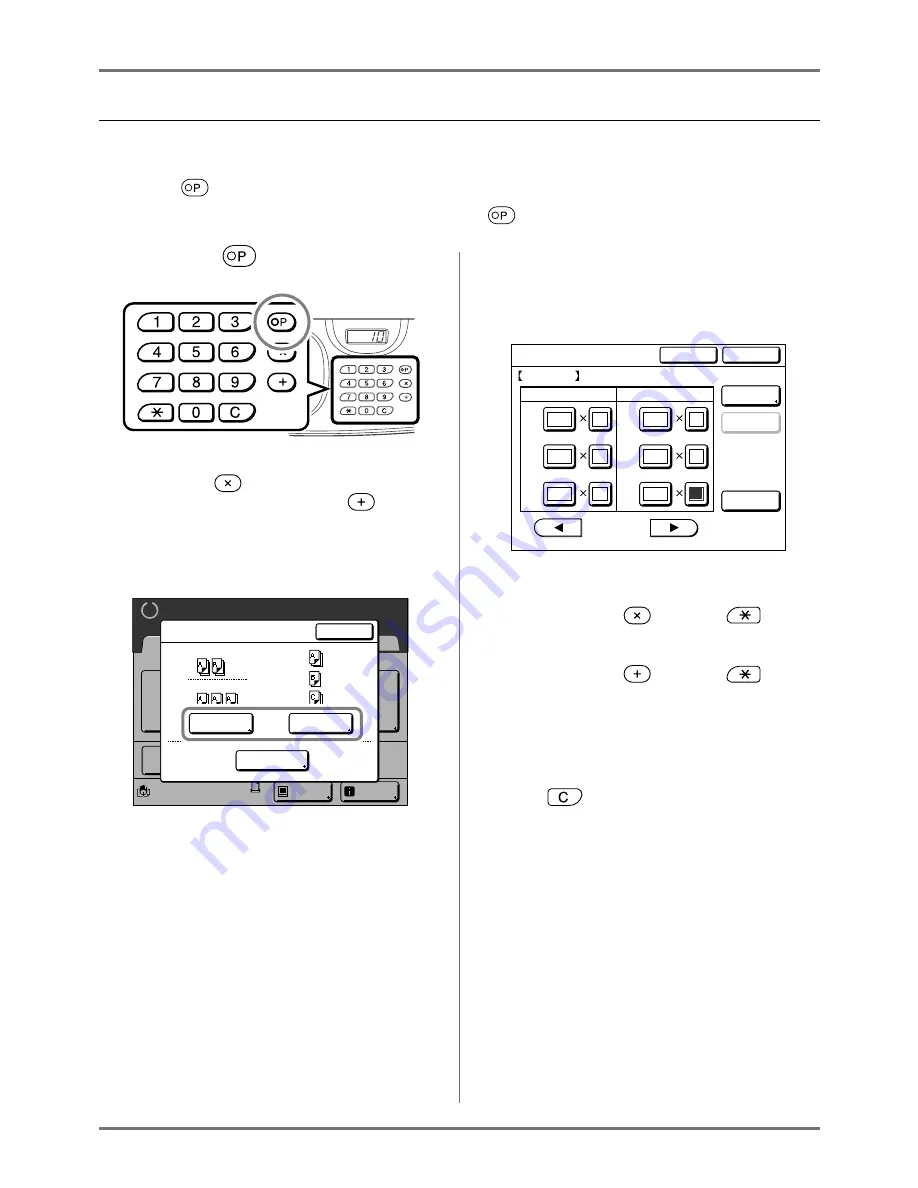
Advanced Features
Automatic Sorting Into Groups [Program]
134
Setting Up for Programed Printing
There are two ways to display the Program screen.
• Touch
[Program]
on the Functions screen on the display.
• Press the
key of the Print Quantity Keys.
In the following steps, the explanation will be for pressing the
key of the print quantity keys.
1
Press the
key.
Note:
• Press the
key and skip to step 3 of the
“Single Page Mode”. Press the
key and
skip to step 3 of the “Multi-Page Mode”.
2
Touch [Single] or [Multiple].
3
Enter the numbers using the Print
Quantity Keys.
For Single Page Mode
1)
Enter the number of copies using the Print
Quantity Keys.
2)
Press the
key or the
key.
3)
Enter the number of sets (in the group)
using the Print Quantity Keys.
4)
Press the
key or the
key.
To program more than one group, repeat steps
1) - 4).
Note:
• To cancel or change a number, press the
key and enter again.
• To clear all (number of copies and number of
sets), touch
[Clear All]
.
• The total number of all copies to be printed is
shown on the top of the screen.
Renew Page
Black
Page
Basic
READY
Idle
Info
A4
Admin.
Ready to Make Master
Program Type
Single
Program List
Multiple
Close
0 1 G
0 2 G
10
2
1
30
20
2
40
5
50
3
60
70
Cancel
OK
Single Page Mode
P.1/9
Program-A
Total:1280
Cps.
Sets
Cps.
Sets
02G
01G
03G
04G
05G
06G
Entry/Call
Revise
Clear All
Содержание RZ1070
Страница 11: ...Icons Used in This Manual 11...
Страница 21: ...Before Starting to Use Originals 21...
Страница 97: ...Functions for Master Making Checking the Print Image Prior to Making Master Preview 97...
Страница 203: ...Storing Original Data and Use Method Copying Moving Stored Data 203...
Страница 241: ...Maintenance Cleaning 241...
Страница 286: ...286...






























