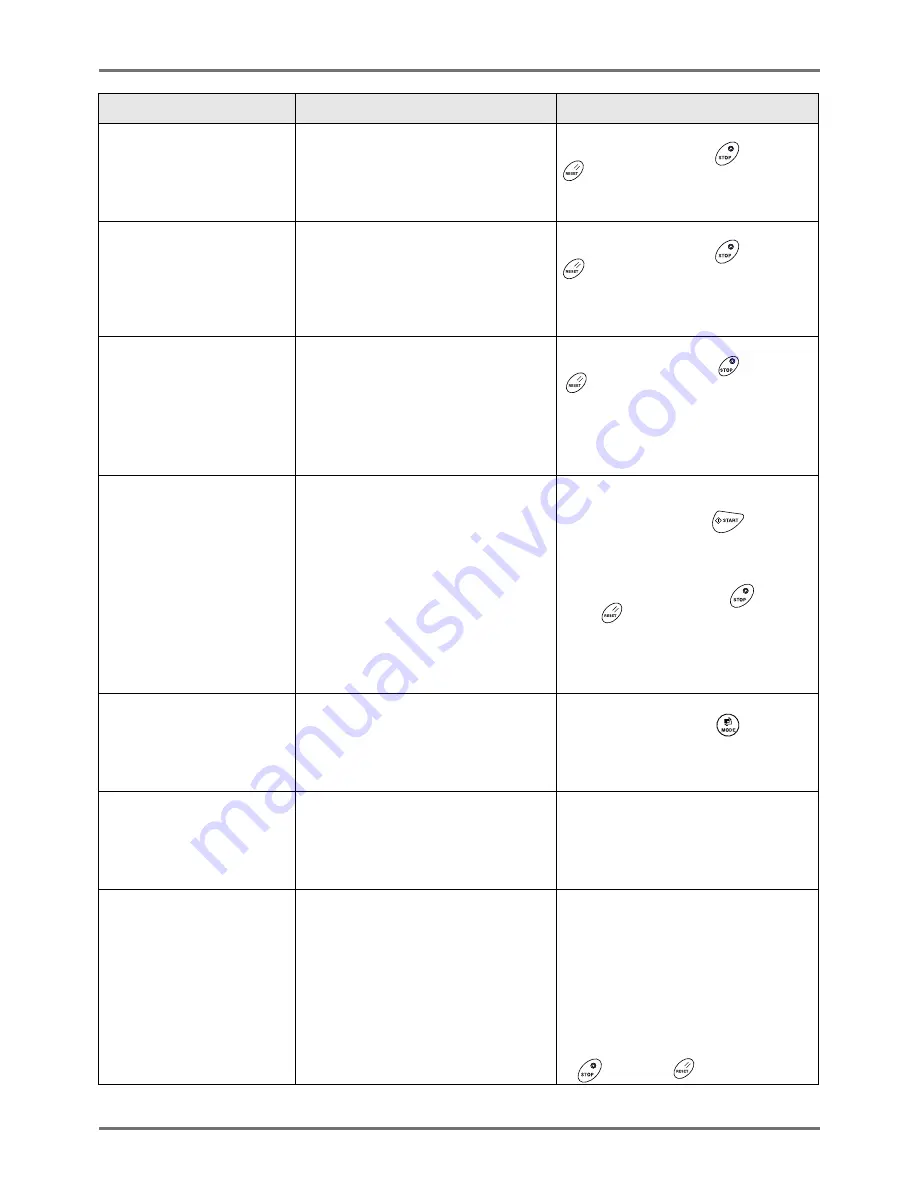
Troubleshooting
When a Message Displays
259
Please inform this message
to your administrator
Due date for counter report
(Symptom)
Due date for Counter Report.
(Action)
Report to your administrator.
)
p.164
Touch
[Close]
.
(Alternatively, press the
key or the
key to clear.)
Please inform this message
to your administrator
Due date for ID counter report
(Symptom)
Due date for ID Counter Report.
(Action)
Report to your administrator.
)
p.162
Touch
[Close]
.
(Alternatively, press the
key or the
key to clear.)
!! Possible Multiple
Paper Feed !!
Check Printed Copies
Check printed copies.
Touch
[Cancel]
.
(Alternatively, press the
key or the
key to clear.)
•
For canceling “D-Feed Check”
Touch
[D-Check OFF]
to change
from being highlighted (b/w) to the
normal display.
Printer Temperature is Low
“180ppm” is Not Available
(Symptom)
When the temperature of use is low, you
cannot use “180ppm”.
(Action)
Use the printer at the normal print speed
until the temperature inside the printer
increases to 15ºC (59ºF) or higher.
When you touch “Continue”, printing at
the normal speed starts.
When you touch “Cancel”, the Printing
Basic screen appears.
•
When resuming the print job;
Touch
[Continue]
.
(Alternatively, press the
key to
print.)
•
When stopping the print job;
Touch
[Cancel]
.
(Alternatively, press the
key or
the
key to clear.)
Processing Print Data
from PC
Scanning Mode is Not
Available while Process-
ing Current Data
The machine is receiving the document
data from the computer.
While the data is being transmitted,
Scan Mode is disabled.
Touch
[Close]
.
(Alternatively, press the
key to
clear.)
Processing Print Data
from PC
This Function is Not
Available while Process-
ing Current Data
The machine is receiving the document
data from the computer.
While the data is being transmitted, Link
Mode printing and Scan mode are
disabled.
Touch
[Close]
.
Initiate the Print job after the
transmission is complete, or print from
the machine.
Proper Size Paper is
Not Set on Linked Printer
Set Proper Paper, or
Select Paper Size Manually
and then Press START Key
(Symptom)
The proper sized papers are not set for
the detected original.
(Action)
Check the paper and set the proper
sized paper in the Linked Printer.
•
When printing with Manual Feed Tray;
Touch
[Manual Feed]
(printed with
A3).
•
To select the Feed Tray
Touch the button of the Feed Tray you
wish to use.
•
When stopping the print job;
Touch
[Cancel]
.
(You can also stop by pressing the
key or the
key.)
Message
Symptom/Action
How to Clear a Pop-Up Message
Содержание RZ1070
Страница 11: ...Icons Used in This Manual 11...
Страница 21: ...Before Starting to Use Originals 21...
Страница 97: ...Functions for Master Making Checking the Print Image Prior to Making Master Preview 97...
Страница 203: ...Storing Original Data and Use Method Copying Moving Stored Data 203...
Страница 241: ...Maintenance Cleaning 241...
Страница 286: ...286...






























