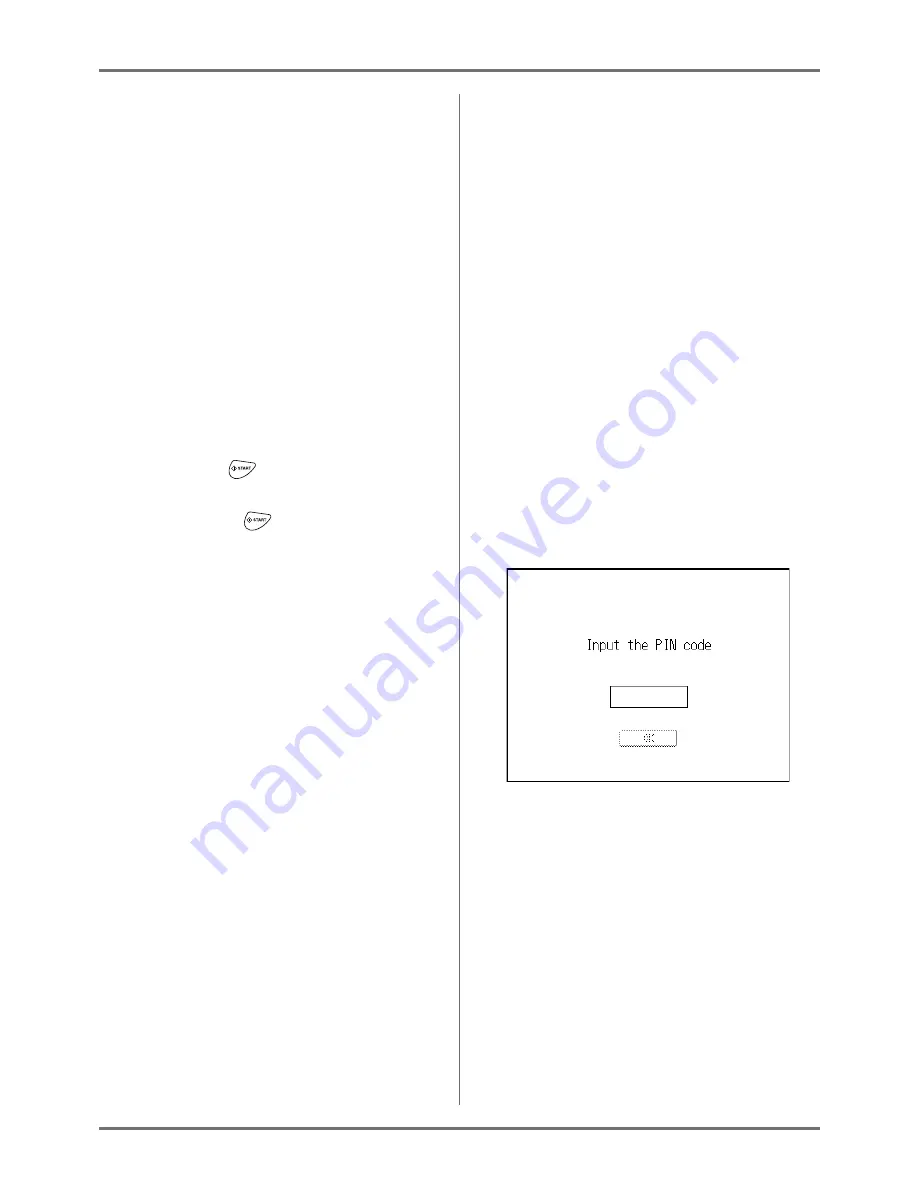
Basic Operations
Printing from a Paper Document or Book
48
Tip:
When Linked Printer is connected to the
machine (Not available for RZ1090U)
“Auto-Link” changes the Output Tray according to
the print quantity.
The factory default setting is output from the machine
when the print quantity is 20 or more and output from
a Linked Printer when the print quantity is 19 or less.
When the following functions are set, however,
the machine will print copies regardless of the
number of copies.
• 2 Up
• Multi-Up Print
• Layout
• Program
• Scanning Side - ADF
• Ink Saving
Important!:
• Make sure to enter the print quantity before
pressing the
key.
The original is printed by switching the Output
Tray to match on the quantity.
If you press the
key when the print quantity
is 0, master-making from the machine will start.
Note:
• You can change “Link-Free Volume” from
“Admin.” so as to switch the Output Tray.
)
p.174
Tip:
Auto Idling
When “Auto Idling” is set to ON, idling operations
may be activated when master-making process is
initiated.
Factory default is set to idle automatically at the
beginning of the master-making when the
machine is inactive for over 12 hours.
To toggle “Auto Idling” ON/OFF, or to modify num-
ber of hours before activating next idling, go to the
Admin. screen.
)
p.172
Idling can also be manually initiated when making
a master.
)
p.151
Tip:
Operations on the Recognition Screen
When “User Management” is set by the adminis-
trator, the users will be asked to identify them-
selves (“User identification access”: if he/she is
registered or not) during operations.
The user identification procedures will differ
according to the Recognition and Identification
System decided by the administrator.
Note:
• A PIN code and USB Flash Drive are used in
the Recognition and Identification System.
Contact your administrator for the PIN code and
the USB Flash Drive you have to use.
When the PIN code Input Screen is displayed
Enter the PIN code using the Print Quantity Keys
and touch [OK].
The initial screen will be displayed after the user
has been identified.
Note:
• If an incorrect PIN code is entered, an error
message will be displayed. Re-enter the correct
PIN code.
Содержание RZ1070
Страница 11: ...Icons Used in This Manual 11...
Страница 21: ...Before Starting to Use Originals 21...
Страница 97: ...Functions for Master Making Checking the Print Image Prior to Making Master Preview 97...
Страница 203: ...Storing Original Data and Use Method Copying Moving Stored Data 203...
Страница 241: ...Maintenance Cleaning 241...
Страница 286: ...286...






























