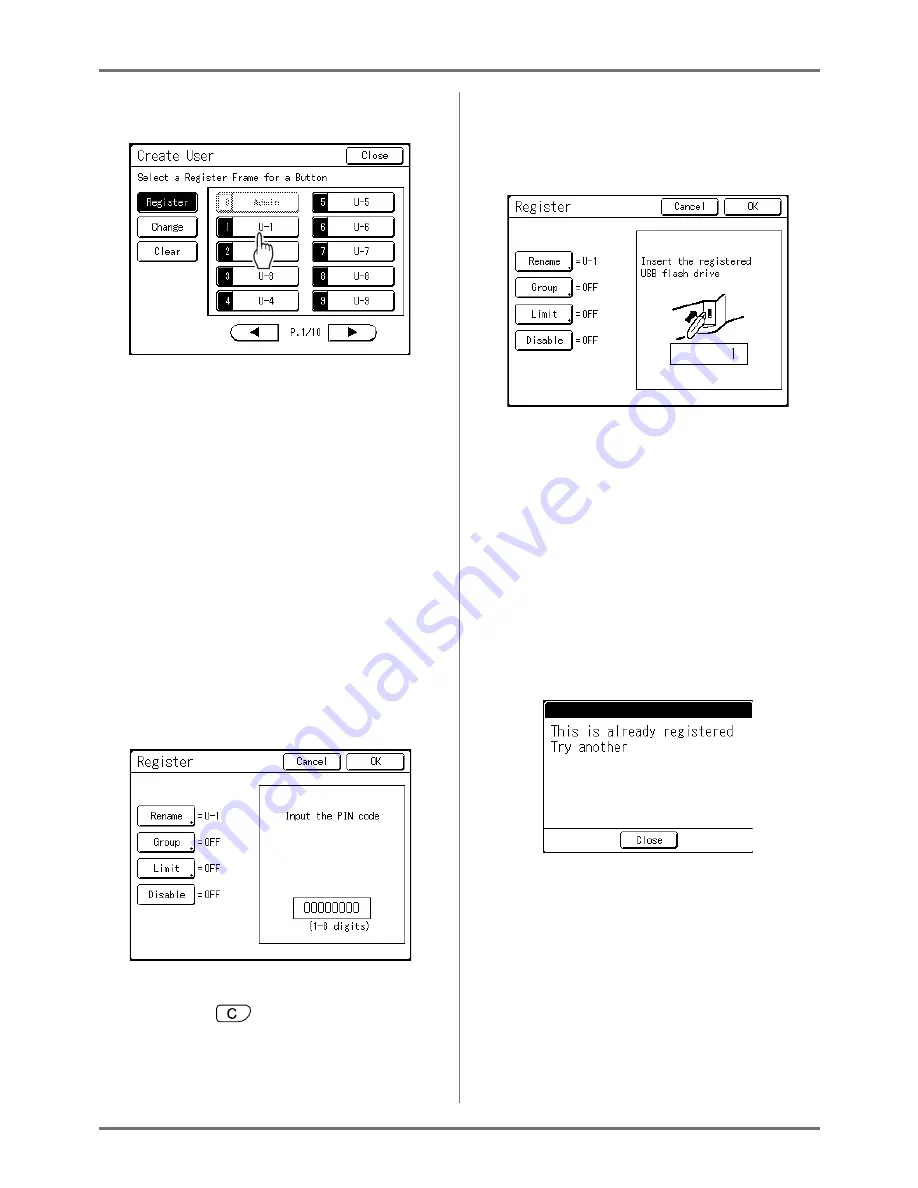
Advanced Features
Setting Up User Management [User Management]
123
3
Touch an unused button.
Unused buttons are displayed with a solid line.
Used buttons are grayed-out and are not avail-
able. (Another user has been registered.)
Important!:
• Be sure to register the administrator first.
• If the administrator is not registered, buttons are
not available except “0 Admin”.
• The “0” button is only available to the adminis-
trator. Even if you rename this button, it will be
treated as the administrator.
4
Input the PIN code or connect the
USB Flash Drive.
When “Recognized by” is set to
“PIN code”
Input the PIN code using the Print Quantity
Keys.
Up to 8 digits can be input.
Press the
key to clear the PIN code.
When “Recognized by” is set to
“USB Flash Drive”
Connect the registered USB Flash Drive to the
USB slot.
The number that identifies the registered USB
Flash Drive is displayed.
Note:
• If you register multiple USB Flash Drives, we
recommend that you ready them to be distin-
guished later (for example, put a user name
on the USB Flash Drive).
• If you input the assigned PIN code (“Recog-
nized by”: PIN code) or connect the USB
Flash Drive that you already registered
(“Recognized by”: USB Flash Drive), the fol-
lowing message is displayed when touching
[OK]
.
Touch
[Close]
and input the unassigned
PIN code or connect the unregistered USB
Flash Drive.
5
Set various settings.
Set the following settings if needed.
• Rename (
)
p.124)
• Group (
)
p.125)
• Limit (
)
p.125)
• Disable (
)
p.126)
Содержание RZ1070
Страница 11: ...Icons Used in This Manual 11...
Страница 21: ...Before Starting to Use Originals 21...
Страница 97: ...Functions for Master Making Checking the Print Image Prior to Making Master Preview 97...
Страница 203: ...Storing Original Data and Use Method Copying Moving Stored Data 203...
Страница 241: ...Maintenance Cleaning 241...
Страница 286: ...286...






























