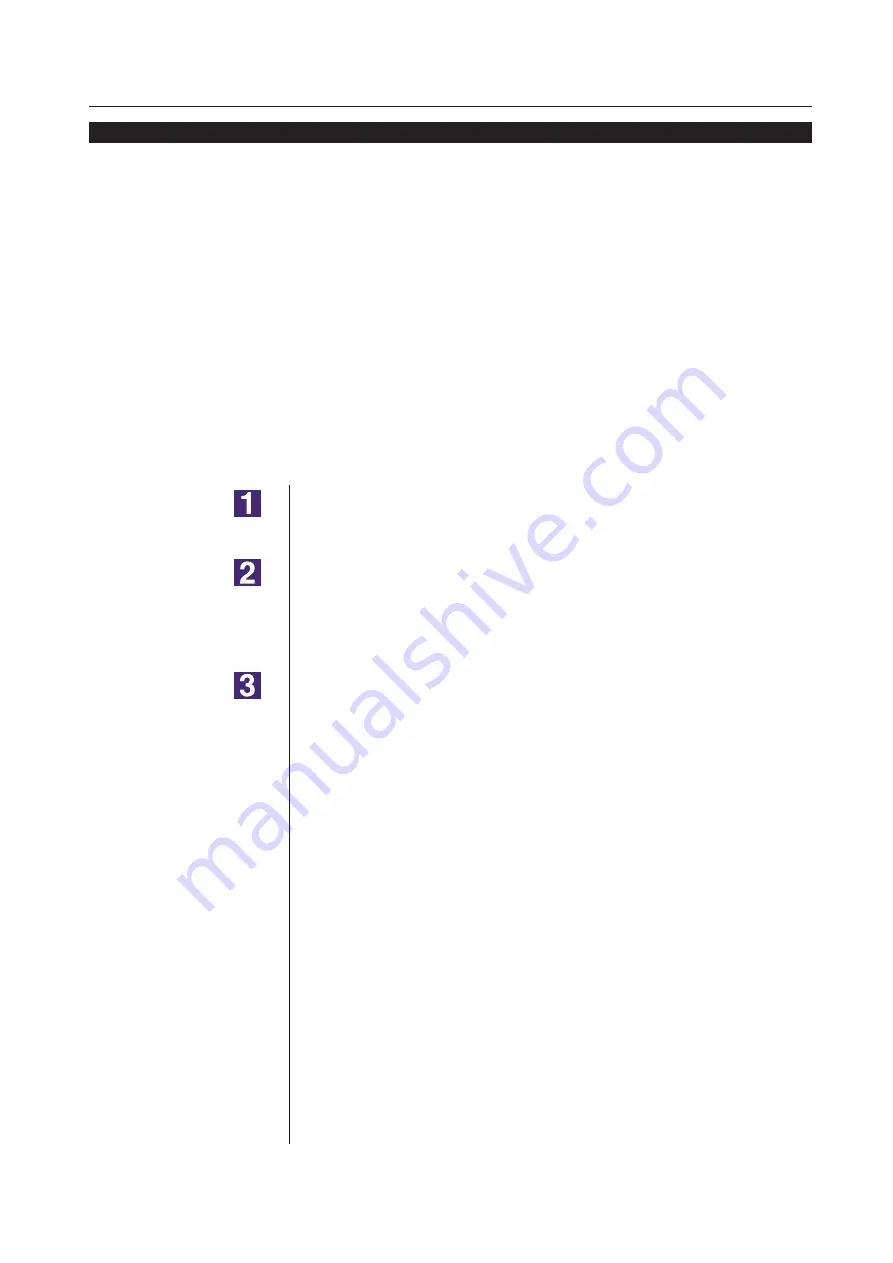
49
Sending and Printing Data
Working with the Printer Driver
■
Sending and Printing Data
Follow the procedures given below to print out document data directly
on your RISO printer.
If the corresponding RISO Printer Driver has not been installed in
your computer yet, install it first, referring to the section “Installing the
Printer Driver” on
IMPORTANT!
• The maximum print area is different depending on the model of RISO printer.
If you want to know the maximum print area of your document, consult the
user’s guide of your RISO printer.
• For other limitations, also read the user’s guide of your RISO printer.
Turn on your RISO printer and load paper.
Load the proper paper to be printed.
Specify the print job in the [Print] dialog box.
Turn on your computer and start Windows.
Open the document file to be printed, select [Print] in the [File] menu to open
the [Print] dialog box.
Select a Printer Driver.
Select a Printer Driver that supports your printer from the [Printer Name] list.
To print from a USB Flash Drive, select [Printer Name (USB flash)] and con
-
nect the USB Flash Drive to your computer. (Not available for EZ3x1/EZ2x1
series)
Содержание RISO RZ10 Series
Страница 1: ...RISO Printer Driver for MZ10 MZ8 RZ10 EZ5x1 EZ3x1 EZ2x1 Series Ms6011 15E USER S GUIDE ...
Страница 2: ......
Страница 111: ...109 Appendix Appendix Troubleshooting Tips 110 Error Message on PC s Display 110 Operation Problems 111 ...
Страница 118: ...116 ...
Страница 119: ......
Страница 120: ......






























