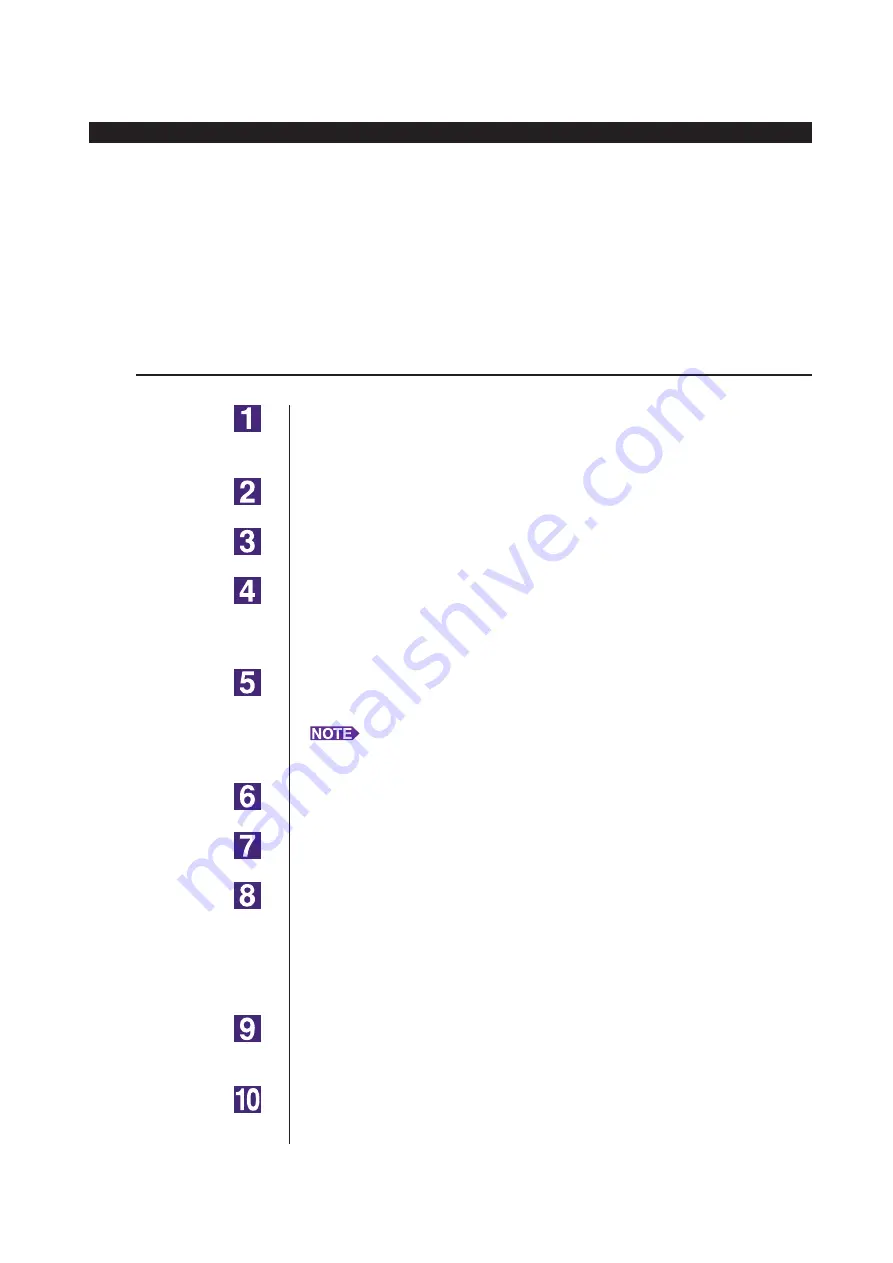
0
Manually installing / uninstalling the Printer Driver
■
Manual installation
IMPORTANT!
• To install the Printer Driver, it is necessary to log on to Windows by the account
with the authority to change the system setting (administrator etc.).
• Printer sharing is not supported.
In the case of USB cable connection
Turn the power of the printer on, and connect the USB cable
to the printer.
Start your computer.
Connect the USB cable to your computer.
Activate [Device Manager].
Open the “Apps” screen and click [Control Panel]-[Hardware and Sound]-
[Device Manager].
Right-click [Other devices]-[(Your printer name)] and then
click [Update Driver Software] from the menu that appears.
If your printer name is not displayed, click [Action]-[Scan for hardware
changes].
Click [Browse my computer for driver software].
Insert the [RISO Printer Driver] CD-ROM into your computer.
Click [Browse], select the folder shown below and click [OK].
For Windows 8 (32-bit)/Windows 8.1 (32-bit):
(CD-ROM):[Windows 32-bit]-[Driver]-[WinVista_8]-[English]
For Windows 8 (64-bit)/Windows 8.1 (64-bit):
(CD-ROM):[Windows 64-bit]-[Driver]-[WinVista_8]-[English]
Select [(Your printer name)] from the list and click [Next].
Click [Close] and restart your computer.
For Windows 8/Windows 8.1
Содержание RISO RZ10 Series
Страница 1: ...RISO Printer Driver for MZ10 MZ8 RZ10 EZ5x1 EZ3x1 EZ2x1 Series Ms6011 15E USER S GUIDE ...
Страница 2: ......
Страница 111: ...109 Appendix Appendix Troubleshooting Tips 110 Error Message on PC s Display 110 Operation Problems 111 ...
Страница 118: ...116 ...
Страница 119: ......
Страница 120: ......




























