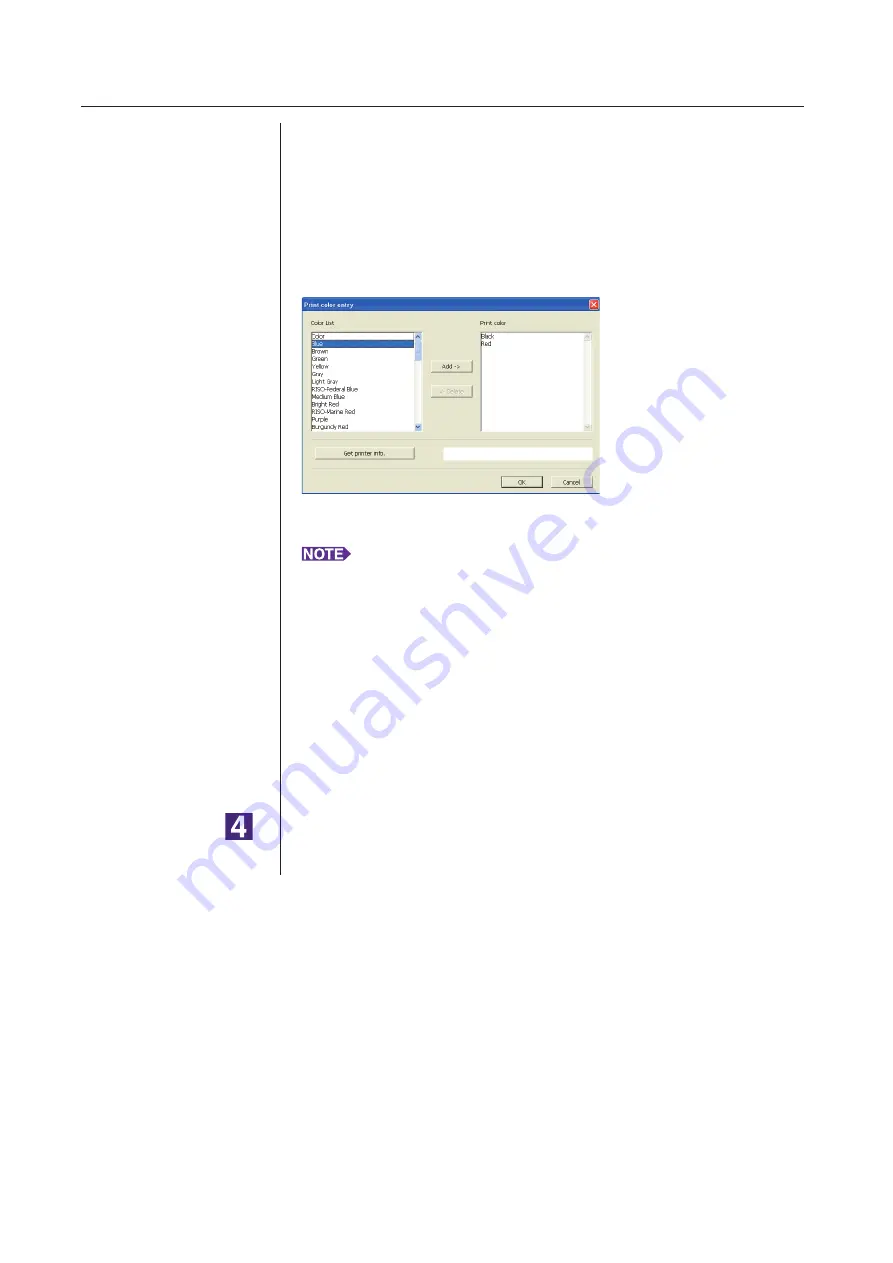
48
Changing the Printer Driver Configuration
Working with the Printer Driver
●
Register the Print Colors
Register the all print colors which your RISO printer can provide.
The print colors registered are displayed in the [Color] drop-down list in the
[Basic] tab (See
1) Click [Print color entry] to open the [Print color entry] dialog box.
2) Select the colors you have on your RISO printer from the [Color List]
in the [Print color entry] dialog box, and click [Add].
3) Click [OK].
Clicking [Get printer info.] when the IP address has been set acquires the
ink color and adds it to the list. (Only in the case of a network connection)
●
Acquiring information from the printer (Only in the case of network
connection)
Clicking [Get printer info.] when the printer IP address has been registered
acquires the printer information (ink colors and optional devices) and reflects
it in the settings.
●
Changing the settings back to their defaults
Change the settings under the [Environment] tab back to normal.
Complete the setting.
Click [OK] on the [Environment] tab.
Содержание RISO RZ10 Series
Страница 1: ...RISO Printer Driver for MZ10 MZ8 RZ10 EZ5x1 EZ3x1 EZ2x1 Series Ms6011 15E USER S GUIDE ...
Страница 2: ......
Страница 111: ...109 Appendix Appendix Troubleshooting Tips 110 Error Message on PC s Display 110 Operation Problems 111 ...
Страница 118: ...116 ...
Страница 119: ......
Страница 120: ......






























