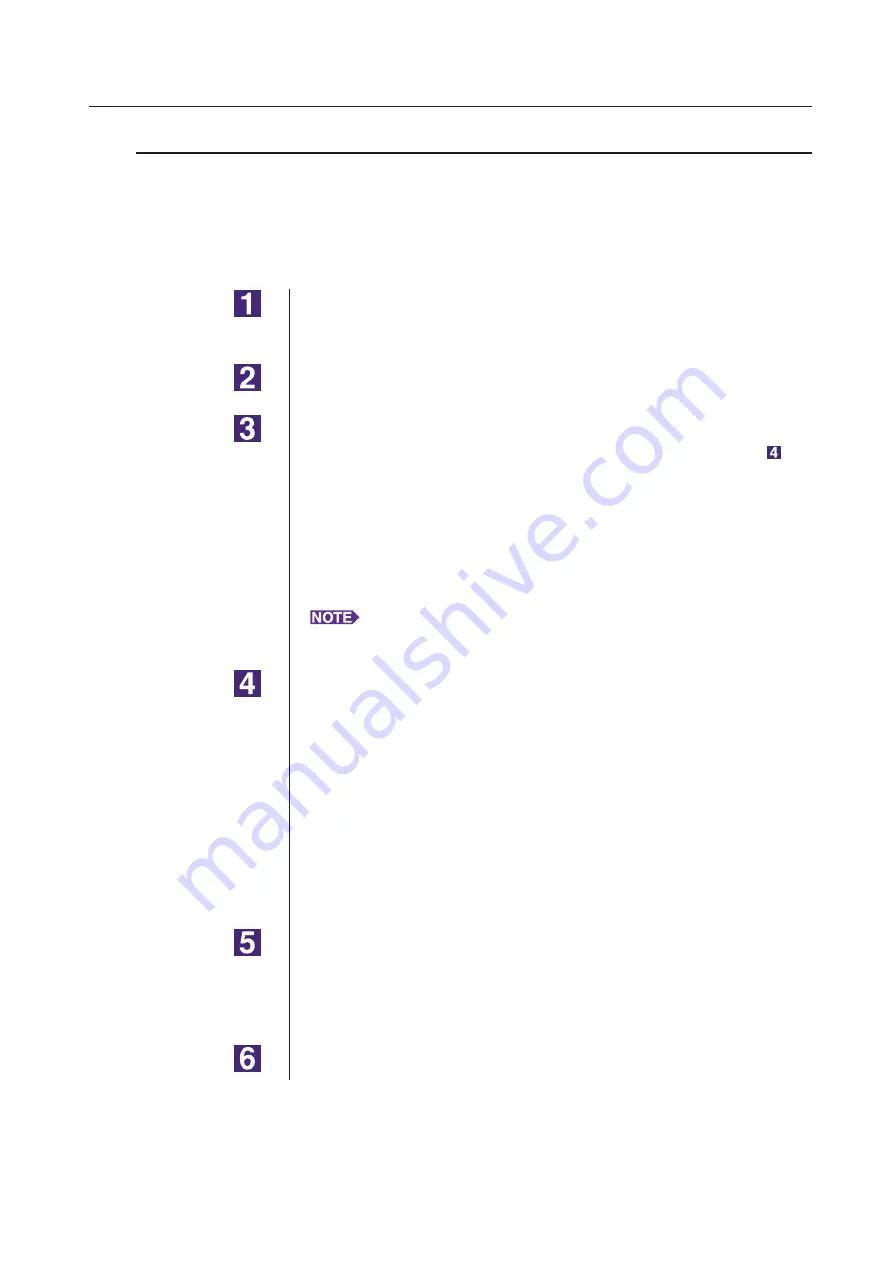
2
USB Connection
Installing the Printer Driver
Creating a USB port
To install the printer driver in Windows Vista(64-bit) or Windows 7(64-bit)
with the USB cable, it is necessary to create a USB Port and associate USB
Devices.
IMPORTANT!
Create a USB port before installing the printer driver.
Turn the power of the printer on, and connect the USB cable
to the printer.
Start your computer.
Connect the USB cable to your computer.
A USB port is automatically created. Check the USB port in Step and
after.
IMPORTANT!
Make sure that the message “Device driver software was not successfully in
-
stalled” appears. This message appears in the dialog box for Windows Vista
and in the task tray of Windows 7.
When “Found New Hardware Wizard” appears in Windows Vista, select “I’ll
recheck later.”
Open [Print Server Property].
For Windows Vista:
1
Click on the [Start] icon-[Control Panel]-[Hardware and Sound] and [Print-
ers] to open the [Printers] folder.
2
Right-click on a blank area in the folder to display the menu and select
[Run as administrator] - [Server properties] from the menu.
For Windows 7:
1
Click on the [Start] icon-[Control Panel]-[Hardware and Sound] and [De
-
vices and Printers] to open the [Devices and Printers] folder.
2
Click on the existent printer and click [Print server properties] at the top of
the window.
Click on the [Ports] tab and make sure that the [USB***] port
is located in the [Ports on this server].
Record this port name because the name should be selected to install the
printer driver.
Disconnect the USB cable from your computer.
Содержание RISO RZ10 Series
Страница 1: ...RISO Printer Driver for MZ10 MZ8 RZ10 EZ5x1 EZ3x1 EZ2x1 Series Ms6011 15E USER S GUIDE ...
Страница 2: ......
Страница 111: ...109 Appendix Appendix Troubleshooting Tips 110 Error Message on PC s Display 110 Operation Problems 111 ...
Страница 118: ...116 ...
Страница 119: ......
Страница 120: ......

































