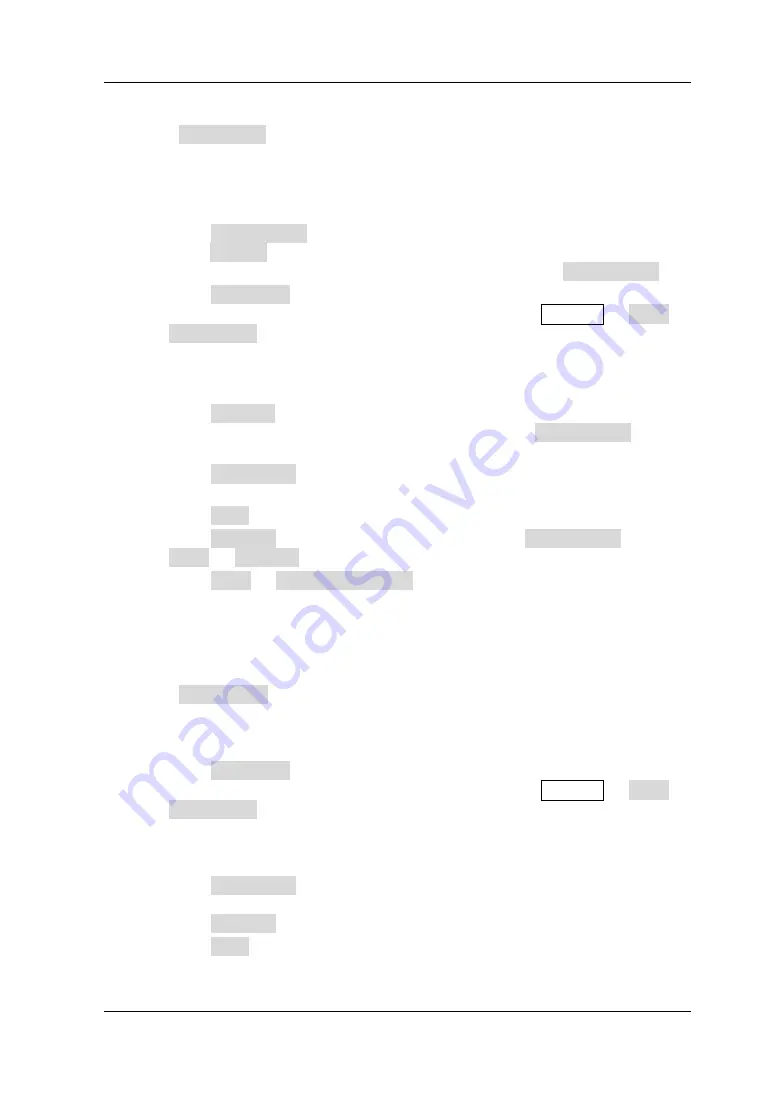
RIGOL
MSO8000 User Guide
19-3
2.
Wave
Press
Save Wave
to enter the waveform storage setting interface. Save the
main setting information (e.g. "On/Off" state of the channel, vertical scale, and
horizontal time base) and waveform data of all enabled channels (analog
channel and digital channel) to the external memory.
After selecting this type:
➢
Press
Data Source
to select "Screen" or "Memory".
➢
Press
Format
to select the format of the waveform storage, such as "*.bin",
"*.cvs", and "*.wfm" (when "Memory" is selected under
Data Source
).
➢
Press
File Name
to input the file name to be saved. For filename input,
refer to descriptions in
. Press
Storage
→
More
→
Auto Name
to select "ON", then the filename is generated automatically. If
the filename that you input is the same as the existing filename, a prompt
message will be displayed, reminding you that the existing file will be
overwritten and asking you whether to continue or not.
➢
Press
Channel
, and then the available storage channels include CH1-CH4
and D0-D15. Only when you select "Memory" under
Data Source
and the
format is
"*.bin" or "*.cvs", can you set the storage channel.
➢
Press
NewFolder
to create a new storage folder. For details, refer to
descriptions in
.
➢
Press
Save
to save the set waveform file.
➢
Press
Window
(when "Memory" is selected under
Data Source
, press
More
→
Window
) to display or hide the disk management interface.
➢
Press
More
→
Time information
to enable or disable the display of the
time information in the waveform data. If enabled, the time information for
the waveform data will be displayed. If disabled, the time information for
the waveform data will not be displayed.
3.
Setup
Press
Save Setup
to enter the setup storage setting interface. Save the setups
of the oscilloscope to the internal or external memory in "*.stp" format. The
stored setups can be recalled.
After selecting this type:
➢
Press
File Name
to input the file name to be saved. For filename input,
refer to descriptions in
. Press
Storage
→
More
→
Auto Name
to select "ON", then the filename is generated automatically. If
the filename that you input is the same as the existing filename, a prompt
message will be displayed, reminding you that the existing file will be
overwritten and asking you whether to continue or not.
➢
Press
NewFolder
to create a new storage folder. For details, refer to
descriptions in
.
➢
Press
Window
to display or hide the disk management interface.
➢
Press
Save
to save the set setup file.
Содержание MSO8000 Series
Страница 1: ...User Guide MSO8000 Series Digital Oscilloscope Mar 2021 RIGOL TECHNOLOGIES CO LTD...
Страница 2: ......
Страница 24: ......
Страница 72: ......
Страница 78: ......
Страница 148: ......
Страница 202: ......
Страница 208: ......
Страница 214: ......
Страница 248: ...RIGOL Chapter 12 Protocol Decoding 12 14 MSO8000 User Guide...
Страница 264: ...RIGOL Chapter 12 Protocol Decoding 12 30 MSO8000 User Guide Sync Error...
Страница 274: ...RIGOL Chapter 12 Protocol Decoding 12 40 MSO8000 User Guide TSS Sync Frame Frame ID PL HCRC CYC Data TCRC...
Страница 284: ......
Страница 290: ......
Страница 296: ......
Страница 302: ......
Страница 308: ......
Страница 360: ......
Страница 383: ...Chapter 21 Remote Control RIGOL MSO8000 User Guide 21 3 5 6 3 4...
Страница 394: ......






























