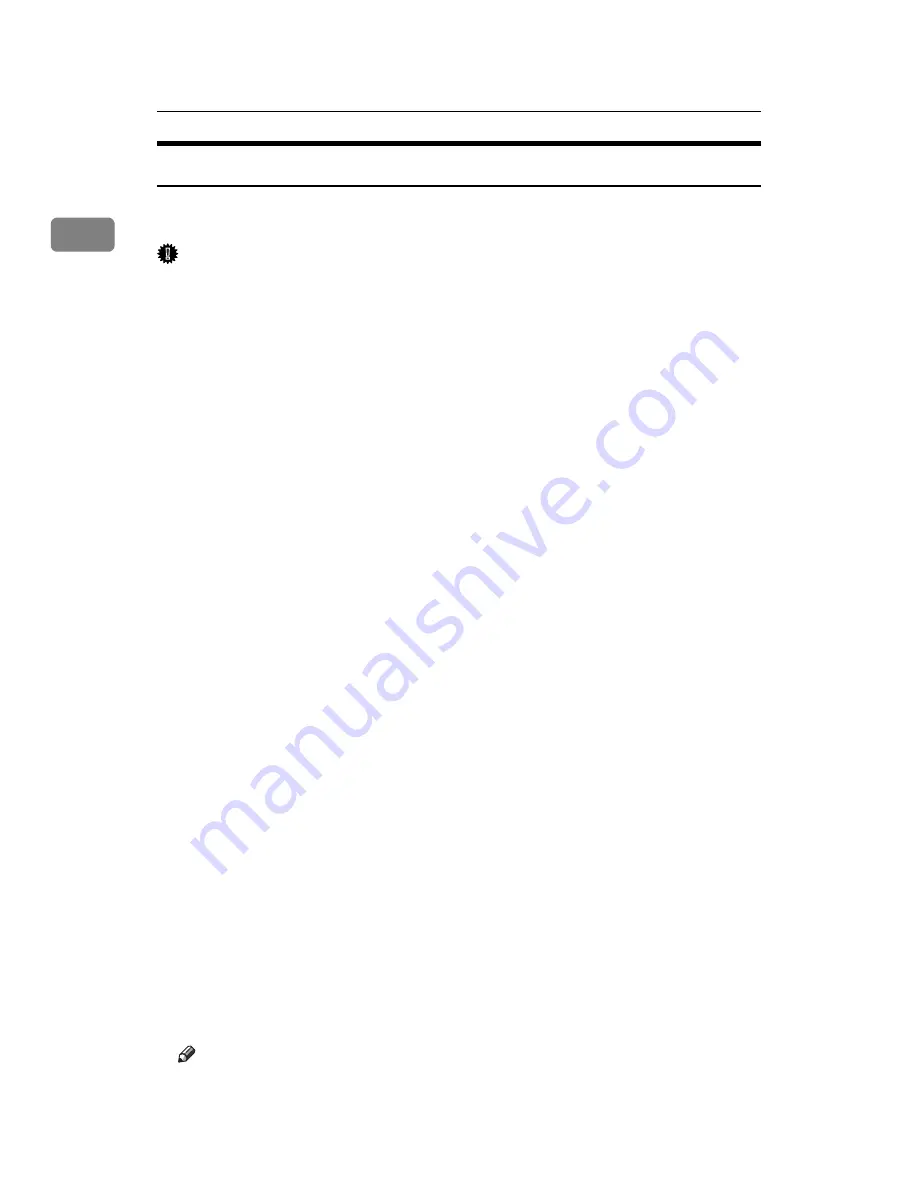
Preparing for Printing
48
1
Windows 2000 - USB
The following explains how to install the printer driver using USB under Win-
dows 2000.
Important
❒
Installing a printer driver requires Administrator permission. Log on using
an account that has Administrator permission.
When USB is first used, Found New Hardware Wizard starts, and USB Printing
Support is installed automatically.
If the printer driver has already been installed, plug and play is enabled, and the
icon of the printer connected to the “USB” port is added to the
[
Printers
]
window.
If the printer driver is not installed, follow the plug-and-play instructions of the
printer to install it from the supplied CD-ROM.
A
Connect the machine to the computer using the USB cable.
Connect the USB cable firmly.
B
In the Found New Hardware Wizard display, click
[
Search for a suitable driver
for my device [recommended]
]
, and then click
[
Next >
]
.
C
Select the
[
Specify location
]
check box, and then click
[
Next >
]
.
D
Insert the CD-ROM into the CD-ROM drive.
When Auto Run starts, click
[
Cancel
]
, and then
[
Exit
]
.
To disable Auto Run, press the left
{
Shift
}
key when inserting the CD-ROM
into the drive and keep it pressed until the computer finishes reading from
the CD-ROM.
E
Specify the location where the source files of the printer driver are stored.
If the CD-ROM drive is D, the source files of the printer driver are stored in
the following location:
• RPCS
D:\DRIVERS\RPCS\WIN2K_XP\(Language)DISK1
• PostScript 3
D:\DRIVERS\PS\WIN2K_XP\(Language)DISK1
F
Check the printer driver location, and then click
[
OK
]
.
G
Click
[
Next >
]
.
H
Click
[
Finish
]
.
If the printer driver has already been installed, plug and play is enabled, and
the icon of the printer connected to the “USB001” port is added to the
[
Printers
]
window.
Note
❒
The number after “USB” varies depending on the number of printers con-
nected.
Содержание LP124w
Страница 14: ...xii ...
Страница 86: ...Setting Up the Printer Driver 72 2 ...
Страница 126: ...Other Print Operations 112 3 ...
Страница 288: ...Monitoring and Configuring the Printer 274 6 ...
Страница 321: ...Configuring the Printer 307 9 Configuring the Printer Use the control panel to enable AppleTalk The default is active ...
Страница 350: ...Security Measures Provided by this Printer 336 10 ...
Страница 375: ...Copyright 2007 ...
Страница 376: ...Operating Instructions Software Guide EN USA G180 6505 ...






























