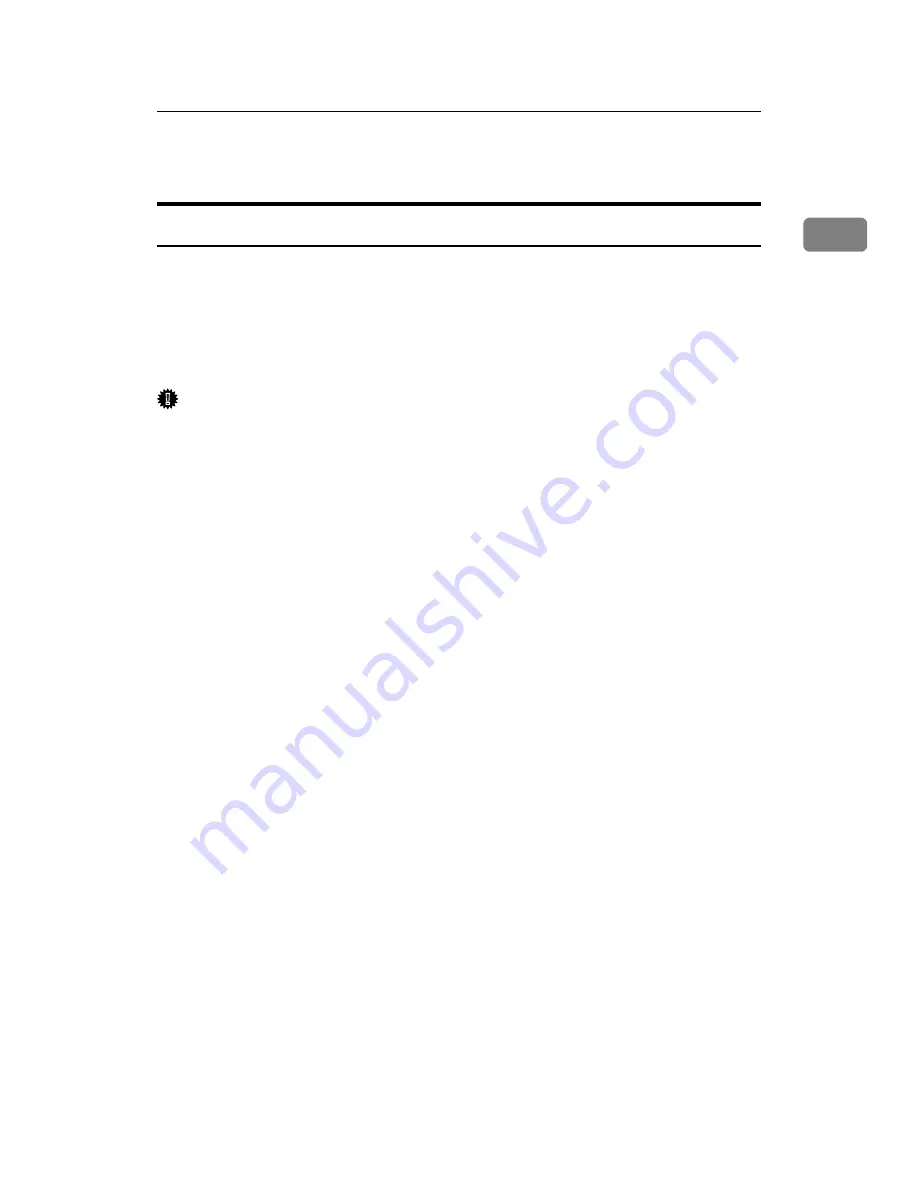
Using as the Windows Network Printer
37
1
Using as the Windows Network Printer
Installing the RPCS Printer Driver
To use the print server, install the printer driver by selecting “Network printer
server”, and then select the Windows 2000/XP, or Windows Server 2003/2003
R2 shared printer.
This section assumes that the client has already been configured to communicate
with a Windows 2000/XP, or Windows Server 2003/2003 R2 print server. Do not
begin the following procedure before the client is set up and configured correctly.
Important
❒
To install printer driver under Windows 2000/XP and Windows Server
2003/2003 R2, you must have an account that has Manage Printers permis-
sion. For this, log on as an Administrators or Power Users group member.
❒
If you print with a print server connected to the printer using the SmartDe-
viceMonitor port, Recovery Printing and Parallel Printing cannot be used
from the client.
❒
SmartDeviceMonitor’s notification functions are not available if you are us-
ing a Windows XP or Windows Server 2003/2003 R2 print server.
A
Quit all applications currently running.
B
Insert the CD-ROM into the CD-ROM drive.
The installer starts.
C
Select an interface language, and then click
[
OK
]
.
The default interface language is English.
D
Click
[
RPCS Printer Driver
]
.
E
The software license agreement appears in the
[
License Agreement
]
dialog
box.
After reading the agreement, click
[
I accept the agreement.
]
, and then click
[
Next >
]
.
F
Select a printer driver you want to use in the
[
Select Program
]
dialog box.
You can select several printer drivers.
G
Click
[
Next >
]
.
H
Select the printer models you want to use.
The printer name can be changed in the
[
Change settings for 'Printer Name'
]
box.
I
Double-click the printer name to display the printer settings.
The details shown in
[
Comment:
]
,
[
Driver:
]
, and
[
Port:
]
vary depending on the
operating system, printer model, and port.
Содержание LP124w
Страница 14: ...xii ...
Страница 86: ...Setting Up the Printer Driver 72 2 ...
Страница 126: ...Other Print Operations 112 3 ...
Страница 288: ...Monitoring and Configuring the Printer 274 6 ...
Страница 321: ...Configuring the Printer 307 9 Configuring the Printer Use the control panel to enable AppleTalk The default is active ...
Страница 350: ...Security Measures Provided by this Printer 336 10 ...
Страница 375: ...Copyright 2007 ...
Страница 376: ...Operating Instructions Software Guide EN USA G180 6505 ...






























