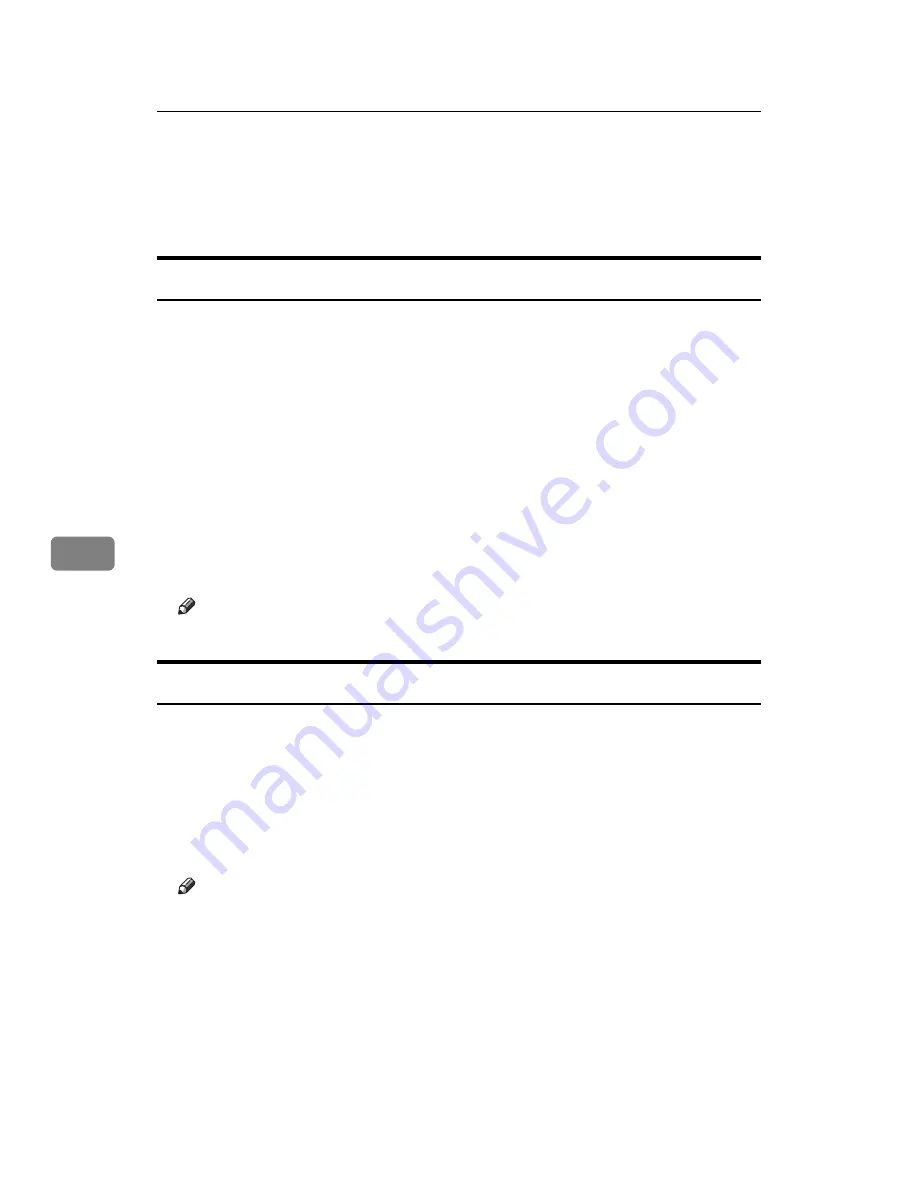
Monitoring and Configuring the Printer
208
6
Using SmartDeviceMonitor for Client
To view the status of printers using SmartDeviceMonitor for Client, configure
SmartDeviceMonitor for Client beforehand.
Monitoring Printers
Follow the procedure below to monitor the printer using SmartDeviceMonitor
for Client.
A
Right-click the SmartDeviceMonitor for Client icon, point to
[
Properties
]
,
and then click
[
Option...
]
.
The
[
SmartDeviceMonitor for Client - Options
]
dialog box appears.
B
Select the printer you want to monitor, and then select the
[
To be Monitored
]
check box in the Monitoring Information Settings area.
To display the printer status in the task tray using the SmartDeviceMonitor
for Client icon, select the
[
Displayed on Task Bar
]
check box.
C
Click
[
OK
]
.
The dialog box closes and the configured printer is monitored.
Note
❒
For details about status icons, see SmartDeviceMonitor for Client Help.
Checking the Printer Status
Follow the procedure below to check printer status using SmartDeviceMonitor
for Client.
A
Start SmartDeviceMonitor for Client.
B
For status details, right-click the SmartDeviceMonitor for Client icon, and
then click the printer.
The printer status appears in the dialog box.
Note
❒
For details about items in the dialog box, see SmartDeviceMonitor for Cli-
ent Help.
Содержание LP124w
Страница 14: ...xii ...
Страница 86: ...Setting Up the Printer Driver 72 2 ...
Страница 126: ...Other Print Operations 112 3 ...
Страница 288: ...Monitoring and Configuring the Printer 274 6 ...
Страница 321: ...Configuring the Printer 307 9 Configuring the Printer Use the control panel to enable AppleTalk The default is active ...
Страница 350: ...Security Measures Provided by this Printer 336 10 ...
Страница 375: ...Copyright 2007 ...
Страница 376: ...Operating Instructions Software Guide EN USA G180 6505 ...






























