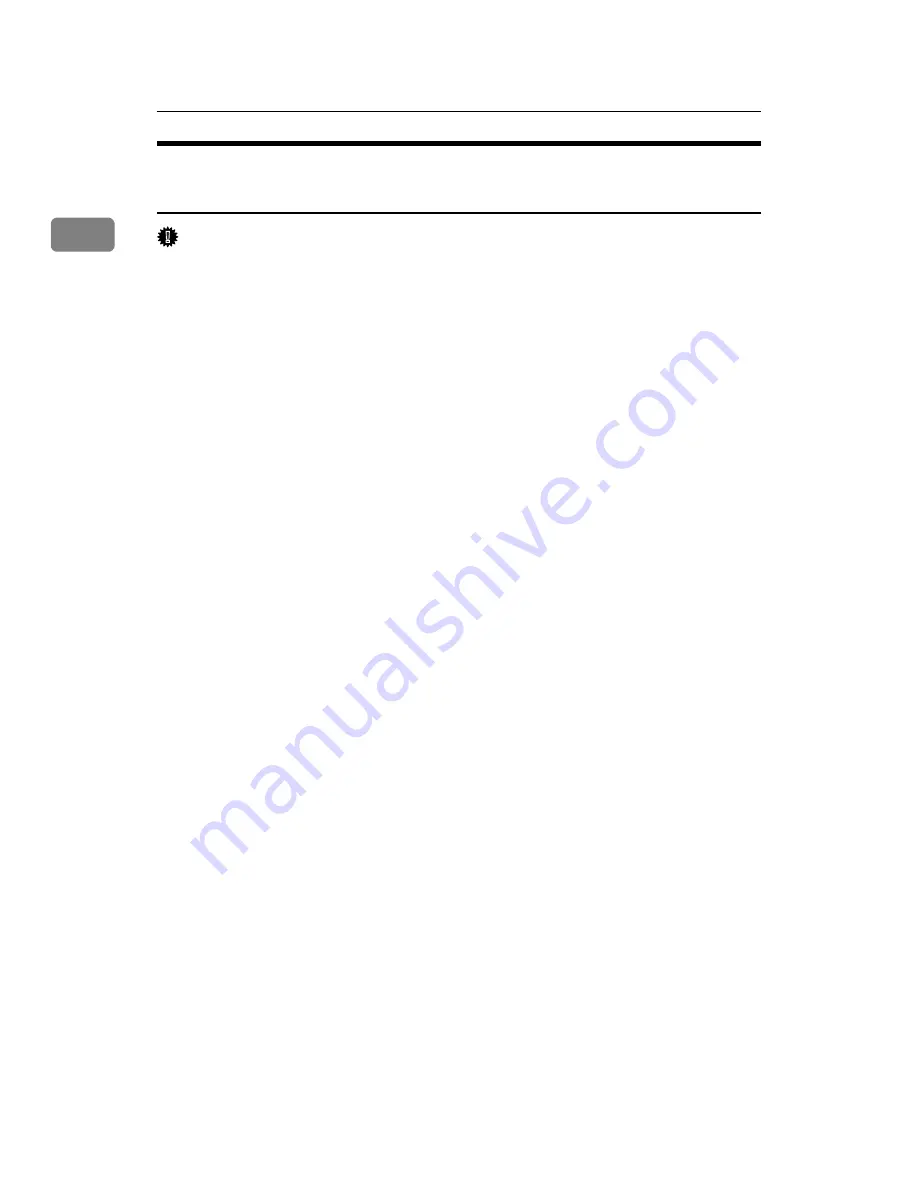
Preparing for Printing
30
1
Installing the PostScript 3 Printer Driver (Windows XP, Windows
Server 2003/2003 R2)
Important
❒
Installing this printer driver requires Administrators permission. Log on us-
ing an account that has Administrators permission.
❒
In an IPv6 environment, you cannot use the Standard TCP/IP Port. Use the
SmartDeviceMonitor port.
A
Quit all applications currently running.
B
Insert the CD-ROM into the CD-ROM drive.
The installer starts.
C
Select an interface language, and then click
[
OK
]
.
The default interface language is English.
D
Click
[
PostScript 3 Printer Driver
]
.
Add Printer Wizard starts.
E
Click
[
Next >
]
.
F
Click
[
Local printer attached to this printer
]
, and then click
[
Next >
]
.
G
Click
[
Create a new port:
]
.
H
Click
[
Standard TCP/IP Port
]
in
[
Create a new Port
]
, and then click
[
Next >
]
.
I
Click
[
Next >
]
in the
[
Add Standard TCP/IP Printer Port Wizard
]
dialog box.
J
Enter the printer name or IPv4 address in the
[
Printer Name or IP Address
]
box.
The
[
Port Name
]
text box automatically obtains a port name. Change this name
if necessary.
When screen for Device selection appears, select “RICOH NetworkPrinter
Driver C Model”.
K
Click
[
Next >
]
.
L
Click
[
Finish
]
in the
[
Add Standard TCP/IP Printer Port Wizard
]
dialog box.
M
Check that the name of the printer whose driver you want to install is se-
lected, and then click
[
Next >
]
.
Содержание LP124w
Страница 14: ...xii ...
Страница 86: ...Setting Up the Printer Driver 72 2 ...
Страница 126: ...Other Print Operations 112 3 ...
Страница 288: ...Monitoring and Configuring the Printer 274 6 ...
Страница 321: ...Configuring the Printer 307 9 Configuring the Printer Use the control panel to enable AppleTalk The default is active ...
Страница 350: ...Security Measures Provided by this Printer 336 10 ...
Страница 375: ...Copyright 2007 ...
Страница 376: ...Operating Instructions Software Guide EN USA G180 6505 ...















































