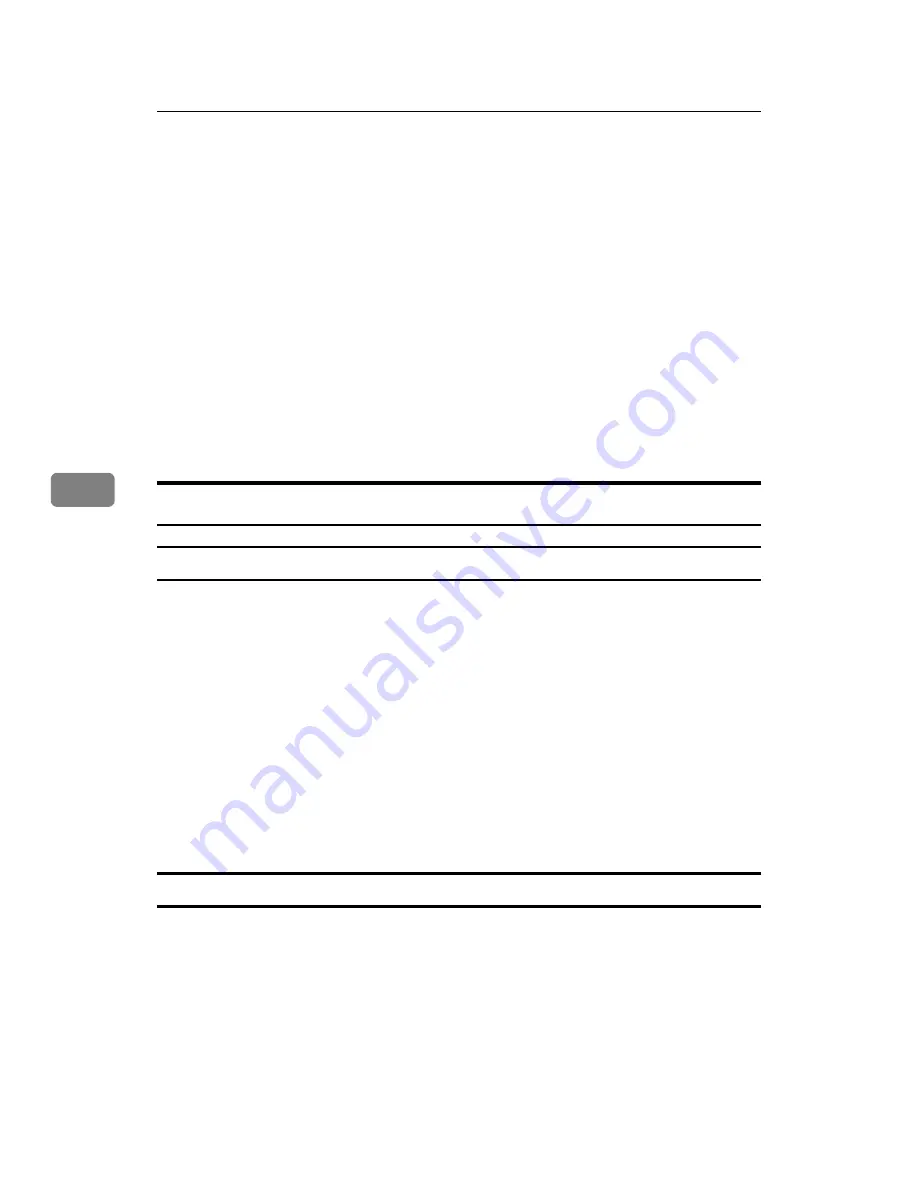
Printing GL/2 and TIFF Files
168
5
K
Select the driver you want to install, and then click
[
Open
]
.
L
In “Manufacturers”, select the manufacturer. Then, in “Models”, select the
printer driver. Then click
[
Next >
]
.
M
Click
[
Next >
]
.
N
Select
[
Port
]
, then select the port you want to use, and then click
[
Next >
]
.
O
Confirm the plotter name you want to use is selected, and then click
[
Next >
]
.
Installation is complete. If the installation is successful, the HDI driver is add-
ed to the
[
AutoDesk Plotter Settings (Plotter window)
]
window, and it can be se-
lected from
[
Printing Devices
]
during printing. For details about screens and
printing procedures, see the online Help. To display the online Help, click
[
Help
]
on the printer driver screen.
P
Click
[
Finish
]
.
Displaying and Printing Help
Displaying Help
This section explains installation using AutoCAD 2007.
A
On the
[
File
]
menu, click
[
Plot...
]
.
The
[
Plot...
]
dialog box appears.
B
Check the HDI driver you want to use appears in the
[
Name:
]
list in the
“Printer/plotter” area, and then click
[
Properties...
]
.
C
Click
[
Custom Properties
]
on the
[
Device and Document Settings
]
tab.
The
[
Custom Properties
]
button appears under the screen.
D
Click
[
Custom Properties...
]
.
E
The Help screen appears if you click
[
Help
]
.
Printing Help
❖
Printing by Book
If you select the book icon, you can print several topics at once.
Select the book icon in the
[
Help Topics
]
dialog box, and then click
[
Print...
]
.
❖
Printing by Topic
There are two methods of printing by topic:
• Select the topic icon in the
[
Help Topics
]
dialog box, and then click
[
Print...
]
.
• Display the topic you want to print, and then click
[
Print...
]
.
Содержание LP124w
Страница 14: ...xii ...
Страница 86: ...Setting Up the Printer Driver 72 2 ...
Страница 126: ...Other Print Operations 112 3 ...
Страница 288: ...Monitoring and Configuring the Printer 274 6 ...
Страница 321: ...Configuring the Printer 307 9 Configuring the Printer Use the control panel to enable AppleTalk The default is active ...
Страница 350: ...Security Measures Provided by this Printer 336 10 ...
Страница 375: ...Copyright 2007 ...
Страница 376: ...Operating Instructions Software Guide EN USA G180 6505 ...






























