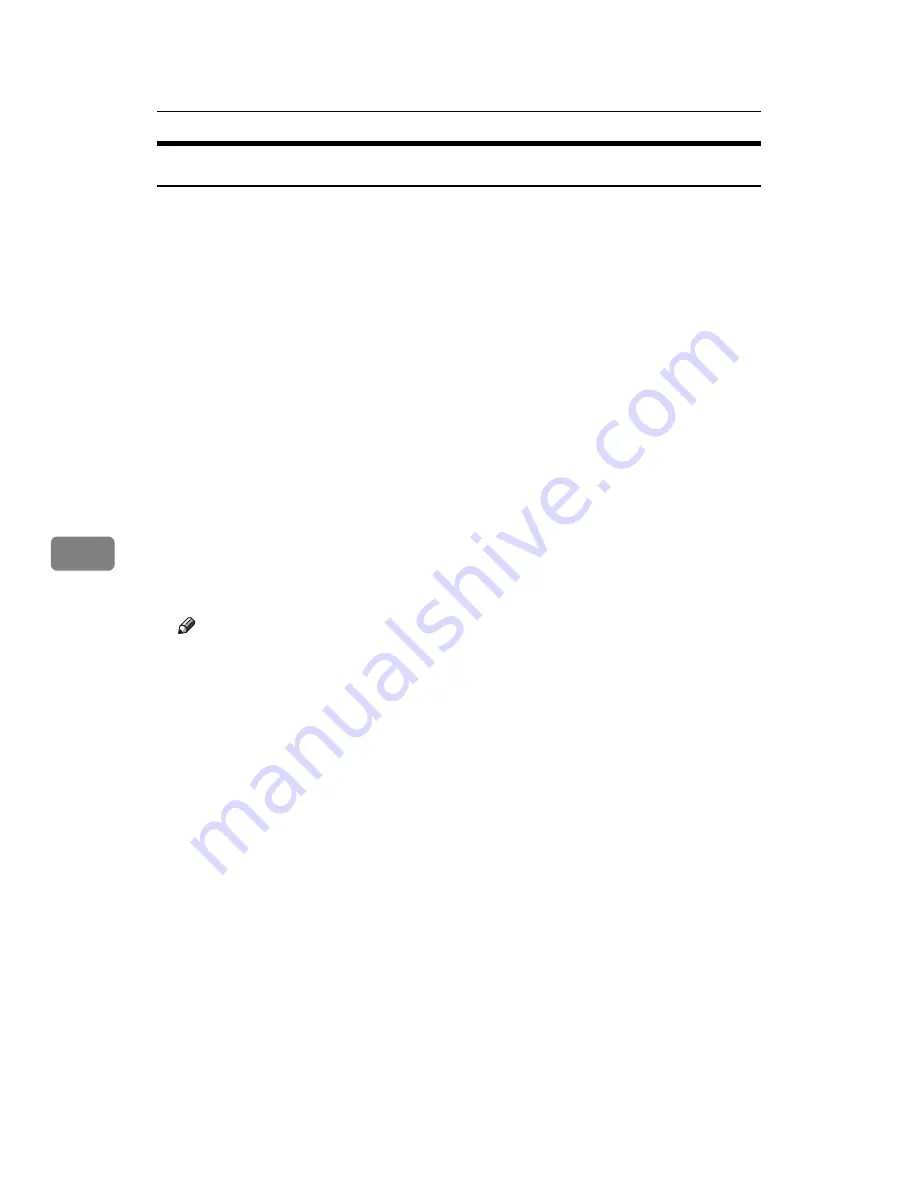
Monitoring and Configuring the Printer
202
6
Setting Applicable Functions to New Users
Follow the procedure below to add new users and set functions applicable to
them.
A
Start SmartDeviceMonitor for Admin.
B
Click the
[
Access Control List
]
tab of
[
User Management Tool
]
.
C
On the
[
Edit
]
menu, click
[
Add New User
]
.
D
Enter the user code and user name.
E
Select the check box of the functions applicable to the new user.
If the check boxes are unavailable, there is no restriction to use that function.
For details, see SmartDeviceMonitor for Admin Help.
F
Click
[
OK
]
.
The new user is added.
G
On the
[
Edit
]
menu, click
[
Apply Settings
]
.
The settings are applied.
H
Click
[
Exit
]
on the
[
File
]
menu to quit User Management Tool.
Note
❒
For details about setting restrictions, see SmartDeviceMonitor for Admin
Help.
Содержание LP124w
Страница 14: ...xii ...
Страница 86: ...Setting Up the Printer Driver 72 2 ...
Страница 126: ...Other Print Operations 112 3 ...
Страница 288: ...Monitoring and Configuring the Printer 274 6 ...
Страница 321: ...Configuring the Printer 307 9 Configuring the Printer Use the control panel to enable AppleTalk The default is active ...
Страница 350: ...Security Measures Provided by this Printer 336 10 ...
Страница 375: ...Copyright 2007 ...
Страница 376: ...Operating Instructions Software Guide EN USA G180 6505 ...






























