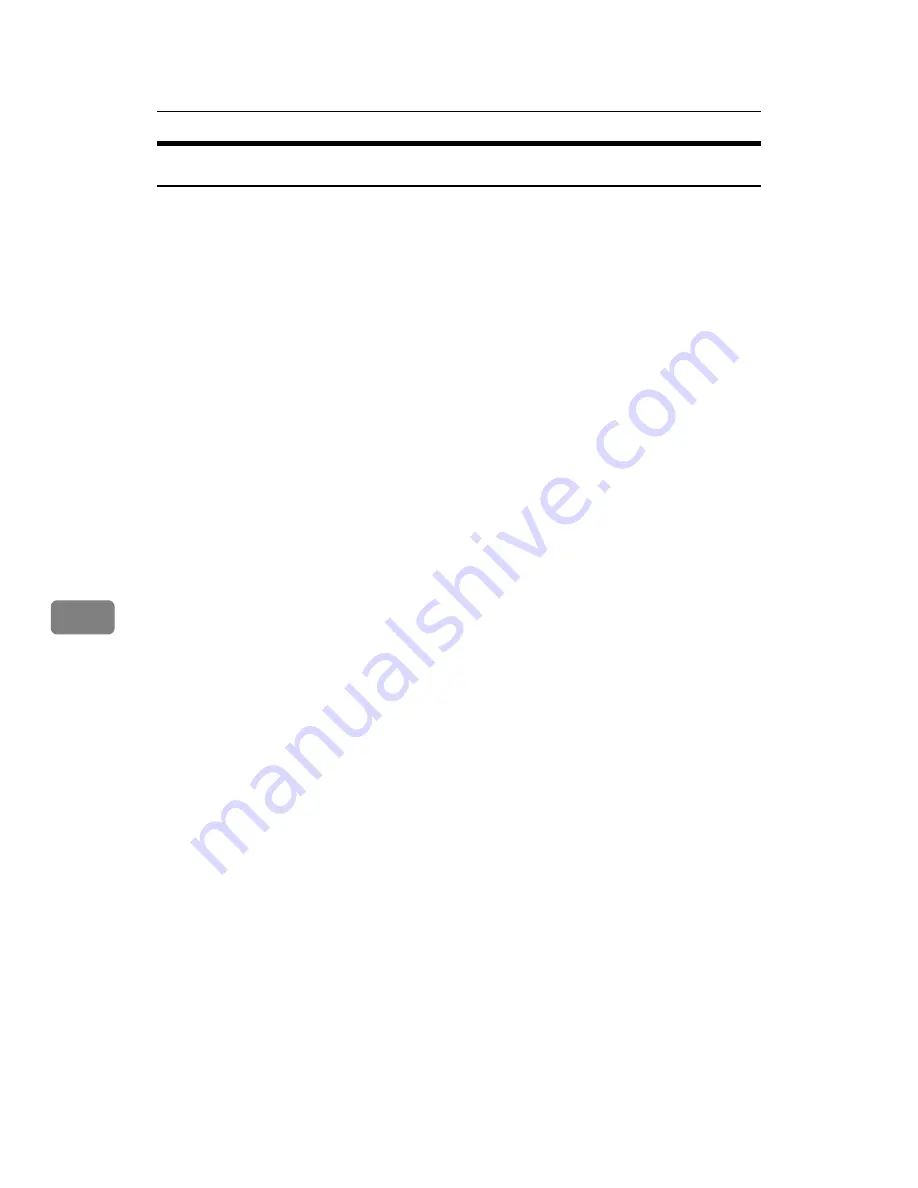
Using a Printer Server
280
7
Setting Up as a Print Server (NetWare 3.x)
Follow the procedure below to connect the printer as a print server using Net-
Ware 3.x.
A
Start Web Image Monitor.
B
Click
[
Login
]
.
A dialog box for entering the login user name and password appears.
C
Enter the login user name and password, and then click
[
Login
]
.
For details about the login user name and password, consult your adminis-
trator.
D
In the left area, click
[
Configuration
]
, and then click
[
NetWare
]
in “Network”.
• Print Server Name: Enter the NetWare print server name. To use the inter-
face board as a print server, enter the name of a print server that is not ac-
tive on the file server. Use up to 47 characters.
• Logon Mode: Specify whether to designate a file server or NDS tree when
logging on to NetWare.
• File Server Name: When a file server name is entered here, only the speci-
fied file server is searched for. This item is mandatory. Use up to 47 char-
acters.
• NDS Tree: To enable NDS mode, enter the name of the NDS tree you want
to log on to. Use up to 32 alphanumeric characters.
• NDS Context Name: To enable NDS mode, enter the print server context.
Use up to 127 characters.
• Operation Mode: Specify whether to use the interface board as a print serv-
er or a remote printer.
• Remote Printer No.: This item is effective when the interface board is spec-
ified as a remote printer. Enter the same number as the number of the
printer to be created on the print server (0 to 254 characters).
• Job Timeout: When the interface board is used as a NetWare remote print-
er, the printer cannot detect when a print job ends. Therefore, the printer
terminates printing when a certain period of time has elapsed since it last
received print data (i.e., when it has not received print data for a certain pe-
riod of time). Specify here this period of time (3 to 255 seconds). The initial
value is 15 (seconds).
• Frame Type: Select the frame type from the drop-down menu.
• Print Server Protocol: Select the protocol for NetWare from the drop-down
menu.
• NCP Delivery Protocol: Select the protocol for NCP delivery.
Содержание LP124w
Страница 14: ...xii ...
Страница 86: ...Setting Up the Printer Driver 72 2 ...
Страница 126: ...Other Print Operations 112 3 ...
Страница 288: ...Monitoring and Configuring the Printer 274 6 ...
Страница 321: ...Configuring the Printer 307 9 Configuring the Printer Use the control panel to enable AppleTalk The default is active ...
Страница 350: ...Security Measures Provided by this Printer 336 10 ...
Страница 375: ...Copyright 2007 ...
Страница 376: ...Operating Instructions Software Guide EN USA G180 6505 ...






























