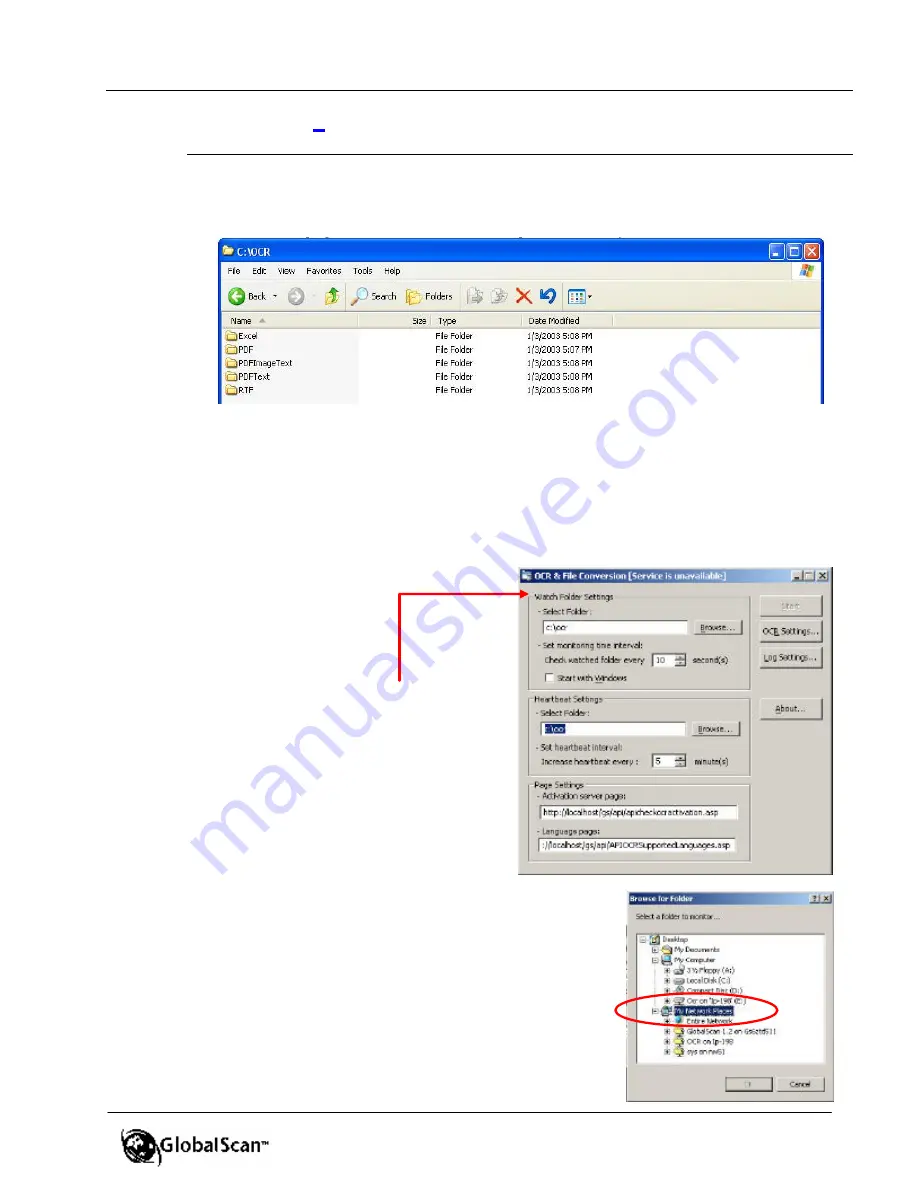
GlobalScan
TM
Ver. 2.0
Administrator’s Guide
95
D.
Change the
Permissions
, if desired.
E.
Click
OK
.
2.
Under the
folder,
created in item #1, create
sub-folders
, one for each OCR file format:
Excel, PDF, PDFImageText, PDFText and RTF (5 total).
3.
Locate and open
OFC.exe
(either on the same PC as GlobalScan or on another PC), i.e.,
enter the path or Browse to, for example,
c:\Program Files\OFC\OFC.exe
.
Note
: The
OFC.exe
is a module that configures the OCR Service and works in
conjunction with GlobalScan to control how and wh en files are processed, stored and
logged.
Display reads…
4.
Enter/select the following:
A.
Watch Folder Settings
-
Select Folder
: Enter the folder or click
Browse
and select the root directory
you established in item #1 (previous
page).
Note
:
•
If the OCR program is installed on the
same PC as GlobalScan, go to the
local drive.
•
If the OCR program is installed on a separate PC, go
to
My Network Places
>
Entire Network
and locate
the computer and the folder created in item #1. As
shown at right…






























