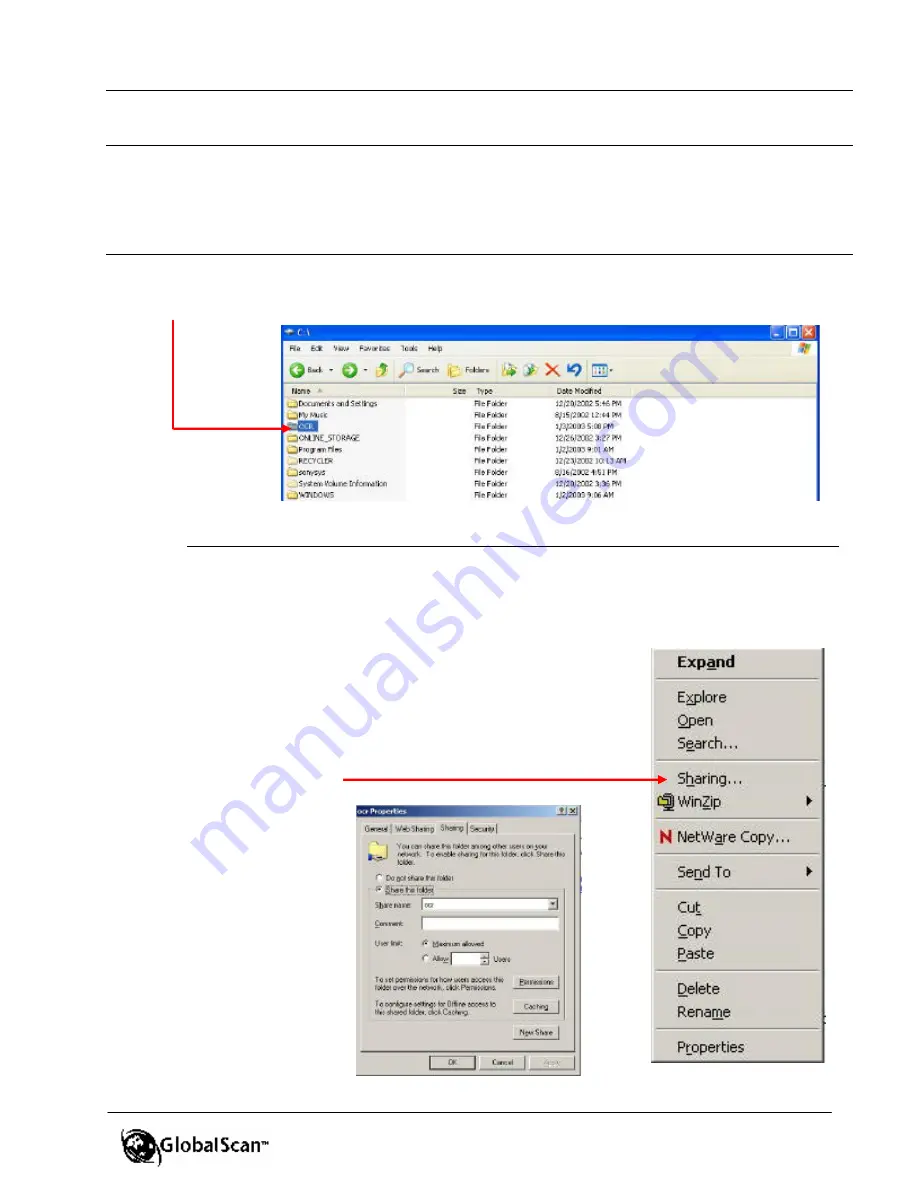
GlobalScan
TM
Ver. 2.0
Administrator’s Guide
94
A
A
p
p
p
p
e
e
n
n
d
d
i
i
x
x
E
E
:
O
O
C
C
R
R
E
E
n
n
g
g
i
i
n
n
e
e
C
C
o
o
n
n
f
f
i
i
g
g
u
u
r
r
a
a
t
t
i
i
o
o
n
n
If you have not done so already, please run the OCR File Conversion program as outlined in
the
GlobalScan V2.0 Server Software Installation Guide, Appendix I: OCR Plug-in Setup,
Step 1: Run OCR File Conversion Program
.
Step 1
:
Configure OCR Monitor Program
1.
For OCR processing, create a new
folder
on the local dri ve
*
of the GlobalScan Server,
e.g.,
c:\OCR
.
*
Note
: If you install the OCR File Conversion program on a separate PC, you
must “share” the OCR folder created in the GlobalScan Server locally. Also, the
log-on user, on the PC that has OCR installed, must have permission to access
and/or write files to this locally created folder (item #1 above). To share this
OCR folder, proceed as follows:
A.
Locate the folder
on your hard drive.
B.
Highlight and
right-click folder
. Display reads…
C.
Click
Sharing…
Display reads…






























