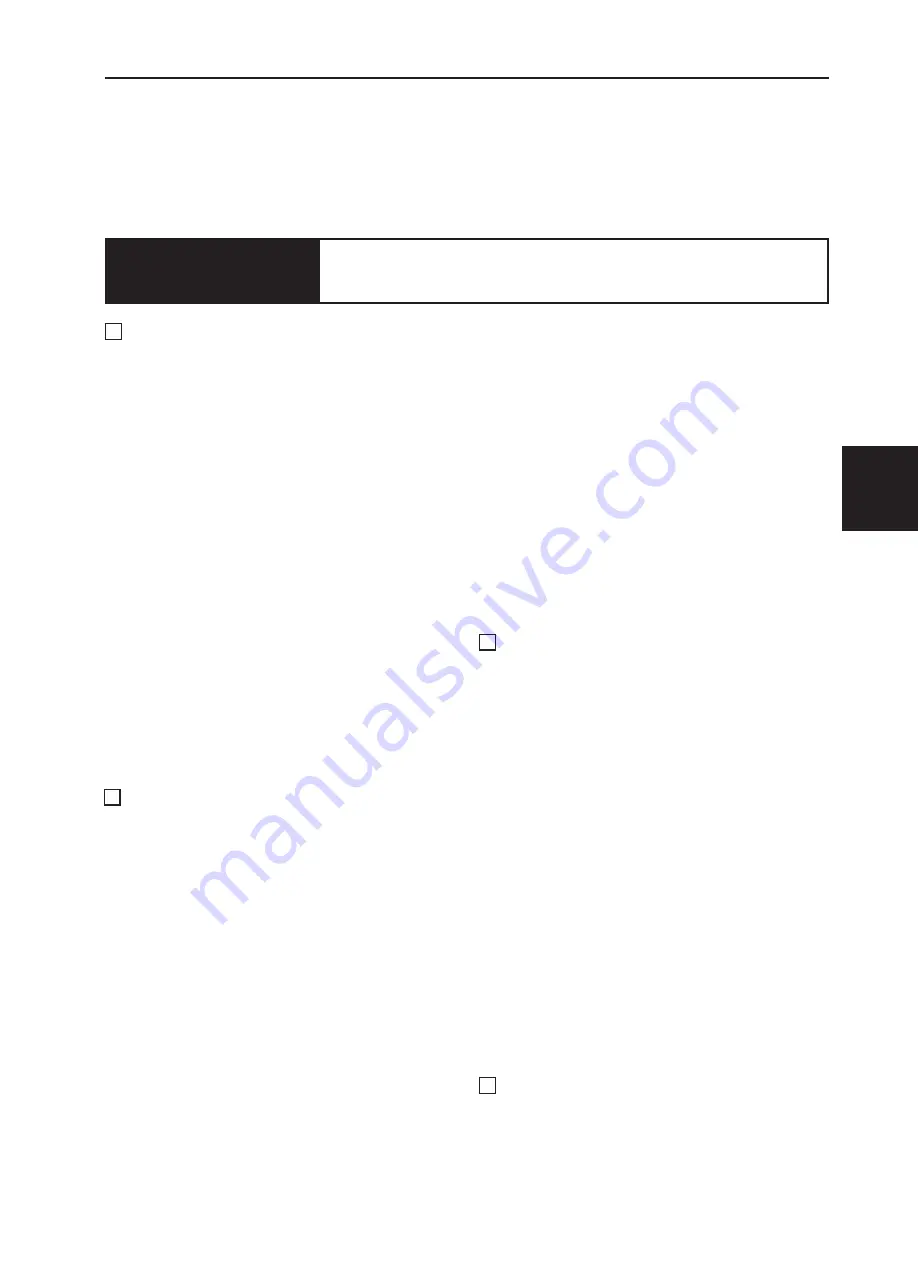
3
Description of the Operation
Chapter 3
..............................
..................................
1) Sequence of the Scanner Operation
(2) Sequence of the Scanner Operation
(with ADF connected)
(3) Operation with the Document Cover
2. Reading the Document Density
Master making Area for the Selected
Paper
.....................................
3. Function of Parts and Circuit
Slider Limit Sensors (Home position sensor)
................................................
(2) Document Cover Open/Close Sensor
................................................
(4) Scanner Unit Open / Close Detection
................................................
Master Making / Master Feed / Ejection Section
< Master Making / Master Feed Section >
...................................................
................................
(1) Sequence of The Master Setting
(2) Master Making / Master Feeding
...............................
(6) Master Feed Clutch (Electromagnetic
.....................................
.................................
........................................
< Master Clamp Opening / Closing Section >
...................................................
................................
2. Operation of Master Clamp Open /
Close Lever
...................................
................................
(2) Operation of master attachment/detachment
.....................................................
Clamp Opening / Closing Lever Position (B / C Mode)
................................................
................................
..................................
(1) Rotation of the Paper Feed Roller and
(1) Printing Position Adjusting Mechanism
................................................
(2) Double Feed Detection Mechanism
(3) Elevator (Paper Feed Tray) Top Limit
...................................
(4) Elevator (Paper Feed Tray) Lower Limit
....................................
(6) Paper width potentiometer, Paper
Содержание DD 5450
Страница 1: ...RICOH DD5450 DD5440 Machine Code C284 C283 Field Service Manual June 2016...
Страница 2: ......
Страница 15: ...Chapter 1 Dimensions 13 2 Dimensions 2 622 1405 555 228 1080 710 980 688 370 Unit mm...
Страница 37: ...35 Chapter 2 Machine Installation 5 Touch OK DATE TIME is set 6 Touch END 1...
Страница 170: ......
Страница 262: ......






























