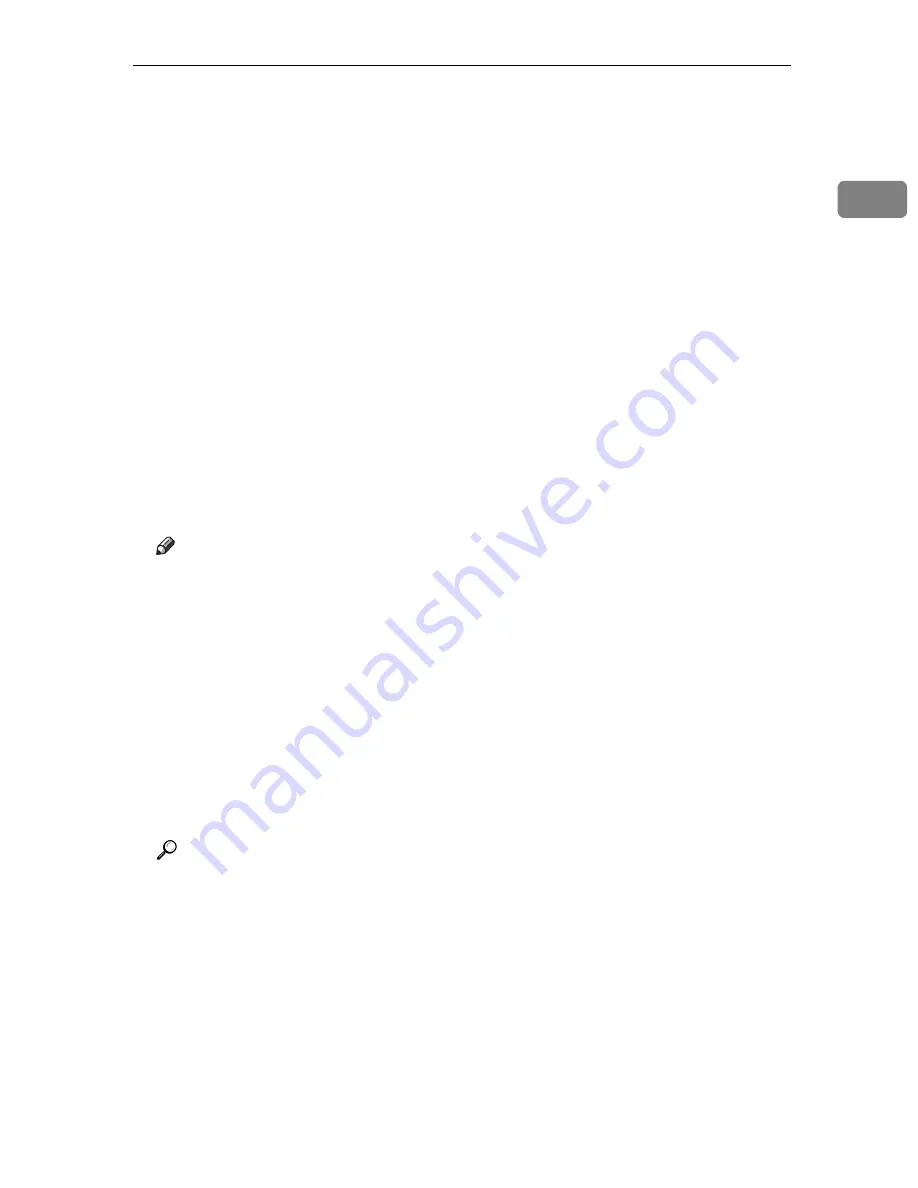
Printing with Bluetooth Connection
49
1
C
On the
[
Tool
]
menu, click
[
COM port
]
.
D
Check that the message “Bluetooth Serial Client (COMx) ” appears under
Client Ports. (X indicates the COM port number used by Bluetooth.)
E
Click
[
Close
]
.
F
On the
[
Start
]
menu, point to
[
Settings
]
, and then click
[
Printers
]
.
The
[
Printers
]
window appears.
G
Click the icon of the printer you want to use.
H
On the
[
File
]
menu, click
[
Properties
]
.
I
Click the
[
Ports
]
tab.
J
Under
[
Port
]
, select the
[
COMx:
]
check box. X indicates the COM port
number used by Bluetooth.
K
Click
[
OK
]
.
Close the
[
Printers
]
window.
Note
❒
System requirements vary depending on the Bluetooth standard and spec-
ifications. For details, see the manuals provided with each product.
❒
For information about setting up Bluetooth under other operating systems
or using it with different utilities, see the manuals provided with those op-
erating systems or utilities.
❒
To always use the same printer, select the
[
Always use for this connection
]
check box.
❒
If a dialog box appears while transmitting a print job, reestablish network
connection as follows:
A
Select the printer you want to use in the
[
Printers and Faxes
]
box.
B
Click
[
Connect
]
.
Reference
For details, see the manuals provided with the Bluetooth adaptor or com-
puter equipped with Bluetooth.
Содержание Aficio SP C411DN
Страница 130: ...Other Print Operations 118 3...
Страница 142: ...Direct Printing from a Digital Camera PictBridge 130 4...
Страница 264: ...Monitoring and Configuring the Printer 252 6...
Страница 278: ...Using a Printer Server 266 7...
Страница 294: ...Mac OS Configuration 282 9 Configuring the Printer Use the control panel to enable AppleTalk The default is active...
Страница 352: ...340 EN USA G160 8614...
Страница 353: ...Copyright 2006...






























