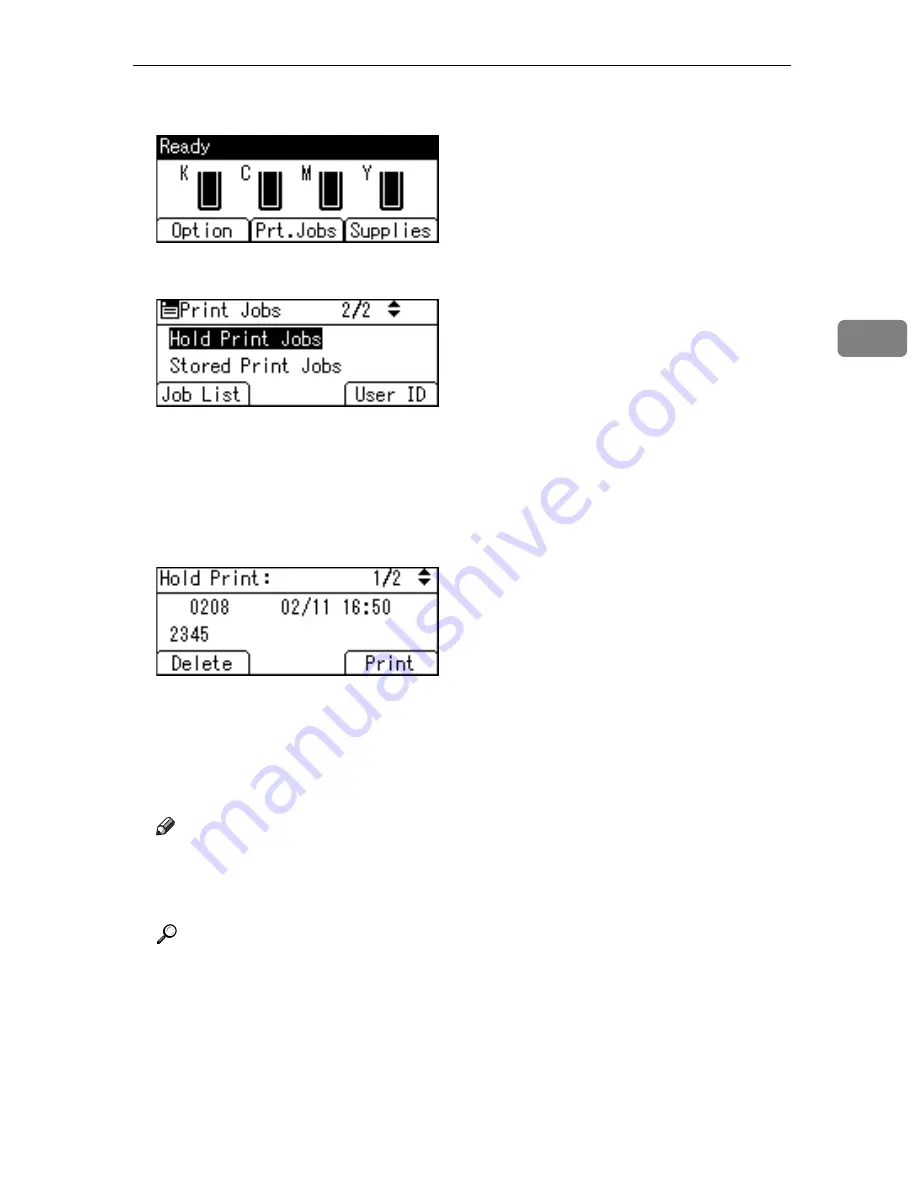
Printing from the Print Job Screen
97
3
D
On the printer’s control panel, press
[
Prt.Jobs
]
.
E
Select
[
Hold Print Jobs
]
using the
{U}
or
{T}
key, and then press
[
Job List
]
.
A list of a print files stored in the printer appears.
Depending on the security settings, certain print jobs may not be displayed.
You can print files also by pressing
[
User ID
]
.
F
Select the file you want to print using the
{U}
or
{T}
key, and then press
[
]
.
The confirmation screen appears.
G
Press
[
]
.
The Hold Print file is printed.
Press
[
Cancel
]
to cancel printing.
Note
❒
When printing is completed, the stored file is deleted.
❒
To stop printing after printing has started, press the
{
Job Reset
}
key. The
file is deleted.
Reference
For details about setting printer drivers, see the printer driver Help. You
can also print or delete a Hold Print file from Web Image Monitor. For de-
tails, see Web Image Monitor Help.
For details about
[
User ID
]
, see p.103 “Printing from the User ID Screen”.
Содержание Aficio SP C411DN
Страница 130: ...Other Print Operations 118 3...
Страница 142: ...Direct Printing from a Digital Camera PictBridge 130 4...
Страница 264: ...Monitoring and Configuring the Printer 252 6...
Страница 278: ...Using a Printer Server 266 7...
Страница 294: ...Mac OS Configuration 282 9 Configuring the Printer Use the control panel to enable AppleTalk The default is active...
Страница 352: ...340 EN USA G160 8614...
Страница 353: ...Copyright 2006...






























