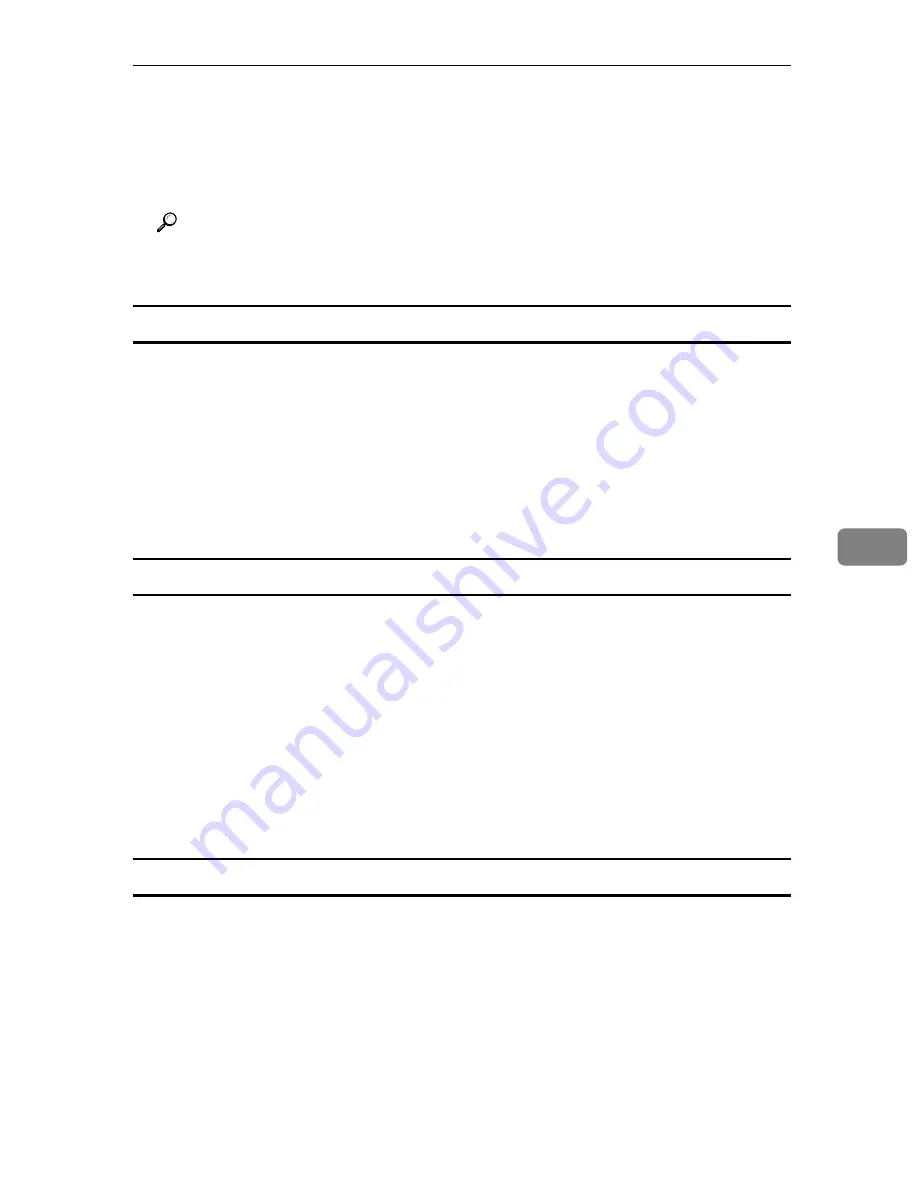
Using SmartDeviceMonitor for Admin
185
6
E
Enter the user name and password, and then click
[
OK
]
.
For details about the user name and password, consult your network admin-
istrator.
User Management Tool starts.
Reference
For details about User Management Tool, see SmartDeviceMonitor for Ad-
min Help.
Displaying the Number of Sheets Printed
Follow the procedure below to display the number of sheets printed under each
User Code.
A
Start SmartDeviceMonitor for Admin.
B
Click the
[
User Counter Information
]
tab of User Management Tool.
The number of pages printed under each User Code appears.
C
Click
[
Exit
]
on the
[
File
]
menu to quit User Management Tool.
Exporting the information about the number of pages printed
Follow the procedure below to export the information of the number of pages
printed under each User Code as a “.csv” file.
A
Start SmartDeviceMonitor for Admin.
B
Click the
[
User Counter Information
]
tab of User Management Tool.
C
On the
[
File
]
menu, click
[
Export User Statistics List
]
.
D
Specify the save location and file name, and then click
[
Save
]
.
E
Click
[
Exit
]
on the
[
File
]
menu to quit User Management Tool.
Resetting the number of pages printed to 0.
Follow the procedure below to reset the number of pages printed under each
User Code to 0.
A
Start SmartDeviceMonitor for Admin .
B
Click the
[
User Counter Information
]
tab of User Management Tool.
C
Click the user whose information you want to reset.
D
On the
[
Edit
]
menu, click
[
Reset User Counters
]
.
Содержание Aficio SP C411DN
Страница 130: ...Other Print Operations 118 3...
Страница 142: ...Direct Printing from a Digital Camera PictBridge 130 4...
Страница 264: ...Monitoring and Configuring the Printer 252 6...
Страница 278: ...Using a Printer Server 266 7...
Страница 294: ...Mac OS Configuration 282 9 Configuring the Printer Use the control panel to enable AppleTalk The default is active...
Страница 352: ...340 EN USA G160 8614...
Страница 353: ...Copyright 2006...






























