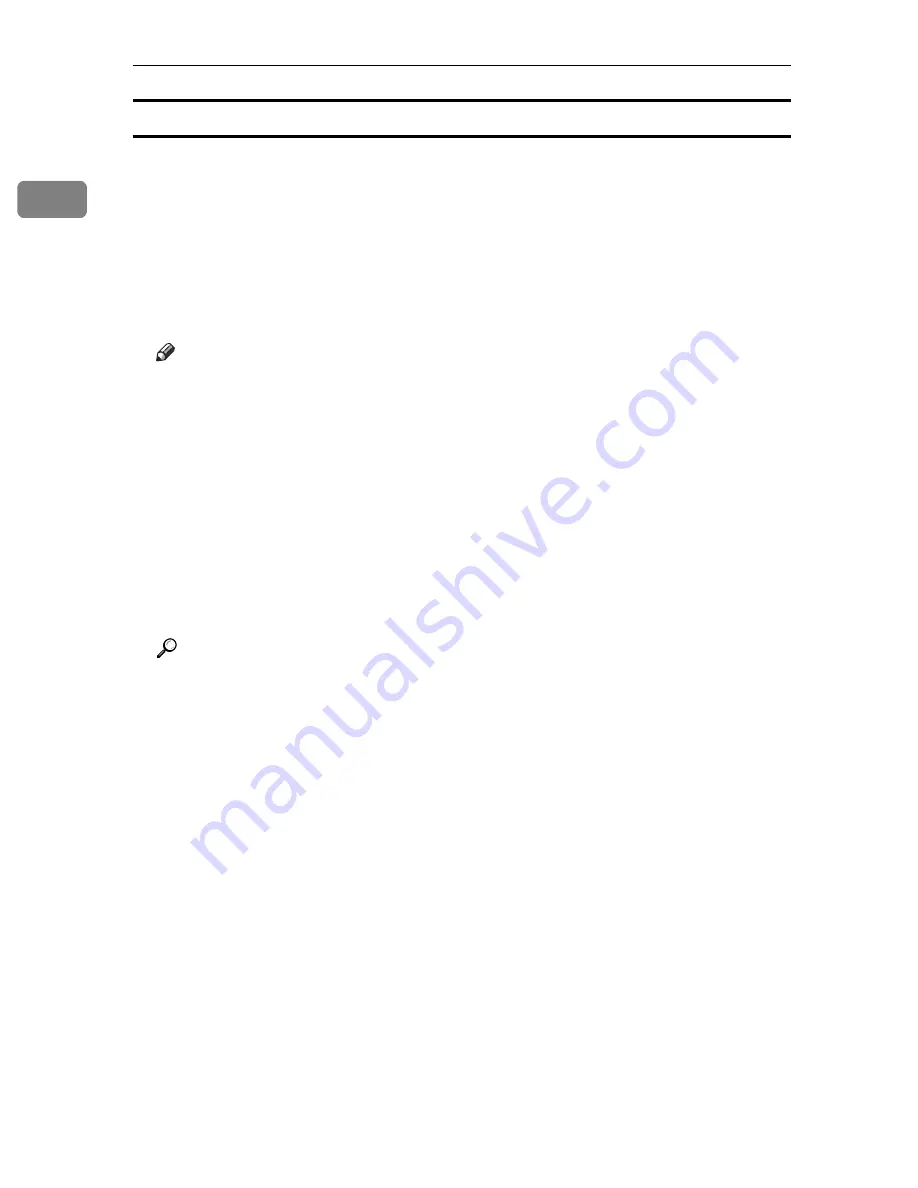
Preparing for Printing
20
1
Windows XP, Windows Server 2003:
A
Open the
[
Printers and Faxes
]
window from the
[
Start
]
menu.
The
[
Printers and Faxes
]
window appears.
B
Click the icon of the printer you want to use. On the
[
File
]
menu, click
[
Prop-
erties
]
. The printer properties appear.
C
Click the
[
Ports
]
tab, and then click
[
Configure Port
]
.
The
[
Port Configuration
]
dialog box appears.
Note
❒
For TCP/IP, timeout setting can be configured.
❒
User, proxy, and timeout settings can be configured for IPP.
❒
If no settings on the
[
Recovery/Parallel Printing
]
tab are available, follow the
procedure below.
A
Click
[
Cancel
]
to close the
[
Port Configuration:
]
dialog box.
B
Start SmartDeviceMonitor for Client, and then right-click the SmartDe-
viceMonitor for Client icon on the tasktray.
C
Point to
[
Properties
]
, and then click
[
Extended Features Settings
]
.
D
Select the
[
Set Recovery/Parallel Printing for each port
]
check box.
E
Click
[
OK
]
to close the
[
Extended Features Settings
]
dialog box.
Reference
For information about these settings, see SmartDeviceMonitor for Client
Help.
Содержание Aficio SP C411DN
Страница 130: ...Other Print Operations 118 3...
Страница 142: ...Direct Printing from a Digital Camera PictBridge 130 4...
Страница 264: ...Monitoring and Configuring the Printer 252 6...
Страница 278: ...Using a Printer Server 266 7...
Страница 294: ...Mac OS Configuration 282 9 Configuring the Printer Use the control panel to enable AppleTalk The default is active...
Страница 352: ...340 EN USA G160 8614...
Страница 353: ...Copyright 2006...






























