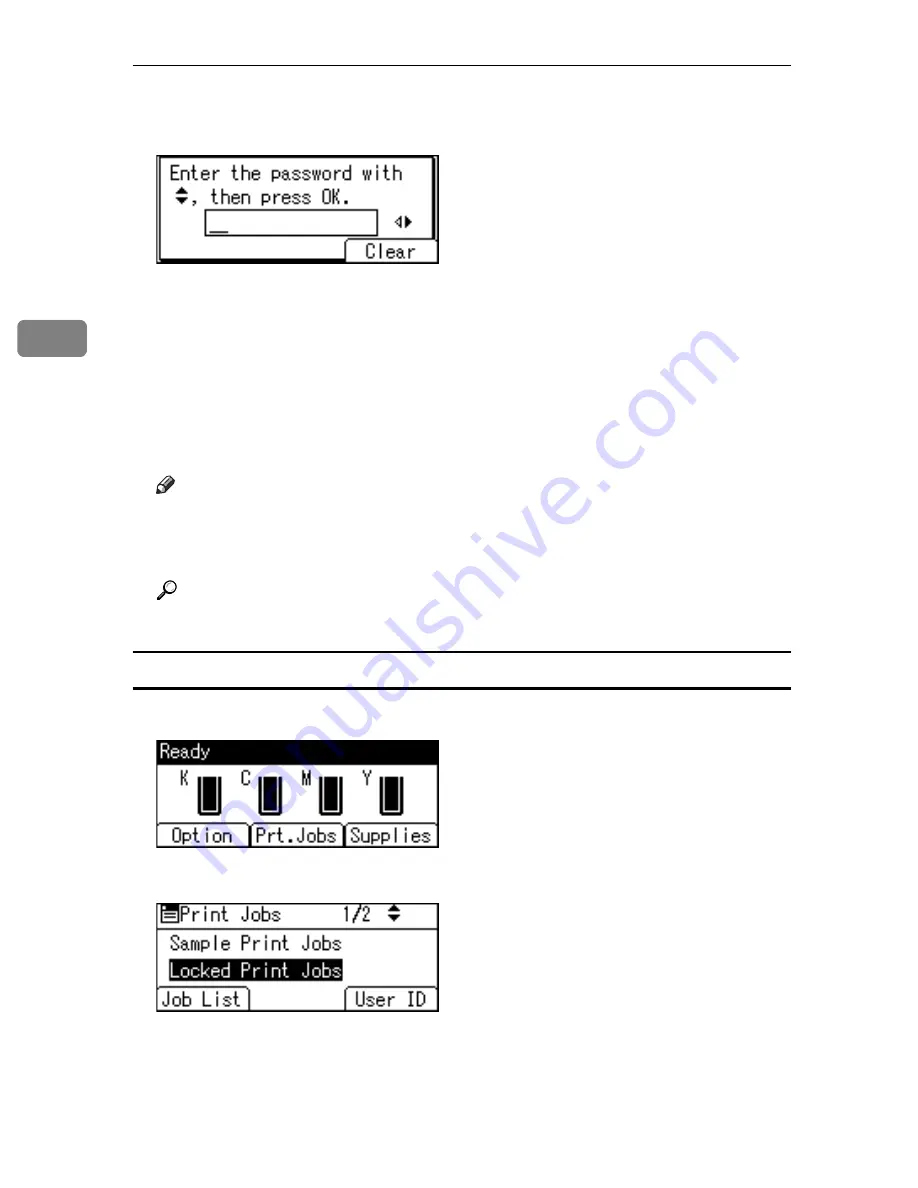
Other Print Operations
94
3
F
Enter the password using the
{U}
,
{T}
,
{W}
or
{V}
key, and then press the
{
OK
}
key.
The print confirmation screen appears.
A confirmation screen will appear if the password is not entered correctly.
Press
[
Clear
]
to enter the password again.
If you forget your password, ask your network administrator for help.
G
Press
[
]
.
The locked file is printed.
Press
[
Cancel
]
to cancel printing.
Note
❒
When printing is completed, the stored file will be deleted.
❒
To stop printing after printing has started, press the
{
Job Reset
}
key. The
file will be deleted.
Reference
For details about
[
User ID
]
, see p.103 “Printing from the User ID Screen”.
Deleting Locked Print Files
A
Press
[
Prt.Jobs
]
.
B
Select
[
Locked Print Jobs
]
using the
{U}
or
{T}
key, and then press
[
Job List
]
.
A list of Locked Print files stored appears.
Depending on the security settings, certain print jobs may not be displayed.
Содержание Aficio SP C411DN
Страница 130: ...Other Print Operations 118 3...
Страница 142: ...Direct Printing from a Digital Camera PictBridge 130 4...
Страница 264: ...Monitoring and Configuring the Printer 252 6...
Страница 278: ...Using a Printer Server 266 7...
Страница 294: ...Mac OS Configuration 282 9 Configuring the Printer Use the control panel to enable AppleTalk The default is active...
Страница 352: ...340 EN USA G160 8614...
Страница 353: ...Copyright 2006...






























