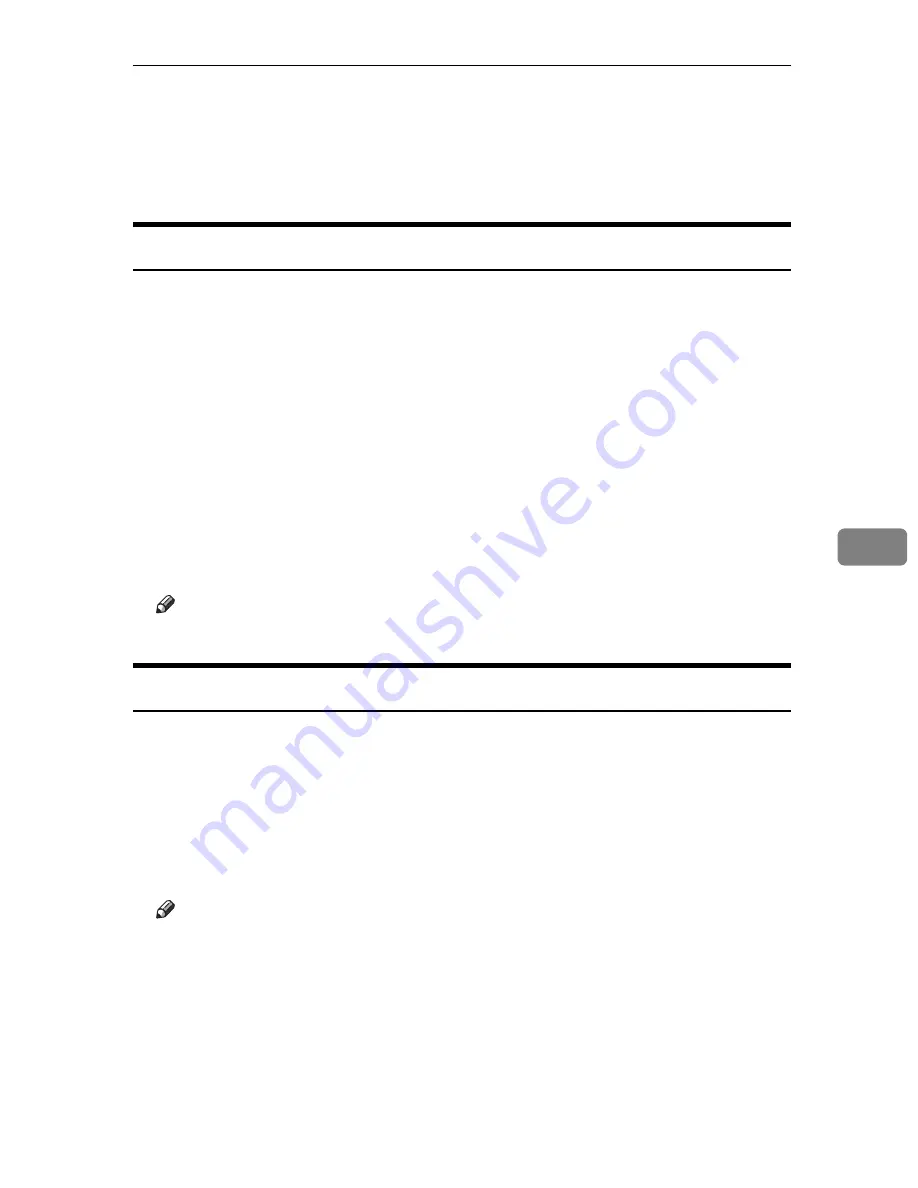
Using SmartDeviceMonitor for Client
191
6
Using SmartDeviceMonitor for Client
To view the status of printers using SmartDeviceMonitor for Client, configure
SmartDeviceMonitor for Client beforehand.
Monitoring Printers
Follow the procedure below to monitor the printer using SmartDeviceMonitor
for Client.
A
Right-click the SmartDeviceMonitor for Client icon, point to
[
Properties
]
,
and then click
[
Option...
]
.
The
[
SmartDeviceMonitor for Client -Options
]
dialog box appears.
B
Select the printer you want to monitor, and then select the
[
To Be Monitored
]
check box in the Monitoring Information Settings area.
To display the printer status in the task tray using the SmartDeviceMonitor
for Client icon, select the
[
Displayed on Task Bar
]
check box.
C
Click
[
OK
]
.
The dialog box closes and the configured printer is monitored.
Note
❒
For details about status icons, see SmartDeviceMonitor for Client Help.
Checking the Printer Status
Follow the procedure below to check printer status using SmartDeviceMonitor
for Client.
A
Start SmartDeviceMonitor for Client.
B
For status details, right-click the SmartDeviceMonitor for Client icon, and
then click the printer.
The printer status appears in the dialog box.
Note
❒
For details about items in the dialog box, see SmartDeviceMonitor for Cli-
ent Help.
Содержание Aficio SP C411DN
Страница 130: ...Other Print Operations 118 3...
Страница 142: ...Direct Printing from a Digital Camera PictBridge 130 4...
Страница 264: ...Monitoring and Configuring the Printer 252 6...
Страница 278: ...Using a Printer Server 266 7...
Страница 294: ...Mac OS Configuration 282 9 Configuring the Printer Use the control panel to enable AppleTalk The default is active...
Страница 352: ...340 EN USA G160 8614...
Страница 353: ...Copyright 2006...






























