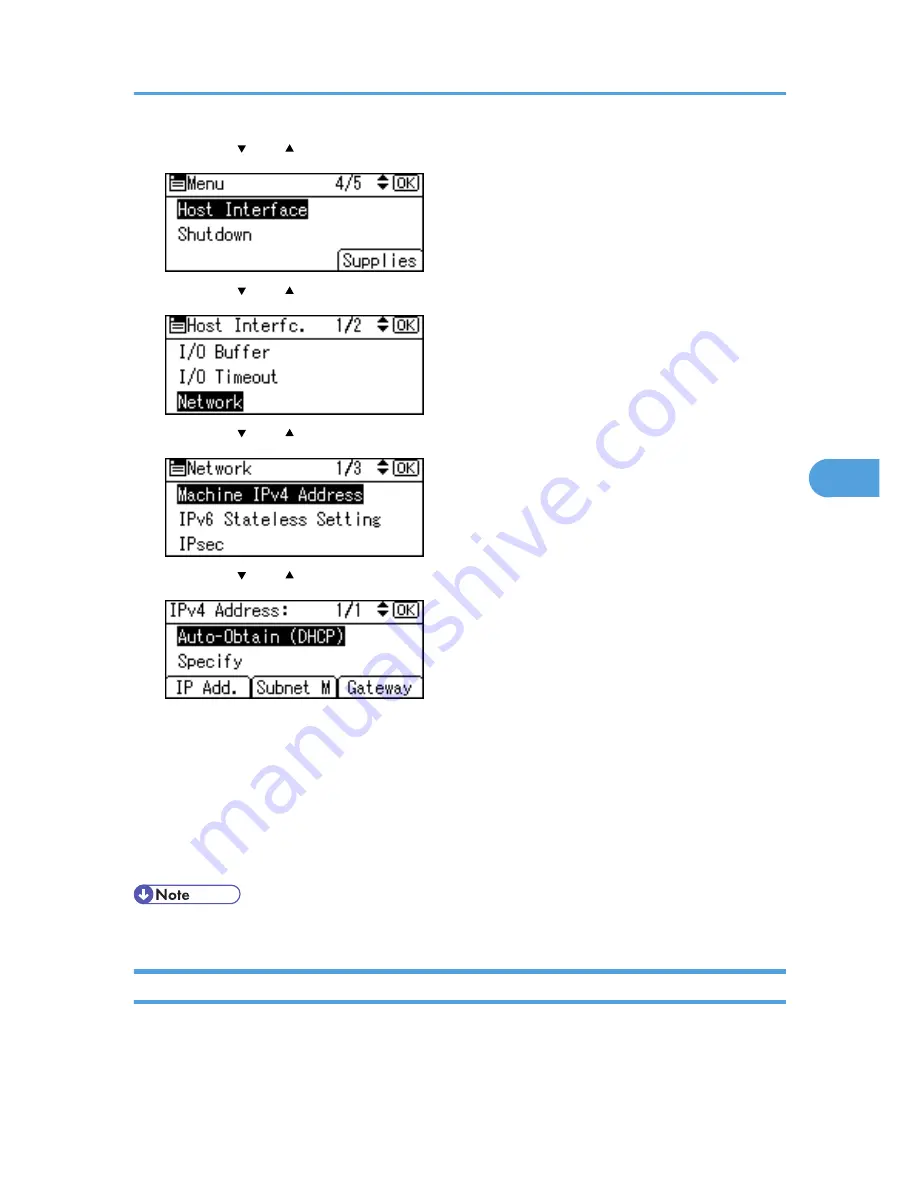
2.
Press the [ ] or [ ] key to select [Host Interface], and then press the [OK] key.
3.
Press the [ ] or [ ] key to select [Network], and then press the [OK] key.
4.
Press the [ ] or [ ] key to select [Machine IPv4 Address], and then press the [OK] key.
5.
Press the [ ] or [ ] key to select [Auto-Obtain (DHCP)], and then press the [OK] key.
To check the detected addresses, press the followings:
• [IP Add.]: IP address
• [Subnet M]: Subnet Mask
• [Gateway]: Default Gateway
6.
Press the [Menu] key to return to the initial screen.
7.
Print a configuration page to confirm the settings.
• For details about printing the configuration page, see p.45 "Test Printing".
Configuring Network Settings When Using NetWare
To use NetWare, select the appropriate NetWare frame type from the following.
• Auto Select
Ethernet Configuration
89
5
Содержание Aficio SP 4310N
Страница 30: ...1 Guide to the Printer 28 1 ...
Страница 48: ...2 Setting Up the Printer 46 2 ...
Страница 86: ...4 Connecting the Printer 84 4 ...
Страница 95: ... For details about printing the configuration page see p 45 Test Printing Ethernet Configuration 93 5 ...
Страница 112: ...5 Configuration 110 5 ...
Страница 212: ...9 Troubleshooting 210 9 ...
Страница 219: ...CEE005 Paper Misfeed Message A 217 10 ...
Страница 228: ...CEE169 2 Carefully slide the paper tray into the printer until it stops CEE171 10 Removing Misfed Paper 226 10 ...
Страница 248: ...MEMO 246 ...
Страница 249: ...MEMO 247 ...
Страница 250: ...MEMO 248 EN GB EN US M0808528 ...
Страница 251: ... 2010 ...
Страница 252: ...Operating Instructions Hardware Guide M080 8528 EN US ...






























