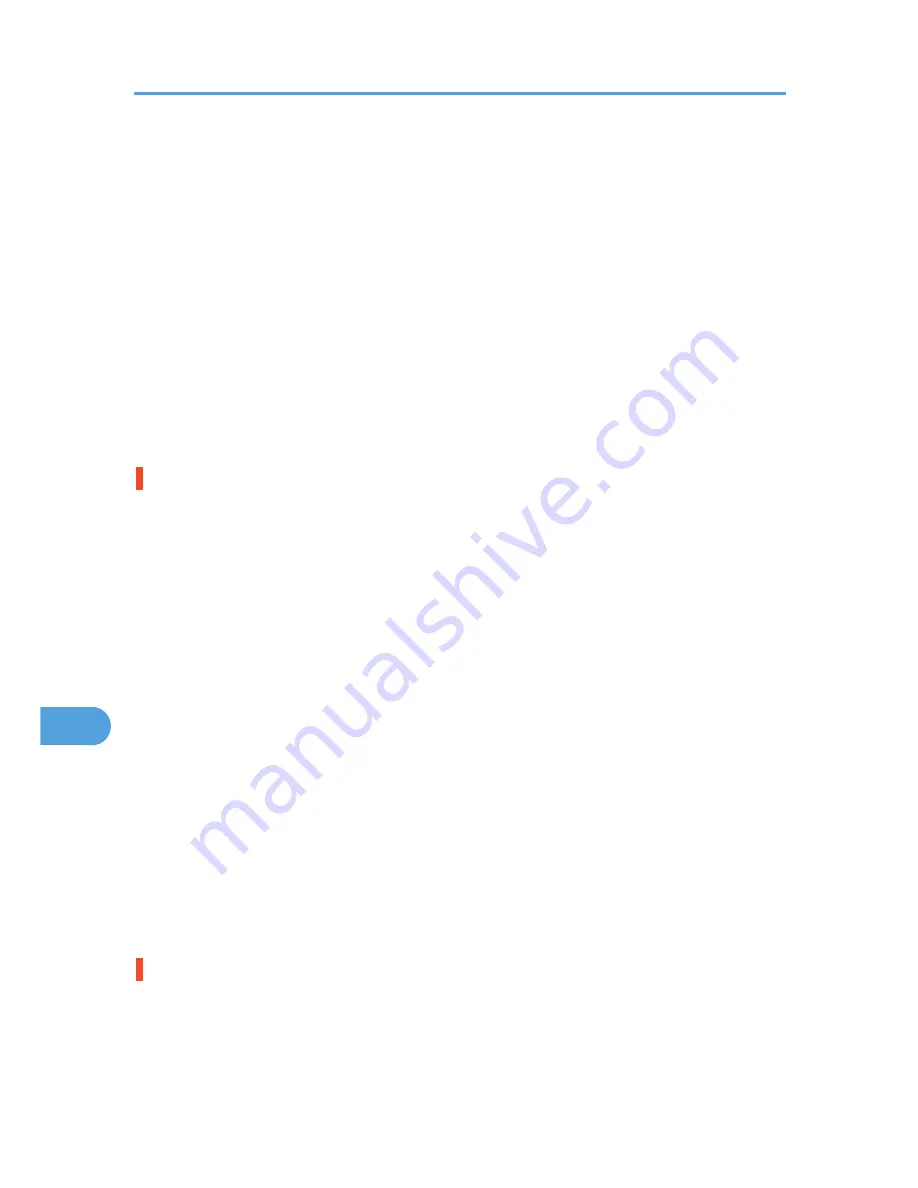
For details, see p.115 "Supported Paper Types".
• Paper has already been printed on.
For details, see p.115 "Supported Paper Types".
• Paper is damp. Use paper that has been stored properly.
For details, see p.115 "Supported Paper Types".
• When loading paper, separate paper from each other.
• The friction pad or paper feed roller or registration roller may be dirty. Clean the pertinent section as
necessary. See p.178 "Cleaning the Friction Pad and the Paper Feed Roller" and p.182 "Cleaning
the Registration Roller".
• The paper setting may not be correct. For example, although you are using thick paper, the setting
for thick paper may not be set.
Check the printer driver's paper settings. See the printer driver Help.
Multiple pages are fed at once.
• There may be a gap between the end guide and the paper, or between the paper guides on both
sides and the paper in the paper tray. Be sure to close any gaps by repositioning the guides. See
p.124 "Loading Paper in Trays".
• Paper is either too thick or too thin.
For details, see p.115 "Supported Paper Types".
• Paper has already been printed on.
For details, see p.115 "Supported Paper Types".
• Number of paper set in the tray exceeds the limit. Confirm that the top of the stack is not higher than
the limit mark inside the tray.
For details, see p.111 "Supported Paper for Each Tray".
• Paper is static. Use paper that has been stored properly.
For details, see p.115 "Supported Paper Types".
• When loading paper, separate paper from each other.
• The friction pad or paper feed roller may be dirty. Clean the pertinent section as necessary. See
p.178 "Cleaning the Friction Pad and the Paper Feed Roller".
• Check that paper has not been added while there is still some left in the tray.
Only add paper when there is none left in the tray.
Paper gets wrinkles.
• Paper is damp. Use paper that has been stored properly.
For details, see p.115 "Supported Paper Types".
• Paper is either too thick or too thin.
9. Troubleshooting
204
9
Содержание Aficio SP 4310N
Страница 30: ...1 Guide to the Printer 28 1 ...
Страница 48: ...2 Setting Up the Printer 46 2 ...
Страница 86: ...4 Connecting the Printer 84 4 ...
Страница 95: ... For details about printing the configuration page see p 45 Test Printing Ethernet Configuration 93 5 ...
Страница 112: ...5 Configuration 110 5 ...
Страница 212: ...9 Troubleshooting 210 9 ...
Страница 219: ...CEE005 Paper Misfeed Message A 217 10 ...
Страница 228: ...CEE169 2 Carefully slide the paper tray into the printer until it stops CEE171 10 Removing Misfed Paper 226 10 ...
Страница 248: ...MEMO 246 ...
Страница 249: ...MEMO 247 ...
Страница 250: ...MEMO 248 EN GB EN US M0808528 ...
Страница 251: ... 2010 ...
Страница 252: ...Operating Instructions Hardware Guide M080 8528 EN US ...
















































